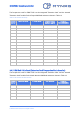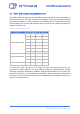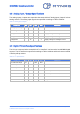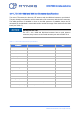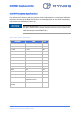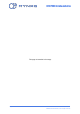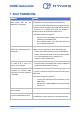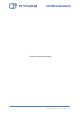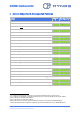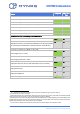Operating Instruction
EDGE FCR 3 Operating Instruction
Rev. C, 2019-09-10 Release Page 57 of 64
© MYNXG Product GmbH, 2019. All rights reserved
7 Annex: Troubleshooting
Symptom
Solution
The EDGE FCR 3 freezes and a
blank screen with the text
“ANDROID” is displayed
Probably root cause is a known hot plug & play issue of
the Display Port monitor towards the EDGE FCR 3.
To resolve the issue, make sure that a computer monitor
is turned on (not in standby), connected to the EDGE FCR
3 by means of a display port cable (no adapters /
converters used), and reboot the EDGE FCR 3.
To avoid this symptom in general:
▪ Always connect the Display Port monitor before
switching on the EDGE FCR 3.
▪ Do not unplug, switch off or allow the monitor to
go on stand-by at any time.
Getting Alarm from Cloud that
EDGE FCR 3 communication is
interrupted
In case that you do not get data from the EDGE FCR 3
displayed in your application, do the following steps:
1. Ensure that communication to cloud is established
2. Ensure that communication chain from cloud to EDGE
FCR 3 is established (router, repeater, etc.)
3. Repower / reboot EDGE FCR 3
The LTE SIM card is inserted by
the EDGE FCR 3 does not
connect to the network.
1. Check that EDGE FCR 3 reports to the cloud
2. Check that the inserted SIM card is from a supported
provider (recommended is Telenor).
The EDGE FCR 3 cannot
recognize an external USB
device (like a mouse, keyboard
or USB hub)
The expected cause is a known USB hot-plug & play issue.
To resolve, connect all USB devices and then reboot the
EDGE FCR 3.
To avoid this symptom in general:
▪ Connect the USB device before switching on the
EDGE FCR 3.
▪ Do not plug or unplug USB devices while the EDGE
FCR 3 is on.
WI-FI is not accessible when
LTE is enabled
Disable the LTE data and delete the APN configuration.
EDGE FCR 3 cannot recognize
an external USB memory stick
This is a known limitation.
The USB memory stick needs to be mounted manually.