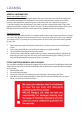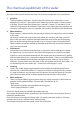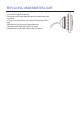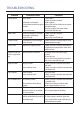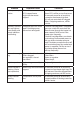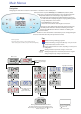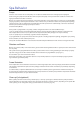User`s guide
Main Screen
P
SET
RANGE
SET
While the Temperature is
ng, press Light.
SET
RANGE
READY
RANGE
FLTR1
Main Screen
READY
RANGE
FLTR1
SET
READYSET
1
2
Light Cycle if enabled
Power-up Screens
Each time the System powers up, a series of numbers is displayed.
After the startup sequence of numbers, the system will enter Priming Mode (See Page 3).
Waiting Several Seconds in the Main Menu
will allow the display to revert to the Main Screen.
Most changes are not saved unless Light is pressed.
Refer to Key above.
If Time of Day is not set
“SET TIME” will
appear in this menu.
Indicates Flashing or Changing Segment
Key
A temperature button, used for “Action”
Light or dedicated “Choose” button, depending on control panel con
guration
Indicates Alternating or Progressive Message - every 1/2 second
Waiting time that keeps the last change to a menu item.
Waiting time (depends on menu item) that reverts to original setting and
ignores any change to that menu item.
*****
Navigation
Navigating the entire menu structure is done with 2 or 3 buttons on the control panel.
Some panels have separate WARM (Up) and COOL (Down) buttons, while
others have a single Temperature button. In the navigation diagrams
Temperature buttons are indicated by a single button icon.
Panels that have two Temperature buttons (Warm and Cool) can
use both of them to simplify navigation and programming where
a single Temperature icon is shown.
The LIGHT Button is also used to
choose the various menus and navigate each section.
Typical use of the Temperature button(s) allows changing the
Set Temperature while the numbers are flashing in the LCD.
Pressing the LIGHT button while the numbers are flashing will
enter the menus.
The menus can be exited with certain button presses. Simply waiting for
several seconds will return the panel operation to normal.
Indicates a Menu Item that
Depends on a Manufacturer
Con
guration and
may or may not appear.
Main Menus
Adjusting the Set Temperature
When using a panel with Up and Down buttons (Temperature buttons), pressing Up or Down will cause the temperature to
flash. Pressing a temperature button again will adjust the set temperature in the direction indicated on the button. When
the LCD stops flashing, the spa will heat to the new set temperature when required.
If the panel has a single temperature button, pressing the button will cause the temperature to flash. Pressing the button
again will cause the temperature to change in one direction (e.g. UP). After allowing the display to stop flashing, pressing
the Temperature Button will cause the temperature to flash and the next press will change the temperature in the opposite
direction (e.g. DOWN).
Press-and-Hold
If a Temperature button is pressed and held when the temperature is flashing, the temperature will continue to change
until the button is released. If only one temperature button is available and the limit of the Temperature Range is reached
when the button is being held, the progression will reverse direction.
Dual Temperature Ranges
This system incorporates two temperature range settings with independent set temperatures. The High Range designated in
the display by an “up” arrow, and the Low Range designated in the display by a “down” arrow.
These ranges can be used for various reasons, with a common use being a “ready to use” setting vs. a “vacation” setting.
The Ranges are chosen using the menu structure below. Each range maintains its own set temperature as programmed by
the user. This way, when a range is chosen, the spa will heat to the set temperature associated with that range.
For example:
High Range might be set between 80°F and 104°F.
Low Range might be set between 50°F and 99°F.
More specific Temp Ranges may be determined by
the Manufacturer.
Freeze Protection is active in either range.
See Ready and Rest on Page 6
for additional heating control information.
Temperature and Temp Range
High-Range vs.
Low-Range Temp Choice
Press a Temp Button repeatedly to change the temperature.
Pressing and holding a Temp Button will also change the temperature.
Pressing and holding a Temp Button will also change the temperature.
Toggle the Range arrows in the LCD.
SET
RANGE
SET
RANGE
Set Temp will Show & Flash
Set Temp will Show & Flash
SET
RANGE
FLTR
1
SET
RANGE
FLTR
1
SET
RANGE
FLTR1
SET
RANGE
SET
RANGE
Waiting
Several Seconds
Reverts to Original Setting
To Set
*****
SET
RANGE
While
temperature
is ashing...
To next item in Main Menu
Main Screen
READY
RANGE
FLTR1
Main Screen
READY
RANGE
FLTR1
Several Seconds
OR
Main Screen
READY
RANGE
FLTR1
Press a Temp Button repeatedly to change the temperature.
Several Seconds
OR
Main Screen
READY
RANGE
FLTR1
Main Screen
READY
RANGE
FLTR
1
Indicates Flashing or Changing Segment
Key
A temperature button, used for “Action”
Light or dedicated “Choose” button, depending on control panel
conguration
Indicates Alternating or Progressive Message - every 1/2 second
Waiting time that keeps the last change to a menu item.
Waiting time (depends on menu item) that reverts to original
setting and
ignores any change to that menu item.
*****
Main Screen
P
SET
RANGE
SET
While the Temperature is
ng, press Light.
SET
RANGE
READY
RANGE
FLTR1
Main Screen
READY
RANGE
FLTR1
SET
READYSET
1
2
Light Cycle if enabled
Power-up Screens
Each time the System powers up, a series of numbers is displayed.
After the startup sequence of numbers, the system will enter Priming Mode (See Page 3).
Waiting Several Seconds in the Main Menu
will allow the display to revert to the Main Screen.
Most changes are not saved unless Light is pressed.
Refer to Key above.
If Time of Day is not set
“SET TIME” will
appear in this menu.
Indicates Flashing or Changing Segment
Key
A temperature button, used for “Action”
Light or dedicated “Choose” button, depending on control panel con
guration
Indicates Alternating or Progressive Message - every 1/2 second
Waiting time that keeps the last change to a menu item.
Waiting time (depends on menu item) that reverts to original setting and
ignores any change to that menu item.
*****
Navigation
Navigating the entire menu structure is done with 2 or 3 buttons on the control panel.
Some panels have separate WARM (Up) and COOL (Down) buttons, while
others have a single Temperature button. In the navigation diagrams
Temperature buttons are indicated by a single button icon.
Panels that have two Temperature buttons (Warm and Cool) can
use both of them to simplify navigation and programming where
a single Temperature icon is shown.
The LIGHT Button is also used to
choose the various menus and navigate each section.
Typical use of the Temperature button(s) allows changing the
Set Temperature while the numbers are flashing in the LCD.
Pressing the LIGHT button while the numbers are flashing will
enter the menus.
The menus can be exited with certain button presses. Simply waiting for
several seconds will return the panel operation to normal.
Indicates a Menu Item that
Depends on a Manufacturer
Con
guration and
may or may not appear.
Main Menus
Main Screen
P
SET
RANGE
SET
While the Temperature is
ng, press Light.
SET
RANGE
READY
RANGE
FLTR1
Main Screen
READY
RANGE
FLTR1
SET
READYSET
1
2
Light Cycle if enabled
Power-up Screens
Each time the System powers up, a series of numbers is displayed.
After the startup sequence of numbers, the system will enter Priming Mode (See Page 3).
Waiting Several Seconds in the Main Menu
will allow the display to revert to the Main Screen.
Most changes are not saved unless Light is pressed.
Refer to Key above.
If Time of Day is not set
“SET TIME” will
appear in this menu.
Indicates Flashing or Changing Segment
Key
A temperature button, used for “Action”
Light or dedicated “Choose” button, depending on control panel con
guration
Indicates Alternating or Progressive Message - every 1/2 second
Waiting time that keeps the last change to a menu item.
Waiting time (depends on menu item) that reverts to original setting and
ignores any change to that menu item.
*****
Navigation
Navigating the entire menu structure is done with 2 or 3 buttons on the control panel.
Some panels have separate WARM (Up) and COOL (Down) buttons, while
others have a single Temperature button. In the navigation diagrams
Temperature buttons are indicated by a single button icon.
Panels that have two Temperature buttons (Warm and Cool) can
use both of them to simplify navigation and programming where
a single Temperature icon is shown.
The LIGHT Button is also used to
choose the various menus and navigate each section.
Typical use of the Temperature button(s) allows changing the
Set Temperature while the numbers are flashing in the LCD.
Pressing the LIGHT button while the numbers are flashing will
enter the menus.
The menus can be exited with certain button presses. Simply waiting for
several seconds will return the panel operation to normal.
Indicates a Menu Item that
Depends on a Manufacturer
Con
guration and
may or may not appear.
Main Menus
Main Screen
P
SET
RANGE
SET
While the Temperature is
ng, press Light.
SET
RANGE
READY
RANGE
FLTR1
Main Screen
READY
RANGE
FLTR1
SET
READYSET
1
2
Light Cycle if enabled
Power-up Screens
Each time the System powers up, a series of numbers is displayed.
After the startup sequence of numbers, the system will enter Priming Mode (See Page 3).
Waiting Several Seconds in the Main Menu
will allow the display to revert to the Main Screen.
Most changes are not saved unless Light is pressed.
Refer to Key above.
If Time of Day is not set
“SET TIME” will
appear in this menu.
Indicates Flashing or Changing Segment
Key
A temperature button, used for “Action”
Light or dedicated “Choose” button, depending on control panel con
guration
Indicates Alternating or Progressive Message - every 1/2 second
Waiting time that keeps the last change to a menu item.
Waiting time (depends on menu item) that reverts to original setting and
ignores any change to that menu item.
*****
Navigation
Navigating the entire menu structure is done with 2 or 3 buttons on the control panel.
Some panels have separate WARM (Up) and COOL (Down) buttons, while
others have a single Temperature button. In the navigation diagrams
Temperature buttons are indicated by a single button icon.
Panels that have two Temperature buttons (Warm and Cool) can
use both of them to simplify navigation and programming where
a single Temperature icon is shown.
The LIGHT Button is also used to
choose the various menus and navigate each section.
Typical use of the Temperature button(s) allows changing the
Set Temperature while the numbers are flashing in the LCD.
Pressing the LIGHT button while the numbers are flashing will
enter the menus.
The menus can be exited with certain button presses. Simply waiting for
several seconds will return the panel operation to normal.
Indicates a Menu Item that
Depends on a Manufacturer
Con
guration and
may or may not appear.
Main Menus