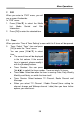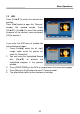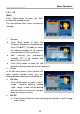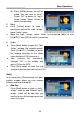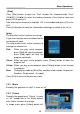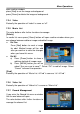Operation Manual
29
Menu Operations
be placed at the root path of your USB device.
1. Upgrade Mode: the mode of the upgrade to be choosed, Press [Vol◄/►] to
select Software, Whole, User Interface, Default DB, CAS and Ch.List &
Setting.
2. In the “Software” item press [Vol◄/►] to select the file which you want to
scan or press [OK] to open the “USB list” to select directly with [CH▲/▼],
and press [OK] to finish the selection.
3. Start: Press [OK] to start upgrade.
4. Once the file has been loaded, it requires the conformity to end the
upgrading process, writing into the receiver “Are you sure to burn flash ?”.
Press [OK] to upgrade the receiver. In case during the reading of the file, it
is corrupted or it would be a not appropriated for this model of receiver, an
alert message would appear “Error reading the USB disk”.
5. After pressing [OK] the receiver will write into the Flash memory, and it will
reboot to end the upgrading process.
NOTE:
The upgrade file is the binary file, *.bin. Only the files, which
extend name is bin, would be displayed. User need put the upgrade file
under root of USB card.
6.2.2 Backup To USB
This function allows you Dump Software
and Ch.List & Setting fo the receiver to
external hard drives.
1. press [Vol◄/►] to change the backup
mode. backup mode include: Dump
Software and Ch.List & Setting.
2. Mark “Start” on the master reeciver
and press [OK] to start Backup.
3. Press [MENU/EXIT] to save the
setting without Backup.