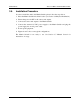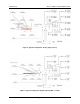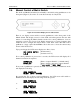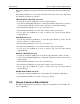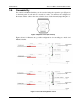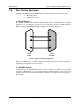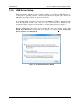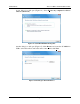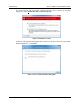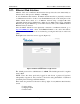Instruction Manual
© MuxLab Inc. Audio 8x8 Matrix Switch Installation Guide
Page 14
If the Enter pushbutton is pressed, the LCD screen will display the selected menu sub-
option.
If the Enter pushbutton is not pressed, the LCD screen will revert back to displaying
all 8 channel connections in sequence.
SELECT INPUT CHANNEL Sub-menu
• Use the Up and Down pushbuttons to select output channels.
• Use the Left and Right pushbuttons to select input channels (the monitor connector
on the front panel will provide the sound connected to a given input channel).
• Press the Enter pushbutton once to save your selections.
• Press the Enter pushbutton a second time to return to the top level menu.
• Do not press any pushbuttons in order to return to the top level menu without
making changes.
MONITOR Sub-menu
• Use the Up and Down pushbuttons to select the input channel to monitor via the
monitor connector on the front panel.
• Press the Enter pushbutton once to save your selections.
• Press the Enter pushbutton a second time to return to the top level menu.
• Do not press any pushbuttons in order to return to the top level menu without
making changes.
OUTPUT VOLUME Sub-menu
• Use the Up and Down pushbuttons to select the output channel volume to modify.
• Use the Left and Right pushbuttons to change the attenuation (in db) of the selected
output channel.
• Press the Enter pushbutton once to save your selections.
• Press the Enter pushbutton a second time to return to the top level menu.
• Do not press any pushbuttons in order to return to the top level menu without
making changes.
OTHER FUNCTIONS Sub-menu
• Use the Up and Down pushbuttons to select either version display or IP address.
• Press the Enter pushbutton to return to the top level menu.
3.7.
Remote Control of Matrix Switch
The Matrix Switch can be controlled by a remote (not included). For a list of IR codes,
refer to Appendix C.