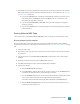System information
e. Select the Delete file after print check box if you want to delete the rendered file after the
print-to-tape operation is finished.
f. Select the Use project output rotation setting check box if you're rendering a rotated
project and want to use the Output rotation setting from the Project Properties dialog for
your rendered file.
When the check box is cleared, the media is rotated according to its Media Properties setting,
but the project itself is unrotated—you can use this setting to proof your project on an
unrotated display.
For more information, see "Creating Rotated Projects" on page 65.
g. Click Next. The HDV Print to Tape - Device Control page is displayed.
7. Use the Device Control dialog to indicate whether Vegas Pro will have control of your HDV recorder
and how you want to print to tape:
n Select Manual if your HDV device is not OHCI-compliant or if the application is unable to
obtain device control of your HDV recorder. You will need to cue the tape and press the
Record button on your HDV recorder before recording.
n Select Crash Recording if you are using an OHCI-compliant IEEE-1394 HDV device and the
application is able to obtain device control of your HDV recorder.
You will need to cue the tape to the location where you want to begin printing. The device's
timecode location is displayed in the Device timecode box.
When you click Finish, recording will begin automatically and will stop after reaching the
end of the selection or project.
8. Click Finish. Your project will be rendered to the file you specified in step 6.
n If you're using Manual mode, a dialog will be displayed after rendering is finished. You can
specify a delay time in the Delay playback countdown timer box and select the Beep each
second during countdown check box if you want to count down before sending video to
your device.
n If you're using Crash Recording mode, your HDV recorder will start and begin recording
after rendering is finished.
Printing a rendered file
Use this procedure when you have a rendered MPEG 2 transport stream that you want to print to HDV tape.
If you are printing a rendered file to HDV tape, the file must precisely conform to the target HDV
device and file type requirements, or the print-to-tape operation will fail. Rendering using the provided
HDV MPEG-2 render templates—unmodified in any way—is required to successfully print to HDV
tape.
512CHAPTER 28