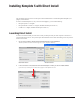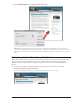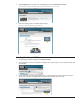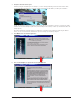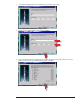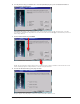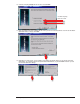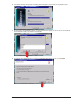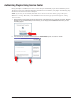Installing Komplete 5 with Direct Install This document discusses how to use Receptor’s Direct Install feature to install and update Komplete 5, its plugins, and its libraries. In order to install Komplete 5 (or any of its associated plugins), you need the following: • Receptor System 1.7 or higher • Receptor Remote Control 1.2 or higher (bundled with Receptor Tools 1.2) • UniWire 1.2 or higher (bundled with Receptor Tools 1.
3 Click the Direct Install button to open the Direct Install window. IMPORTANT: All information in the Direct Install window is dynamically generated and comes from the internet. Consequently, as with any typical web page, the appearance of the Direct Install window is likely to change over time. That said, this section discusses Direct Install’s functionality and appearance at the time of the Receptor v1.7 software release.
2 Select Komplete 5 from the drop-down list (highlighting it), then click Search for a Plug-in. The Search Results page will display all the plugins that matched your search criteria. 3 Click the Komplete 5 icon in the Search Results’s page. The Plugin’s Direct Install Status window appears. Installing Your Komplete 5 Plugins 1 On the Komplete 5 Direct Install page, click Begin Installing. 2 You will be asked to insert your Komplete 5 Installation Disc.
Receptor’s Remote Viewer opens. Instead of seeing the usual Receptor User Interface, you’ll see a background image and some status windows. Here, you’ll see that Direct Install is now copying the installer application from the DVD to your Receptor’s hard drive. NOTE: The Komplete 5 installer is unusually large, and may take up to a half-hour to transfer to your Receptor.
7 You will then be asked to enter your Komplete 5 user name and serial number. 8 Enter your name and Komplete 5 serial number, click Next. 9 Next, you’ll be asked which Komplete 5 plugins you wish to install. You can select one, some, or all the plugins. For this tutorial, we’ve selected all the plugins. Click Next. Installing Komplete 5 5 Muse Research, Inc.
10 If, in the previous step, you selected one or more sample-based plugins, you’ll next be asked whether or not to install the sample libraries. IMPORTANT: Depending on the configuration of your network and the amount of traffic on that network, it can take over 24 hours to install all the sample libraries. For this reason, Muse Research strongly recommends that you uncheck all the sample libraries. 11 Uncheck all the libraries, and click Next.
13 Uncheck everything except the VST version, and click Next. Uncheck anything that’s not a VST 14 Next, the Native Instruments installer will ask where you want to install the software. You will use the default destination folder, so simply click Next. 15 Depending on what, exactly, you’re installing, more dialogs will appear asking you to choose various file destinations. You will always want to accept the default destinations, so just click Next whenever you see one of these destination dialogs.
16 The installer will begin the process of installing all the Komplete 5 plug-ins that you requested in step 7. 17 At some point in the installation process, you’ll be asked which language you want to use for the remainder of the installation. Make your selection and click OK. 18 You will then see a dialog asking if you want to install Adobe Flash Player. You do, so click Install. Installing Komplete 5 8 Muse Research, Inc.
19 The installation process will continue and, when finished, you’ll see a dialog asking if you want to view the Welcome PDF. 20 Uncheck (disable) this option (since there is no pdf viewer on Receptor), and click Finish. Uncheck the “Welcome.pdf” display option 21 After a minute or so, the Native Instruments Service Center will launch. The following section discusses how to use Service Center to authorize plugins on Receptor. Installing Komplete 5 9 Muse Research, Inc.
Authorizing Plugins Using Service Center During a Komplete 5 installation, the Service Center will open automatically as part of the installation process. The Service Center is an application that Native Instruments uses to authorize your plugins. The following steps describe how to run Service Center on Receptor.
3 The next screen shows those plugins that need authorized. Select the ones you wish to authorize by checking their authorization box to the right of the plugin name. You can authorize more than one product at a time with Service Center. Once you’ve selected the products you wish to authorize, click Next. 4 The next screen requests that you enter the serial numbers for all the products you selected. It is essential that you enter in the serial number EXACTLY as it appears on your serial number card.
6 From your Receptor Remote Control application, click the Receptor Drive button to open Receptor’s Hard Drive on your computer. 7 Navigate to the ActivationRequestFile.html on your Receptor. You’ll find it on our Receptor in Hard Drive/ windows/profiles/root/. 8 Double-click the ActivationRequestFile.html on your Receptor. NOTE: This works only if your Receptor and desktop computer are both connected to a network that is also connected to the internet (a requirement for using Direct Install).
9 Your default browser opens and you’re given online instructions how to complete the authorization process. Simply click the Send button. Installing Komplete 5 13 Muse Research, Inc.
10 The Native Instruments Service Center Activation Page Login page appears. Enter your NI username and password, then click Submit. Installing Komplete 5 14 Muse Research, Inc.
11 The Service Center’s Activation Welcome Screen appears. Click Next to move on. 12 On the following page, you’ll see a list of all the plugins requiring authorization. Click Next. Installing Komplete 5 15 Muse Research, Inc.
13 The ActivationReturnFile.naf is downloaded to your computer’s default downloads folder. Drag the downloaded ActivationReturnFile.naf from your computer on to your Receptor’s Hard Drive. NOTE: Don’t put the file in any subfolders. Simply place it at Receptor’s Hard Drive root level. Drag the ActivationReturnFile.naf from your computer on to Receptor’s Hard Drive 14 Look at the Receptor Viewer window (where the Service Center is currently running), and click the Service Center’s Import button.
16 Service Center authorizes your plugins and reports that activation is successful. Close the Native Instruments Service Center by clicking the X in the top-right corner of the window. You’re almost done! Receptor simply needs to “learn” that these new plugins are now available. This is a process called “Refresh Plugins” and it will run automatically upon quitting Service Center. Refreshing Plugins is discussed in the next section.
2 When the Refresh Plugins Utility has finished, click Done. 3 Your Receptor’s Mix window appears in the Receptor Viewer. Click an Instrument Channel’s Source selector and choose one of your new Komplete 5 plugins. 4 Start playing! NOTE: Sample-based plugins, such as Elektric Piano, Akoustik Piano, Battery, and Kontakt 3 will need to have their libraries installed. This is discussed in the next section.
3 You will no longer be required to enter a serial number (as outlined in steps 5 and 6) since you’ve already installed and authorized the actual plugins. 4 Next, you’ll be asked which Komplete 5 plugins you wish to install. Since you’ve already installed all the plugins in a previous operation, simply uncheck all the options, and click Next. 5 You’ll then be asked with sample libraries you’d like to install.
6 If the chosen library has an Options button, click it. 7 A window opens in which you can select a sub-library to install. To keep installation times manageable, select one of the sub-libraries, and click OK. In this example, because the Kontakt libraries are so large, we’ve unchecked everything except “Vintage Collection.” 8 You’ll return to the Choose Sample Library window. Click Next to move on. Installing Komplete 5 20 Muse Research, Inc.
9 You’ll then be asked where you want to install the software. Accept the default location by clicking Next. 10 You may receive several additional dialogs asking you to choose a destination location. In all of them, simply accept the default locations by clicking the Next button. 11 A few support files will be installed, and then you’ll be asked to select a language. Do so, and click OK. Installing Komplete 5 21 Muse Research, Inc.
12 You will then see a dialog asking if you want to install Adobe Flash Player. You do, so click Install 13 The installer will then ask for a particular disc. Insert the requested DVD into your computer’s optical drive, and click OK. 14 The library will begin to install on your Receptor. Note that the estimated times are completely inaccurate. Feel free to do something else during the transfer.
16 After the library finishes installing on Receptor, the disc will eject and you’ll be presented with the option of showing the “Welcome pdf.” 17 Uncheck (disable) this option (since there is no pdf viewer on Receptor), and click Finish. Uncheck the “Welcome.pdf” display option Installing Komplete 5 23 Muse Research, Inc.
18 After a minute or so, the Native Instruments Service Center will launch. 19 Since, you’ve already authorized the plugins, simply click the Service Center’s Close box in the upper-right corner to stop it from running. 20 The Refresh Plugins Utility (discussed in the section called “Refresh Plugins”) will automatically run. Click Done when the process is finished. 21 Receptor’s Mix view is now shown in the Viewer and you now have use of the library you just installed.
Installing Komplete 5 “Receptorized” Patches Many of the patches that ship with Komplete 5 have been “receptorized” — meaning that you can load Mult, Single, and Source patches using Receptor’s patch management functionality. You can download and install these Receptorized patches using Direct Install: 1 Launch Receptor Remote Control and follow the steps outlined in “Launch Direct Install” earlier in this document.
7 The patches are installed on Receptor. 8 Repeat this patch installation process for the Single patches and Source patches. Updating Plugins One thing you can count on about software: by the time you purchase a new software package and take it home, there’s probably already an update available on the web. Komplete 5 is no exception. There are updated versions of all the plugins on the Native Instruments website. There are also some updated libraries.
4 You’ll see a list of all the available software updates for Komplete 5. Click the name of an update to download it. 5 In this example, we’ve downloaded an update to B4 II. The updated B4 II zip file is being downloaded to the computer’s Downloads folder. Install Updates on Receptor 1 Launch Receptor Remote Control and follow the steps outlined in “Launch Direct Install” earlier in this document.
4 Click the name (or icon) of the plugin you wish to install (B4 II in the case of this example). The Plugin’s Direct Install Status window appears. 5 Next, you’ll be asked to find the installer file for the selected plugin. In our example, we downloaded B4II to our downloads folder, so we navigate to that file and click Open. 6 The installer file is copied to Receptor. 7 You’re told that Receptor’s Viewer window needs to open, so click OK. Installing Komplete 5 28 Muse Research, Inc.
8 Receptor’s Viewer window opens and the N.I. Installer welcomes you. Click Next. 9 Accept the License agreement by clicking I Accept. 10 You want to install only VST Plugin, so uncheck all options except the VST, then click Next. Installing Komplete 5 29 Muse Research, Inc.
11 Next, the Native Instruments installer will ask where you want to install the software. You will use the default destination folder, so simply click Next. 12 More dialogs will appear asking you to choose various file destinations. You will always want to accept the default destinations, so just click Next whenever you see one of these destination dialogs. 13 If you get a window asking where to add the Plugin icons, simply click Next. Installing Komplete 5 30 Muse Research, Inc.
14 The plugin update (B4 II in the case of this example) begins to install. 15 After the update finishes installing on Receptor, you’ll be presented with a number of options, such as showing the “Welcome pdf,” or creating a shortcut on the desktop. These are all computer-specific options and do not actually relate to Receptor installation, so Uncheck (disable) all these options, and click Finish. Uncheck all the options Installing Komplete 5 31 Muse Research, Inc.
16 The Native Instruments Service Center will automatically launch. 17 Since you’ve already authorized the plugins, simply click the Service Center’s Close box in the upper-right corner to stop it from running. 18 The Refresh Plugins Utility (discussed in the section called “Refresh Plugins”) will automatically run. Click Done when the process is finished. 19 Receptor’s user interface is shown in the Viewer and you now have use of the update you just installed.