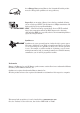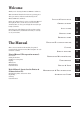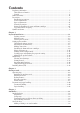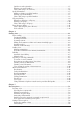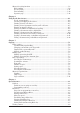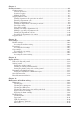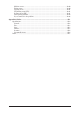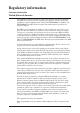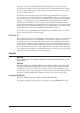Plain-paper digital Fax/Copier/Printer/Scanner User Manual
As an Energy Star® partner, Muratec has determined that this product meets the Energy Star® guidelines for energy efficiency. Super G3 is an extension of Group 3 fax technology standards, allowing the use of high-speed ITU-T V.34 modems for 33.6 Kbps transmission and high-speed protocols for rapid handshaking. JBIG — Joint Bi-level Image experts Group, the new ITU-T standard image data compression method.
Welcome Thank you for choosing the Muratec MFX-1330 and F-300. This User Manual describes the functions, operating procedures, precautions, and basic troubleshooting for the Muratec MFX-1330 and F-300. LAYOUT & INSTALLATION Before using this machine, be sure to read the User Manual thoroughly in order to ensure that you use the machine efficiently. After you have gone through the manual, keep it handy at all times.
Contents Regulatory information .....................................................................................................................i United States of America .............................................................................................................i Canada .........................................................................................................................................ii Limited warranty .............................................................
Quick one-touch registration ...................................................................................................3-5 Erasing a one-touch number ....................................................................................................3-5 How to dial using a one-touch key ...........................................................................................3-6 Speed-dial numbers .....................................................................................................
Advanced receiving functions .......................................................................................................5-8 Block junk fax ...........................................................................................................................5-9 Receive polling ........................................................................................................................5-11 Fax forwarding ..............................................................................
Chapter 9 Security features ..................................................................................................................................9-1 Security features ............................................................................................................................9-2 Passcode protection...................................................................................................................9-2 Security reception ...............................................
Machine errors ......................................................................................................................12-20 Faxing errors .........................................................................................................................12-20 Copying errors ......................................................................................................................12-21 PC printing errors [CD] .....................................................................
Regulatory information 1 Customer information 2 United States of America This equipment complies with Part 68 of FCC rules and the requirements adopted by the ACTA. On the rear panel of this equipment is a label that contains, among other information, a product identifier in the format US:DKUFA02B002C (for F-300) or US: DKUFA02B003C (for MFX-1330). If required, this number must be provided to the telephone company.
1) Remain on the line and briefly explain to the dispatcher the reason for the call. 2) Perform such activities in the off-peak hours, such as early morning or late evenings. To protect your product against power surges, we recommend the use of a power protection device (Surge arrestor).
Limited warranty This warranty is made by Muratec America, Inc. (hereafter referred to as “Muratec”). This warranty is valid only on Muratec products purchased and used in the United States of America. This warranty applies to the product only while owned and used by the original purchaser (“Customer”). If ownership of the product is transferred, this warranty terminates. This warranty does not apply to any product in use for rental purposes.
4. Muratec will not be required to make adjustments, repairs or replacements if the product is installed or used at a location deemed by Muratec to be hazardous to health or safety, or if Muratec is not provided with free and reasonable access to the product and a telephone during service availability hours, or if the product location is not accessible by an authorized Muratec service vehicle.
Precautions 1 Installation precautions Clean Dust buildup can damage your machine. However, do not use a dust cover, which can cause overheating. Periodically clean your machine as instructed in this manual. 2 3 4 Away from direct sunlight To avoid overheating, set up the machine away from direct sunlight or heating unitr. 5 6 Level, and vibration-free To avoid damage to the machine orpersonal injury, set the machine up in a level, vibration-free location.
Power requirements Use a standard AC 120 V outlet AC 120V Use a standard three-pronged 120 V electrical outlet to power your machine. Using any other electrical outlet will damage to your machine. Do not share an extension cord connector with other plugs This could cause electrical shock. Do not share an outlet with a large appliance High-consumption appliances such as a refrigerator or air conditioner can cause “draw-downs” which could damage your machine.
Space requirements To ensure proper ventilation and easy operation, set up the machine in an area that meets the minimum requirements for clearance as illustrated below. 2 15.7 in. (40 cm) 3.9 in. (10 cm) 15.7 in. (40 cm) 1 3.9 in. (10 cm) 3 11.8 in. (30 cm) 4 NOTE: In order to enable easy machine maintenance and replacement of consumables, maintain an adequate amount of space around the machine. When lifting the machine, be sure to grab the handles on the left and right sides of the cassette tray.
Do not rest furniture or other equipment on the power cord Do not put anything on or over the electrical power cord, and do not route the power cord under rugs or carpets. Doing so can damage the power cord and/or machine, causing fire or electrical shock. Allow clearance around the outlet Do not stack boxes or furniture around the outlet. Transporting the Machine If you need to transport the machine over a long distance, consult your Muratec dealer.
Legal restrictions on copying Certain types of documents must not be copied with the purpose or intent to pass copies of such documents off as the originals. The following is not a complete list, but is meant to be used as a guide to responsible copying.
Symbols and terms In this manual, the following symbols, terms and abbreviation are used. Please familiarize yourself with these. WARNING CAUTION IMPORTANT: NOTE: This symbol indicates how to avoid fatal or critical injuries. This symbol indicates how to avoid personal injury. This instruction describes conditions or incorrect operations that could cause damage to your machine. A note describes helpful hints, restrictions and how to avoid problems. [ ] The names of the keys on the control panel.
Chapter 1 Layout & Installation Packing contents.................................................................................... 1-2 Machine layout ...................................................................................... 1-3 Control panel overview ......................................................................... 1-4 Setting up the machine................................................................................. 1-7 Unlocking the mirror carriage ............................
Packing contents Main unit with 500-sheet paper cassette Telephone line cable AC power cord Drum cartridge Toner cartridge Document tray Printer & scanner driver CD Documentation & labels User's guide (this book) Paper size label One-touch key label Soft key label . . . . Ferrite core NOTE: • The appearance of the AC power cord and telephone line cable vary according to countries.
Machine layout The following illustration uses the MFX-1330. All illustrations used in this manual are of the MFX1330 unless otherwise noted.
Control panel overview MFX-1330 model 1 2 345 6 7 10 11 12 8 9 13 14 15 19 16 17 20 21 18 22 F-300 model 1 2 345 6 7 10 11 12 1 2 3 4 5 6 7 8 13 14 9 15 19 16 17 20 21 18 22 Mode switch button Press this button to switch the machine’s mode. Paper source light Indicates the selected paper source. Alarm light Glows when a errors occurs. Comm. /Memory Rec. light Blinks when the machine is communicating with another machine.
9 10 11 12 13 14 15 Doc. Size When using the ADF: Instructs the machine to scan Auto*, Letter, Half-letter or Legal size documents. *When you select Auto, custom size documents (up to 35.43 in. (900 mm) in length) can be automatically scanned. When using the document glass*: Instructs the machine to scan Letter, Half-letter or Legal size documents. *The document glass is available only for the MFX-1330. Doc. Resolution Selects the fax and copy resolution. Contrast Adjusts the scanning contrast level.
23 Macro keys 24 Programming the Macro keys can reduce a multi-step operation into a one-touch executable. 23 (See “Macro keys” on page 8-4 for more information.) One-Touch keys Instantly dials a pre-registered fax or phone number.
Setting up the machine Unlocking the mirror carriage 1 Do not turn the power on until after you have unlocked the scanner unit. Doing so could damage the machine. 1 2 Slide the scanner unit lock switch to the unlock position as shown below. LAYOUT & INSTALLATION IMPORTANT: 3 4 5 2 After you have unlocked the scanner unit, turn the transport mode off. (See page 1-11.) The transport mode is not used in the F-300.
Making connections Telephone line connection Attach the supplied ferrite core to the telephone line cable as illustrated below. Plug the telephone line cable into the LINE jack and the other end to the wall jack. PHO NE1 PHO NE2 LIN E Telephone wall jack If you want to use your machine for receiving both faxes and voice calls, connect the optional handset or an external telephone to your machine.
Installing the drum and toner cartridges 1 Pull the release lever to open the side cover. 1 2 LAYOUT & INSTALLATION 2 3 4 Open the front cover. 5 6 7 3 8 Turn the toner cartridge locking lever to the left (unlock position). 9 10 11 12 4 Unpack the drum cartridge from its carton and slide it into the machine firmly until it locks into place. 13 14 A NOTE: Shield the drum cartridge from light.
5 Unpack the starter toner cartridge from its carton. Then, holding the toner cartridge with both hands, gently shake it to distribute the toner evenly inside the cartridge. NOTE: Do not touch the roller of the toner cartridge. 6 Slide the toner cartridge into the machine firmly until it locks into place. 7 Turn the cartridge locking lever to the right until it locks into place. 8 Close the front and side covers. NOTE: The machine will not operate if the covers are not closed properly.
Plug in and power up 1 Plug the non-pronged end of the supplied AC power cord into the AC socket on the machine and the pronged end into a properly grounded AC outlet. IMPORTANT: Be sure not to turn the power on until after you have unlocked the scanner unit. (See page 1-7.) 1 LAYOUT & INSTALLATION 2 3 4 5 2 Turn on the power switch. The markings are international standards: I means on, O means off. It will take a few seconds for the machine to warm up.
Loading paper and adjusting the paper size setting Please see “Paper handling” on pages 2-12 to 2-16. Adjusting the speaker volume 1 Press [COPYFAXSCAN] to switch the machine to the fax mode. 2 Press [Advanced Functions] repeatedly until “Monitor” is displayed. For F-300, simply press [Monitor]. Fax Ready Nov 27 2004 2:15pm Monitor //Enter 3 Press [Enter]. You will hear a dial tone. 4 Press [ ] or [ ] to adjust the volume.
Initial setup Clearing stored settings IMPORTANT: After specifying the initial settings, do not clear the memory again without an authorized technician’s advice. To clear the memory: 1 2 Press [Menu], [ ], [0], then [2]. Clear User Settings Yes Enter Clear User Settings No Cancel If you want to clear the memory, press [Enter]. If you do not want to clear the memory, just press [Cancel]. 1 2 LAYOUT & INSTALLATION Before using your machine, clear the built-in user data.
Specifying initial settings If you press [Reset] during initial setup, your machine returns to Standby mode. But it will keep the settings you saved by pressing [Enter] as described below. 1 Switch to the Fax mode by pressing [COPYFAXSCAN]. 2 Press [Menu], [9], [Enter]. The machine will show the current language setting. Language Language :English / /Enter 3 Press [ ] or [ ] until your desired language appears. Then press [Enter] to save the setting and continue.
Dial tone detection 12 The machine asks you to set whether the machine should detect a dial tone before dialing. 13 Normally select “Off”. If you need to detect a dial tone when dialling, select “On”, however you cannot send a fax if there is no dial tone. 14 Press [Enter] to save the setting and continue. Phone dial type 15 The machine will ask you to set the dialing type needed for the fax machine, either tone or pulse.
If you make a mistake, press [Cancel] to erase to the left. To change just one character, press [ ] or [ ] to move the cursor, press [Cancel] to erase it. Then re-enter the correct character. 21 Press [Enter]. TTI 2 _ ;Upper If you do not want to enter TTI 2, skip to step 23. 22 Use the numeric keys to enter the name for TTI 2. 23 Press [Enter]. TTI 3 _ ;Upper If you do not want to enter TTI 3, skip to step 25. 24 Use the numeric keys to enter the name for TTI 3.
Using the Energy Save mode To change the Energy Save mode setting: 1 1 2 LAYOUT & INSTALLATION In order to conserve energy, your machine is initially set to enter the Energy Save mode automatically when the machine is left idle for a certain period. The machine will automatically enter the Energy Save mode after approx. 5 minutes of idle time. In the Energy Save mode, the machine will stop pre-heating for printing and display “Energy Save Mode” on the LCD.
Installing drivers [CD] To use your machine as a printer or a scanner, install the drivers on the supplied CD to your computer. For further information of installing, printer driver and scanner driver, see the manuals on the CD.
Chapter 2 Getting started Operating tips ............................................................................................... 2-2 Switching the machine mode ................................................................ 2-2 Entering character ................................................................................ 2-2 Backup memory ..................................................................................... 2-3 Selecting a function ............................................
Operating tips Switching the machine mode To switch the machine mode, press [COPYFAXSCAN]. The mode light indicates what mode the machine is in. NOTE: You cannot switch the mode in any of the following cases: • When scanning a document. • During real time transmission. • When programming any function settings. Entering characters Certain settings allow you to enter characters; for your TTI (your name), remote fax’s name or others.
Upper and lower case characters Press [ ] to toggle between upper and lower case. Your Name _ ;Upper Your Name _ ;Lower “Upper” means the machine will enter only upper-case letters, similar to the "Caps Lock" button on your PC. “Lower” means the machine will enter only lower-case letters. 1 2 ]. 3 or GETTING Entering symbols 1 When the machine prompts you to enter a name, press [ The LCD will change to: STARTED You can also enter special characters or symbols.
Selecting a function To start setting a function, you must first press [Menu]. The two ways of selecting a function are described below. The procedures described in this manual are using short-cut operations. Short-cut operation with the numeric keys Press [Enter], then press a three- or four-digit numbers to select the function.
Function table You can search for any function using the function table below. (The underlined settings are factory defaults.) 1.One-Touch Dial 2.Speed Dial 3.Group Dial 2.User Settings 1.Machine Settings Page Registers a one-touch number. 1. Enter One-Touch — 3-4 Erases a registered one-touch number. 2. Erase One-Touch — 3-5 Registers a speed-dial number. 1. Enter Speed-Dial — 3-7 Erases a registered speed-dial number. 2. Erase Speed-Dial — 3-7 Registers a dial group. 1.
Level one Level two Level three Description function menu function menu function menu 2.User Settings 1.Machine Settings 2.Fax Settings Scan Copy Fax 10-3 You can set the primary standby mode. 08. Service Mode For technical support. Do not turn this setting Off on unless an authorized technician asks you On to do so. 10-3 09. Date & Time Sets the current date and time 10-3 10. Paper Source Selects the paper source for faxing or copying. Fax Copy Fax/Copy Not Used 11.
2.User Settings 2.Fax Settings 11. Security Rx Keeps all received fax messages in memory until printed manually. Off On 9-3 12. Separator Page Partition each received documents by inserting a separator page. Off On 5-14 Prints the received date and time on the top 13. Receive TimeStamp of each received document Off On 10-6 14. PIN Mode Off Mode1 Mode2 9-5 $00.00 ($00.00-99.99) 9-10 Prevents unauthorized long-distance calls. 15. Fax Charge Sets the print charge for fax receptions. 3.
Level one Level two Level three Description function menu function menu function menu 3.Other Settings Stores a department code. 3.Department 2. Enter Code Dept. Code 9-8 Erases the stored document code. 3. Erase Dept. Code — 9-9 4. Set Dept. Setting Off On 9-9 Clear the department code counter. 5. Reset Dept.Count — 9-12 Sets up an F-code box. 1. Set F-Code Box — 6-3 Erases an empty F-code box. 2. Erase F-Code Box — 6-7 1. Set Batch Box Sets up a batch box. — 4-14 2.
Page 5.Print 1.List Print 9. User Install — 03. Fax Settings Prints a list of fax settings. — 11-2 04. Copy Settings Prints a list of copy settings. — 11-2 05. Journal Prints the activity journal manually. You can print the Tx report, Rx report, and Tx/Rx reports individually. — 11-2 06. Commands Prints the list of delayed commands. List — 11-2 07. One-Touch Prints the list of one-touch dial keys. List — 11-2 08. Speed-Dial Prints the list of speed-dial numbers. List — 11-2 09.
Document and paper handling Document handling Be sure to read the following guidelines before you begin the sending, copying or scanning. Acceptable documents ADF Single-sheet Multiple-sheet Size (W × L) Max. 8.5 × 35.43 in.* (216 × 900 mm)* Min. 4.72 × 3.94 in. (120 × 100 mm) Max. 8.5 × 14 in. (216 × 356 mm) Min. 8.5 × 5.49 in. (216 × 139.5 mm) Quantity 1 sheet Max. 80 sheets of Letter-, Legal-, or Half-letter - size sheets (75 g/m2 or 20lb. paper) Weight 35.0 to 128.0 g/m2 52.0 to 105.
Scanning area The scanned area is shown below. Fax : 0.1 in. (2.5 mm) Copy : 0 in. (0 mm) 1 Letter Legal 2 3 STARTED Scanned area Fax : 0.08 in. (2.0 mm) Copy : 0 in. (0 mm) 4 GETTING Fax : 8.2 in. (208 mm) Copy : 8.5 in. (216 mm) 5 Loading documents in the ADF 1 Insert the documents face up, top edge first. 2 Adjust the document guides to the document size. 6 7 8 9 Loading the document on the glass 10 The document glass is available only for the MFX-1330.
Paper handling Acceptable paper sizes Paper cassette Paper type Paper size Quantity Plain paper Letter, Legal, Half-letter 500 sheets Paper type Paper size Quantity Plain paper Letter, Legal, Half-letter A4, A5, A5 , A6, F4, (weight: 20–24 lbs.) (weight: 20 lbs.) Bypass tray (weight: 20–24 lbs.) , Executive 50 sheets (weight: 20 lbs.) Custom sizes • Width: 3.8 to 8.5 in. (97 to 216 mm) • Length: 5.5 to 14 in. (140 to 356 mm) 1 sheet Envelopes DL: 4.33 × 8.66 in.
Printable area The printable area is shown below. 0.12 in (3 mm) 1 3 STARTED Printable area 0.12 in (3 mm) 0.12 in (3 mm) 4 Loading paper into the paper cassettes NOTE: After you load paper into the paper cassettes, you need to set the paper size you loaded. See “Setting of the paper size” on page 2-16. 1 Pull the handle to open the paper cassette. GETTING 0.12 in (3 mm) 2 5 6 7 8 9 2 10 11 Press down the paper lifting plate until it locks in position.
4 Load the paper into the cassette. • Before you insert paper in the cassette, stack it so the leading edge and sides of the paper are even. • Do not stack the paper over the limit mark inside of the cassette. NOTE: To prevent paper jams, do not refill this paper cassette without first removing any remaining paper. In other words, do not just add sheets to an already-loaded stack. 5 Pinch the side paper guide and adjust to the width of the stack. 6 Close the paper cassette.
Loading paper into the bypass tray When you need to use a paper size that is not currently loaded in the paper cassette, or when you want to print on a envelope, transparency film or custom sized paper, use the bypass tray. NOTE: Only use print media specified under “Acceptable paper size” on page 2-12 to avoid paper jams and print quality problems. 1 Open the bypass tray on the right side of your machine. Unfold the paper support extension.
4 After loading paper into the bypass tray, you need to set the correct paper size by pressing [Bypass]. (For F-300, press [Advanced functions] repeatedly until “Bypass” is displayed on the LCD and then press [Enter].) Bypass Tray :Ltr //Enter 5 Press [ ] or [ ] to select the paper size you want to use. Bypass Tray :Ltr //Enter 6 Press [Enter]. NOTE: You can set the default paper size for the bypass tray. See step 6 of “Setting of the paper size” below.
Chapter 3 Autodialler Autodialer basics ........................................................................................... 3-2 Autodialers ............................................................................................ 3-2 Call groups ............................................................................................. 3-2 Destination names and phone directory dialing.................................. 3-2 Special dialing characters ............................................
Autodialer basics Your machine’s autodialer stores your most frequently called phone and fax numbers for instant recall. Autodialers There are two kinds of autodialer numbers. The difference between the two is how you dial them. Type How to dial Numbers stored One-touch key Press one of the keys marked 1 to 40 on the left side of the control panel. 40 Press [Speed Dial /Group] followed by a Speed-dial number three-digit identifier between 001 and 160.
Special dialing characters Your machine allows you to enter special dialing characters when registering the autodialer. The chart below briefly describes each of these characters. It also tells you how to store those characters in your autodialer. – /T /N Keystroke Each pause lasts two seconds. If you must wait for another dial tone or signal at any point in the dialing sequence, enter a pause. (You can change the pause length. See page 10-6.
One-touch keys Adding or editing a one-touch number Your machine can store up to 40 one-touch numbers using the keys marked 1 to 40. 1 Press [Menu], [1], [1], [1], then [Enter]. The empty one-touch number will be shown. 2 Press [ ] or [ ] to select a one-touch number. You can also select a one-touch key by pressing that key. 3 Press [Enter]. 4 Use the numeric keys to enter the number exactly as you would enter it if performing a manual dial. The number can hold up to 40 digits.
Quick one-touch registration 2 Make sure that the machine is in the fax standby mode. Fax Ready Nov 27 2004 2:15pm 1 Press an empty one-touch key you want to register. The machine will show: 01:Enter One-Touch Yes Enter 01:Enter One-Touch No Cancel 2 To cancel this operation, press [Cancel]. 3 3 To store the one-touch number, press [Enter]. 4 Use the numeric keys to enter the number as if performing a manual dial. The number can hold up to 40 digits.
How to dial using a one-touch key MFX-1330 control panel One-touch keys One-touch fax dialing 1 Switch to the Fax mode by pressing [COPYFAXSCAN]. 2 Place the document on the ADF or the document glass. 3 When you use the document glass, select the document size by pressing [Doc. Size]. 4 Adjust the document resolution and contrast. 5 Open the one-touch key panel and press the desired one-touch key. NOTE: The document glass is available only for the MFX-1330.
Speed-dial numbers Adding or editing a speed-dial number Your machine can store up to 160 speed-dial numbers, each designated by a three-digit identifier codes (001 through 160.) 1 Press [Menu], [1], [2], [1], then [Enter]. The empty speed-dial number will be shown. 2 Press [ ] or [ ] to select a speed-dial number. You can also select a speed-dial number by directly entering that three-digit identifier code (001-160). 3 Press [Enter].
How to dial using a speed-dial number Press this key once. Enter three-digit code. MFX-1330 control panel. Press Start. Fax dialing via speed-dial 1 Switch to the Fax mode by pressing [COPYFAXSCAN]. 2 Place the document on the ADF or the document glass. 3 When you use the document glass, select the document size by pressing [Doc. Size]. 4 Adjust the document resolution and contrast. 5 Press [Speed Dial /Group] once.
Call group dialing If you frequently send the same fax message to several destinations, use call group dialing. Call groups can store many one-touch keys and speed-dial numbers, so you can broadcast the fax message by simply performing the group dialing operation. 1 Entering or changing a call group Your machine can store up to 32 call groups. 1 Press [Menu], [1], [3], [1], then [Enter]. The empty call group number will be shown: 2 Press [ ] or [ ] to select a call group number.
Erasing a call group 1 Press [Menu], [1], [3], [2], then [Enter]. 2 Press [ ] or [ ] to select the call group you want to erase. You can also select the call group by directly entering the two-digit identifier code (01-32). 3 Press [Enter] twice. If you want to exit without erasing, press [Cancel]. 4 To erase another call group, repeat the procedure from step 2. Otherwise, press [Reset] to exit and return to the standby mode. How to dial using a call group Press this key twice. Enter group number.
Phone directory dialing Phone directory dialing is similar to an electronic phone book. The phone directory sorts and displays numbers alphabetically according to their names, so you can access them with ease. 1 How to dial using the phone directory 2 3 OPTIONS 4 1 Press then search the name by pressing . NOTE: To connect an external phone to your machine to make a phone call. (See page 1-8.) Press [ ] (TEL INDEX).
If the call fails If the call fails, what happens next depends upon the kind of call it was. If it was a fax call… …Your machine will automatically redial the number. It keeps trying until one of the following occurs: • It successfully reaches the other number • It has attempted the maximum number of redials and has still not connected. If it was a regular phone call… …You will have to redial manually: 1 Lift the handset. 2 Press [ ] (REDIAL). 3 Your machine can remember the last 10 dialed numbers.
Chapter 4 Sending faxes Before sending ............................................................................................... 4-2 Document handling ............................................................................... 4-2 Scanning resolution............................................................................... 4-2 Scanning contrast..................................................................................
Before sending Document handling Before you begin please review the acceptable document sizes and proper loading methods on pages 2-10 to 2-11. Scanning resolution • Normal is suitable for most text documents and simple drawings. • Fine is ideal for maps, moderately complicated drawings, floorplans or handwritten documents. • Superfine (“S-Fine” on the LCD) reproduces the detail of extremely complicated drawings or line art. • Grayscale (“Gray” on the LCD) captures shades in photos and drawings.
Sending method The following three sending methods are available on your machine. Memory transmission: For a normal memory transmission, your machine: (1) scans the entire document into memory, (2) dials the other fax machine, and (3) transmits the document. Quick memory transmission: For a quick memory transmission, your machine doesn’t wait to scan all pages into memory before dialing. After it scans the first page of your document, your machine will dial the other fax machine.
Sending a fax Memory transmission Sending a fax using the ADF 1 Switch to the Fax mode by pressing [COPYFAXSCAN]. Fax Ready Nov 27 2004 2:15pm 2 Place your document on the ADF. (See page 2-11 for details.) 3 Adjust the scanning resolution and contrast.(See page 4-2.) 4 Dial the fax number. • Use the numeric keys to dial the number. –or– • Press a one-touch key. (See page 3-6.) –or– • Press [Speed Dial /Group] and the three-digit code. (See page 3-8.) –or– • Use call group dialing. (See page 3-10.
Sending a fax using the document glass The document glass is available only for the MFX-1330. 1 Switch to the Fax mode by pressing [COPYFAXSCAN]. Fax Ready Nov 27 2004 2:15pm 2 Place your document on the document glass. (See page 2-11 for details.) 3 Press [Doc. Size] to select the document size, Letter, Half-letter 4 Adjust the scanning resolution and contrast, (See page 4-2.) 5 Dial the fax number. • Use the numeric keys to dial the number. –or– • Press a one-touch key. (See page 3-6.
Real-time transmission (non memory transmission) Your machine will simply dial the other fax and when it makes contact, your machine will feed the document through, scanning and transmitting real time • With real time transmission, you can watch each page as it is scanned and sent. To perform a real time transmission: 1 2 Switch to the Fax mode by pressing [COPYFAXSCAN]. Place the document on the ADF. NOTE: • The document glass cannot be used for real time transmission.
Redialing Automatic fax redialing When using memory transmission and the line is busy, your machine will automatically redial the number up to two times in one minute intervals. If the last redial attempt fails, your machine prints (and/or displays) an error messages. While in the Auto Redial mode, “AutoRedial” appears on the first line of the LCD. ** Auto Redial ** Nov 27 2004 2:15pm You can change the redial time and interval settings. (See “Fax settings” on page 10-5.
Reviewing or canceling commands Your machine can store many “Jobs” in its memory. It also keeps track of each command by assigning it a command number, like “C01.” Delayed commands, redial attempts and current fax transmissions are all stored in your machine’s memory and given a command number. Your machine can store up to 99 delayed commands. It identifies each by a two-digit command number from 01 to 99.
Reviewing or canceling parts of a broadcast You also can review or cancel certain numbers within a broadcast: 1 Press [Job Confirm./Fax Cancel], then [Enter]. 2 Press [ ] or [ ] to scroll through currently stored broadcast commands. 1 C01:Broadcast / //Cancel When the command you want to cancel is shown, skip to step 6. If you want to review individual numbers within this broadcast, go on to step 4 without pressing [Cancel].
View or print the results of fax transactions You can view the results of the last 70 transactions. 1 Press [Job Confirm./Fax Cancel] and [ ] or [ ] to select “Show History”. Show History / /Enter 2 Press [Enter]. The machine will show the last fax transaction. Assigned number, starting each day at 001 Tx denotes transmission, Rx denotes reception.
Advanced fax functions The functions that are not assigned to soft keys can be selected by using the advanced function key. To select the fax function using the advanced function key: 1 Press [Advanced Functions]. Press [ ] or [ ], or [Advanced Functions] repeatedly to select the function. Then press [Enter]. The table below lists the advanced functions that can be used in the fax mode and the order of display. Refer to the pages indicated for detailed information.
Broadcasting The fastest way to fax one document to many recipients is to broadcast it. In an ordinary broadcast, you can send faxes as you normally would, except you just add more fax numbers. You can enter up to 230 numbers: • One-touch dialing: Up to 40 locations • Speed dial numbers: Up to 160 locations • Manually-dialed numbers: Up to 30 locations You can broadcast using any function that requires a fax number to be entered.
Delayed transmission Setting up a delayed transmission Your machine can store up to 99 delayed commands, each of which you can program up to 31 days in advance. Your machine only remembers the day of the month that it is supposed to send a delayed transmission. It does not remember the month itself. So if you want to send a transmission at 2:15 pm on 27 November, do not program the transmission sooner than 2:16 pm on 26 October.
Batch transmission Batch transmission allows you to store multiple documents in an electronic “basket” throughout the day and then fax that entire basket to one location. To do this, just tell the machine when and where the transmission should go. When that date and time arrives, your machine will transmit each document in the batch box to the remote fax machine. You can store up to 40 documents (each document can include one or more pages) into your machine’s five electronic batch boxes.
To change a name, press [ ] or [ ] to move the cursor, press [Cancel] to erase the name. Then enter the name correctly. 9 Press [Enter] to save the batch box information. 10 To create or modify another batch box, repeat procedures from step 2. NOTE: To print a list of batch boxes, press [Menu], [5], [1], [1], [5], [Enter]. (See page 11-3.
Erasing a document stored in a batch box: 1 2 3 4 Press [Menu], [4], [2], [3], then [Enter]. Use the numeric key to enter the box number, then press [Enter]. Use the numeric key to enter the document’s file number. Press [Enter] to delete the document. If you want to quit the operation without erasing, press [Cancel]. Erasing an empty batch box Batch boxes must be empty to be erased. If a box has documents stored in it, you must delete those before proceeding.
Selecting the TTI The default setting is “Default”. Every fax page you send arrives at the receiving machine with a single line of text at the top of the page. This text lists your name, your fax number, date & time of transmission and page number as below. You can select the name either TTI 1, TTI 2 or TTI 3 Your name Your fax number Fax: +1-123-456-7890 Date and time of transmission Page number 1 2 Nov 27 2004 2:15pm P.
Polling transmission Polling transmission allows someone to retrieve a document stored in your machine’s memory. The stored document will be sent when the other party calls you. Storing a document for polling transmission 1 Switch to the Fax mode by pressing [COPYFAXSCAN]. 2 If your machine is set for Tel Ready reception, change it to a reception mode other than Tel Ready. (Refer to “Selecting the reception mode” on page 5-2.
Fax & Copy With the Fax & Copy feature turned on, your machine asks if you want to make a copy of a document each time it transmits. Setting the Fax & Copy function Press [Menu], [2], [1], [0], [6], then [Enter]. – or – Press [Advanced Functions] until “Fax & Copy” appears on the LCD then press [Enter]. 2 :Off / /Enter 2 Press [ ] or [ ] to select on or off. 3 Press [Enter] to save the setting. 4 Press [Reset] to exit and return to the standby mode.
Cover page Your machine can store a cover page and send it at the beginning of each outgoing fax. Fax Message Fro m: Nov 27 2004 10:12am Name: Fax Number: [(Enter [(Enter [(Enter (Your name) (Your fax number) your message) your message) your message) ] ] ] Turning the cover page on 1 Press [Menu], [3], [2], [1], then [Enter]. – or – Press [Advanced Functions] until “Cover Page” appears on the LCD then press [Enter].
Using alternative telephone network service providers (Dial prefix) When you make a call, you may want to use alternative telephone network service provider to take advantage of low rates. You can store the access codes in “Dial Prefix” key. The following information describes how to program the access number. 1 Press [Menu], [2], [2], [1], [6], then [Enter]. 2 Enter the telephone network access number using the numeric keys. 1 Dial Prefix No _ 2 Access numbers may contain up to 40 digits.
4-22 SENDING FAXES
Chapter 5 Receiving faxes Receiving a fax .............................................................................................. 5-2 Selecting the reception mode ................................................................ 5-2 Manual reception mode......................................................................... 5-2 Automatic reception mode .................................................................... 5-2 Answering calls manually..................................................
Receiving a fax Selecting the reception mode 1 Press [Menu], [9], and then press [Enter] four times. The machine shows your current fax reception mode: Fax Ready 2 //Enter Press [ ] or [ ] to select your desired reception mode.
Fax/Tel Ready mode Use it if: • You want to use the same line for both fax and phone calls • You are using the machine as both a fax machine and a telephone but its primary use will be as a telephone. In this mode: Your machine rings the number of times you have set (the default setting is twice). If you don’t answer the call while ringing, your machine answers the call automatically. If a caller sends a fax, your machine begins receiving it.
Answering calls manually NOTE: • To answer a call manually, you must install an external phone to your machine. • Make sure the document is not set on the ADF. Receiving a call manually with an external phone In “Tel Ready” or “Tel/Fax Ready” mode, when the external phone rings, pick up handset: • If you hear fax tones (“beep — beep — beep”), put the handset down, but do not hang up. Walk to your machine and press [Start]. After you press [Start], hang up the external phone’s handset.
If the paper runs out during fax reception 1st Cassette Please Supply Paper Out-of-paper reception If your machine runs out of paper, it stores up to 250 fax receptions in its memory. This is called “out-of-paper reception.” Once you refill the paper supply, the machine prints the stored messages automatically. NOTE: The number of pages (not receptions) your fax machine can store for out-of-paper reception will vary.
Settings for fax reception Setting the number of rings Default setting: Twice. You can set how many times your machine will ring before answering a call. Choose from 1 to 10 rings. 1 Press [Menu], [2], [2], [0], [3], then [Enter]. # of Rings (01-10) 02 times 2 Use the numeric key to enter the number of rings you want. 3 Press [Enter] to save the setting. 4 Press [Reset] to exit.
Paper save function: •Half-page reception •Duplex reception Duplex reception can save paper by duplex printing received faxes. When activated, this feature tells the machine to combine and print the received two pages onto both sides of a single sheet. This feature is available only for the MFX-1330 with the optional duplex unit installed. To adjust the print settings Default setting: Rx reduction rate: Auto, Reduction margin: 40 mm, Half-page reception: Off (Paper save: Off).
Advanced receiving functions The function that are not assigned to the soft key can be selected by using advanced functions key. To select the fax function using advanced functions key: 1 2 3 Switch to the Fax mode by pressing [COPYFAXSCAN]. Press [Advanced Functions]. Press [ ] or [ ], or [Advanced Functions] repeatedly to select the function. Then press [Enter]. The table below lists the advanced functions that can be used in fax mode and order of display.
Block junk fax To set the mode for block junk fax: 1 Press [Menu], [2], [2], [1], [0], then [Enter]. The machine shows the current setting: Block Junk Fax:Off / /Enter 3 4 5 6 7 8 9 2 Press [ ] or [ ] until the mode you want appears. 3 Press [Enter] to save the setting. What you do next depends on what you selected in step 1: • If you selected “Off” or “Mode1”, press [Reset] to return to standby mode. • If you selected either “Mode2” or “Mode3”, go on to step 4.
To change a specific digit, press [ ] to move left or [ ] to move right until the cursor is under the digit, then use the numeric key to enter the correct number. 7 Press [Enter] to save the setting. 8 If you do want to enter other number, repeat procedures from step 5. To exit, press [Reset]. Erasing a number from the blocked numbers list To clear a number from the list: 1 Press [Menu], [2], [2], [1], [0], then [Enter]. Block Junk Fax:Mode2 / /Enter 2 Press [Enter].
Receive polling Polling allows someone to fax a document to you without having to make the call or pay for it. There are two kinds of polling: • Regular polling — Your machine retrieves a document from a remote fax machine. • F-Code polling — Your machine retrieves a document stored in a F-code boxes of the remote fax machine. To do this, you must be communicating with another Fcode-compatible machine. For more information of the F-code communication, see “Using F-code box features,” page 6-1.
Fax forwarding This feature tells the machine to forward the received document automatically to another fax machine. You can set the time period for the machine continue this process. NOTE: • Fax forwarding will not forward a polling reception and F-code reception documents. • Fax forwarding is not available with the “Tel Ready” reception mode. Turning the fax forwarding ON or OFF NOTE: To turn on the Fax forwarding, you must create at least one transfer rule. 1 Press [Menu], [3], [6], [1], then [Enter].
7 You can activate or not activate the rules individually. To activate the rule, select “On”. To cancel the rule, select “Off”. 8 Press [Enter]. The machine asks time period that the machine performs fax forwarding. 1 **:** 2 Start transferring time Start transferring day 9 Enter the day and time. • To enter the day, press [ ] or [ ]. • To enter the time, use the numeric keys with 24-hour format. • If you enter for day and time, the received faxes will be forwarded at all time.
Separator page The separator page function can separate each received document by inserting blank paper on the top of the received document. For example, if you use the colored paper for the separator page, it is easy to see the individual received document. Setting the Separator page 1 Press [Menu], [2], [2], [1], [2], then [Enter]. Separator Page :Off / /Enter 2 Press [ ] or [ ] to select the mode you want. To turn the Separator page on, select “On” and proceed to step 3.
Chapter 6 Using F-code box features F-code: an introduction ......................................................................... 6-2 Creating or modifying an F-code box ................................................... 6-2 Printing a list of F-code boxes .............................................................. 6-7 Printing a list of documents stored in your F-code boxes ................... 6-7 Erasing an empty F-code box ...............................................................
F-code: an introduction The ITU-T, the United Nations agency that standardizes international telecommunications, has created a fax industry standard for using subaddressing and password-based communication. With subaddressing, your machine can send secure transmissions, polling documents, and even perform relay broadcast initiations regardless of manufacturer. One name for the subaddressing is F-code, and that’s what we will call it in these instructions and on your machine’s LCD.
Creating or modifying an F-code box: NOTE: If you want to change an existing F-code box type, you first must erase the old box, then create a new one. 1 Press [Menu], [3], [4], [1], then [Enter]. 2 Press [ ] or [ ] to select the F-code box. Then press [Enter]. What you do next depends on whether you are creating or modifying the F-code box: 1 Select F-Code Box 01:No Number Stored 3 • If creating — skip to step 4. • If modifying — go to the next step. 4 Use the numeric keys to enter the 4-digit I.D.
8 Use the numeric keys to enter the ITU-T-compatible password for this box. This password can be up to 20 characters in length and include any combination of numbers and the and # characters (but no other non-numerical characters). To change a number, press [ ] or [ ] to move the cursor and press [Cancel] to erase it. Then re-enter the number correctly. 9 Press [Enter]. Box Type 10 Press [ :Bulletin //Enter ] or [ ] to select the box type, then press [Eenter].
Press [ ] or [ ] to select on or off, then press [Enter]. Go on to the next one. • Erase Tx Doc — Determines whether to erase a document from the box after it is sent to a polling request. Erase Tx Doc. :Off / /Enter On: Your machine erases the document from the box as soon as it sends it. If you choose “On”, this box can be polled only once per document. Off: Your machine does not erase a document from the box when it is polled.
If you setup a Security box: 19 The machine asks how long it should store documents in the F-code security box. F-Code Doc Hold Time (00-31) 00 days 20 Use the numeric keys to enter a two-digit number indicating how many days (01–31), you want your machine to keep received documents in this security box. Your machine can store incoming documents in security boxes (up to 30 documents) as long as 31 days, after which it automatically erases the documents.
Printing a list of F-code boxes To print a list of your F-code boxes, press [Menu], [5], [1], [1], [3], then [Enter]. Printing a list of documents stored in your F-code boxes To print a list of documents stored in F-code boxes, press [Menu], [5], [1], [1], [4], then [Enter]. Erasing an empty F-code box An F-code box must be empty in order to erase it. (If you select an F-code box in these steps which is not empty, the machine beeps. If this happens, print all documents in that box before erasing it.
Storing a document in a bulletin box for polling Each bulletin box can hold up to 30 documents. 1 Switch to the Fax mode by pressing [COPYFAXSCAN]. 2 Place a document on the ADF or document glass and make any necessary adjustments. 3 Press [Menu], [4], [1], [2], then [Enter]. 4 Press [ ] or [ ] to select the bulletin box. Then press [Enter]. Select F-Code Box 01:Bulletin box 1 01:F-Code Document Enter I.D. Code:**** (If the I.D. code is not set for this box, you can skip to step 6.
Printing a document stored in a bulletin box 1 Switch to the Fax mode by pressing [COPYFAXSCAN]. 2 Press [Menu], [4], [3], [2], then [Enter]. 3 Select F-Code Box 01:Bulletin box 1 1 Press [ ] or [ ] to select the bulletin box. Then press [Enter]. 2 01:F-Code Document Enter I.D. Code:**** 3 (If the I.D. code is not set for this box, you can skip to step 5.) 4 Use the numeric keys to enter your F-code box’s four-digit I.D. code. 5 Press [Enter].
Printing a document received in the security box When your machine receives a document via ITU-T subaddressing to an F-code security box, your machine prints a message to let you know. The message lists: (1) the F-code box number that received the document, (2) the Box name, (3) the remote machine’s name (if any), and (4) the file numbers stored in the Fcode box.
Sending a document using a subaddress and password 1 Switch to the Fax mode by pressing [COPYFAXSCAN]. 2 Place the document on the ADF or document glass. Adjust the document mode and contrast if necessary. 3 Press [Advanced Functions] until “F-Code Tx” appears on the LCD then press [Enter]. //Enter 2 – or – Press the “F-Code Tx” soft key. 3 Enter Sub-Address _ 4 Use the numeric keys to enter the appropriate ITU-T subaddress. Then press [Enter].
Polling a document using a subaddress and password 1 Switch to the Fax mode by pressing [COPYFAXSCAN]. 2 Press [Advanced Functions] until “F-Code Polling” appears on the LCD then press [Enter]. F-Code Polling / /Enter – or – Press the “F-Code Polling”.soft key Enter Sub-Address _ 3 Use the numeric keys to enter the appropriate ITU-T subaddress. Then press [Enter]. Enter Password _ The password setting is optional, but required if the other party has set a password on their F-code box.
Chapter 7 Copying Before copying ............................................................................................... 7-2 Document and paper handling ............................................................. 7-2 Changing your machine to the Copy mode .......................................... 7-2 Display in the copy standby mode ........................................................ 7-2 Memory overflow message ....................................................................
Before copying Document and paper handling Before you begin making copies, please read the information mentioned on pages 2-10 to 2-16. Changing your machine to the Copy mode Press the [COPYFAXSCAN] key until the COPY light glows. Display in the copy standby mode Press [COPYFAXSCAN] to change the machine to the copy mode. (For MFX-1330, Copy mode is the default standby mode.
Making copies Making copies using the ADF 1 Switch the machine to copy mode by pressing [COPYFAXSCAN]. 2 Place your document face up on the ADF and adjust the document guides to the document size. 3 As needed, set the copy settings including the document type and scanning contrast, number of copies, zoom ratio and sort setting. See “Basic copy settings” on page 7-4. Copy Ready Auto Ltr 1 01 100% Press [Start] to begin copying. To stop copying, press [Stop].
Basic copy settings Selecting the document type • Text — Select this when copying letters. • Photo/Text — Select this when copying documents containing photographs or drawings with letters. • Photo — Select this when copying photographs or drawings. To select the document type: 1 Press [Doc. Resolution]. 2 Press [ ] or [ ] to select the document type. Scanning the contrast Setting the scanning contrast allows you to adjust the excessive light or darkness of the document pages you are copying.
Adjusting the ratio in 1% steps 1 Press [Advanced Functions] until “Zoom” appears and press [Enter]. – or – Press “Zoom” soft key. 2 Adjust the ratio by using [ ] or [ [. (25 to 400% for the document glass, 25 to 100% for the ADF.) 1 Directly enter the ratio 2 Press [#]. Use the numeric keys to enter your desired ratio. (25 to 400% for the document glass, 25 to 100% for the ADF.) 3 3 Press [#] again. Number of copies 4 5 You can make up to 99 copies.
Also, you can select the paper source manually by pressing [Paper Size /Next Doc.]. The LCD toggles the paper size in the 1st cassette, in the 2nd cassette (if installed) and on the bypass tray. Copy Ready Auto Ltr Ltr 01 100% 01 ] 100% [Ltr 01 [Legl ] 100% Legl None Ltr 01 100% If the bypass tray is empty, the machine shows “None” for the paper size of the bypass tray. Selecting the document size When using the document glass, select the document size by pressing [Doc.
Advanced copy functions The functions that are not assigned to a soft key can be selected by using the advanced functions key. To select a copy function using advanced functions key: 1 Switch to the copy mode by pressing [COPYFAXSCAN]. Press [Advanced Functions]. 2 Press [ ] or [ ], or [Advanced Functions] repeatedly to select the function. Then press [Enter]. The table below lists the advanced functions that can be used in copy mode and their order of display.
Combine This feature allows you to copy two one-sided documents to one sheet of Letter-sized paper. 2 1 2 Result image of combined copy 1 Document orientation on the ADF or document glass* * The document glass is available only for the MFX-1330. NOTE: • When using the ADF, enlargement copy is not available. • This machine has no image rotation function. 1 Make sure the machine is in the Copy mode. 2 Place your document on the ADF face up or on the document glass face down.
Duplex copy This feature allows you to copy two one-sided documents to double-sided of one sheet. This feature can be used when the optional duplex unit is installed on the MFX-1330.
Duplex copying of a one-sided document 1 Make sure the machine is in the Copy mode. 2 Place your document on the ADF face up or on the document glass face down. 3 Press [Advanced Functions] until “Duplex Copy” appears and press [Enter]. Choose one of the following and press [Enter]. – or – Press the “Duplex Copy” soft key and choose one of the following. Off: Cancel the duplex copy. L&R: Binding the duplex copy on the left or right side. Top: Binding the duplex copy on the top. 4 Press [Start].
Copy resolution Both machines offer the highest copy quality available. However, this feature also requires more memory than with normal copy resolution. If you try to copy several pages at a time, memory overflow may occur. 1 Make sure the machine is in the Copy mode. 2 Place your document in ADF face up, or on the document glass face down. 3 Press [Doc. Resolution]. 4 Press [ ], [ ] or [Doc. Resolution] to select “600dpi”. 5 Set the following as needed. (See “Basic copy settings” on page 7-4.
7-12 COPYING
Chapter 8 Special features Soft keys ........................................................................................................ 8-2 Functions you can assign to a soft key ................................................. 8-2 Programming a soft key ........................................................................ 8-3 Macro keys..................................................................................................... 8-4 Steps you can program into a macro key ................
Soft keys The soft key is a shortcut key. You can assign a function that you frequently use into a soft key for instant recall from the control panel. When the soft key function is activated the light above it will glow. However, according to the function you assigned, the light above the soft key will be not used. The default setting for soft keys differs between MFX-1330 and F-300.
Function name Descriptions Light indication Reference page Dial Prefix Use this to enter a “/N” symbol. — 4-21 Bypass Use this to set the paper size on the bypass tray. — 2-16 Use this to set the duplex copy. on 7-9 Page Counter Displays total printed and scanned page. — 8-8 Energy Save Switches to the energy save mode immediately. on 1-17 Online Cancels PC printing. on Note 4 Mode Switch Switches the machine’s mode.
Macro keys If you perform the same operation repeatedly, you can automate the operation using a macro. A macro is a series of the several steps that you group together as a single command to accomplish the operation automatically. A macro key faithfully records up to 60 steps. Macro keys MFX-1330 control panel. Steps you can program into a macro key You can “teach” the Macro keys to carry out any of the following jobs.
Creating or modifying a Macro 1 Press [Macro Program]. 1.Set Macro //Enter 1 2 Press [Enter]. 3 Press the Macro key you want to create or modify. Then press [Enter]. 4 If you are creating a new macro, skip to next step. If you are modifying a macro already stored, the following two displays will appear. Select Macro Key M1:No Command Stored M1:Overwrite? No Cancel 6 01 100% Press the keys exactly as you would if performing a normal operation.
8 Enter the macro name by using the numeric keys. (If necessary, review “Entering character,” page 2-2) It can be store up to 130 characters. 9 Press [Enter] to finish. NOTE: To print a list of macro keys, press [Menu], [5], [1], [1], [8], then [Enter]. Erasing a Macro key 1 Press [Macro Program] twice. 2.Erase Macro / /Enter 2 Press [Enter]. 3 Press the macro key you want to erase. 4 Press [Enter]. The following two displays will appear: 5 Press [Enter] to erase the macro.
Fax dialing using a Macro key To dial a fax number using a Macro key: 1 Set the document. 2 Press the Macro key in which you have stored the fax communication command. 3 Press [Start], if you have not registered “Start” in the Macro key. Your machine will perform the operation now, or at whatever time you programmed.
Viewing counters You can view the following counters. Total Print Copy Shows the total number of copies printed. Fax/List Shows the total number of fax receptions and lists printed. PC Print Shows the total number of printouts. Total Scan 1 Shows the total number of copies, fax receptions, lists and PC printouts made. Shows the total number of scanned pages. Copy Shows the total number of copy scans.. Fax Shows the total number of fax scans.. PC Scan Shows the total number of PC scans.
Chapter 9 Security features Security features ........................................................................................... 9-2 Passcode protection ............................................................................... 9-2 Security reception ................................................................................. 9-3 Masking the PIN ................................................................................... 9-5 Using department codes ................................
Security features Your machine has a number of security features to keep your private fax documents private, avoid unwanted outside communication and even protect against unauthorized use of your machine. These security features include: (1) Security reception, (2) PIN mask, (3) Block junk fax, and (4) Department codes.
Security reception Security reception tells your machine to keep all received faxes in memory (but not print them). You can print them out later at your convenience. For example, you could use this if you are concerned about workers reading documents intended for your eyes only. NOTE: For this feature to work, you must have activated the passcode protection as described in the left column. You must also know the passcode.
3 Press [Enter]. Security :Off //Enter 4 Press [ ] or [ ] to select “On”. 5 Press [Enter]. The machine briefly shows the following display and begins the security reception mode. ** Sec. Rx Active ** Turning security reception off and Printing the document stored in memory During security reception mode, an incoming fax goes directly into your machine’s memory and the memory receive light comes on. But the incoming fax message is not printed.
Masking the PIN To prevent unauthorized long-distance calls, some PBX (private branch exchanger) systems require a PIN (personal identification number) entry when dialing a number. Your machine’s PIN mask feature helps you keep that PIN number private. With the PIN mask feature activated, you can dial a number plus a PIN, but the PIN will not appear in a journal, error message printout, delayed command list or a TCR (transmit confirmation report).
2 Use the numeric keys to enter the four-digit protection passcode and press [Enter]. 3 Use the numeric keys to enter the PIN and press [Enter]. 4 When you finish, press [Reset]. 001:PIN Number _ NOTE: While in Mode 1, any autodialer numbers you use must include the PIN. This also applies to autodialer numbers used with batch transmission (see page 4-14). If you choose “Mode 2” In Mode 2, you do not have to add the PIN to the autodialer setting.
Performing a batch transmission while using the PIN mask NOTE: The following instructions presume you are familiar with how to set and use both your machine’s autodialer and the batch transmission feature. If you need to review, see pages 3-1 to 3-12 for more on the autodialer and/or pages 4-14 to 4-16 for more on batch transmission. If you chose “Mode 1” or “Mode 2” NOTE: Any autodialer number you use with batch transmission must include the PIN.
Using department codes When the department code setting is activated, the machine reminds each user to enter the department code before sending a document or making copies. With this feature, the fax transaction time and the copy charge can be managed by department. After this setting is turned on, assign a specific code to each user/department and tell them to enter these department codes before sending faxes or making copies.
4 Press [Enter]. 5 Use the numeric keys to enter the one-touch key name. The name can hold up to 20 characters. 01:Name _ ;Upper (Regarding how to enter characters, see “Entering character” on page 2-2.) To change the name, press [ ] or [ ] to move the cursor, press [Cancel] to erase the name. Then enter the correct name. 6 Press [Enter] to save the setting. 7 To enter another department code, repeat procedures from step 2. To stop entering department codes, press [Reset].
3 Press [Enter]. Copy Department :Off / /Enter 4 Press [ ] or [ ] to select on or off for copy department management. 5 Press [Enter] to save the setting. To exit and return to the standby mode, press [Reset]. Fax charge setting You can manage the print charge for each fax reception. To enter the charge per page: 1 Press [Menu], [2], [2], [1], [5], then [Enter]. 2 Use the numeric keys to enter the charge per page. Fax Charge (00.00–99.99) :00.00 3 Press [Enter].
Sending a fax using a department code For this operation to work, make sure: • The department code should exist on your machine • You know the department code 1 Place your document on the ADF or document glass. (See page 2-11 for details.) 2 Adjust the document resolution and contrast. 3 Enter the fax number by either pressing a one-touch key, entering a speed-dial number or manually dialing it. 4 Press [Start]. (If you pressed a one-touch key, no need to press [Start].) 1 Enter Dept.
Printing the department code list The department code list includes the following information for each department code: • Department code • Department name • Total communication time (in hours, minutes and seconds; h:mm:ss) Counts the communication time up to 999:59:59 (999 hours:59 minutes:59 seconds). If the fax exceeds the maximum time, it will not count further. • Total printed pages for fax reception Counts the pages up to 999999 pages. If the fax exceeds the maximum page, it will not count further.
Copy protection Limit the use of your machine to only sending and receiving faxes — in other words, to activate copy protection: 1 Press [Menu], [2], [3], [4], then [Enter]. 2 Press [ ] or [ ] to select on or off. 1 Copy Protect Enter Passcode :**** 2 Copy Protect :Off / /Enter 3 3 Press [Enter] to save the setting.
9-14 SECURITY FEATURES
Chapter 10 User settings Machine settings ......................................................................................... 10-2 Accessing the machine setting............................................................ 10-2 Fax settings ................................................................................................. 10-5 Accessing the fax settings ................................................................... 10-5 Copy settings ................................................
Machine settings The machine settings allows you to customize various settings of your machine to match your needs. Accessing the machine setting 1 Press [Menu], [2], [1]. 2 Press [Enter]. 3 Use [ ] or [ ] to search the item you want to set or change and press [Enter]. 4 Change setting and press [Enter]. For details of each setting, refer to the following table: 5 When you have finished, press [Reset] to return to the standby mode. [Program] No.21_ 1 Machine Settings [Program] No.
05.Energy Save Mode Set the machine to conserve power when not in use. ON The machine saves power consumption after the specified idle time elapses. OFF Cancel the energy save mode. 06.Fax & Copy Make a copy of your document each time it is transmitted. (See page 4-19.) 07.Primary Mode The machine returns to the primary mode when the standby status continues for longer than 3 minutes after finishing the sending or printing jobs. With this setting, the machine always starts up in the primary mode.
12.Scanner Sleep 10-4 USER You can specify the sleep period of the scanner lamp to prolong the life of your machine’s scanner lamp. You can use the machine during the scanner sleep mode, but it will take a few moments to light the scanner lamp completely. ON After you turn the scanner sleep mode ON, you can set the scanner lamp sleep start time and sleep reset time. Start time Enter the sleep start time using 24-hour format. (e.g. 10:00 p.m.
Fax settings The fax settings allows you to customize various fax settings to match your needs. Accessing the fax settings 1 Press [Menu], [2], [2]. [Program] No.22_ 2 Fax Settings 2 2 Press [Enter]. 3 4 Use [ ] or [ ] to search the item you want to set or change and press [Enter]. 5 When you have finished, press [Reset] to return to the standby mode. 3 [Program] No.2201 01 Scan Parameters Change settings and press [Enter].
03 # of Rings Set the number of rings (01 to 10 rings) before your machine answers. # of Rings 02 times 04 Redial Set the number of times (2 to 15 times) and interval (1 to 5 min.) for automatic fax redialing. # of Redials 2 times Redial Interval 1 min. 05 Dialing Pause Set the dialing pause length. (02 to 10 sec.) 02 sec. 06 Memory Tx Default setting for Memory transmission (see page 4-3). ON The machine scans all pages into memory before dialing.
Copy settings The copy settings allows you to customize various copy settings to match your needs. Accessing the copy setting 1 Press [Menu], [2], [3]. [Program] No.23_ 3 Copy Settings 2 2 Press [Enter]. 3 Use [ ] or [ ] to search the item you want to set or change and press [Enter]. 4 Change settings and press [Enter]. For details of each setting, refer to the following table: 5 When you have finished, press [Reset] to return to the standby mode. 3 [Program] No.
7 Resolution Default setting for copy resolution. 600dpi The machine makes a high resolution copy (600 dpi × 600 lpi), but it also requires more memory than the normal copy resolution. 300dpi The machine makes copies with normal resolution (600 dpi × 300 lpi). 8 Copy Charge Set the copy charge per page. ($00.00-99.99) (See page 9-10.) $00.00 Scanner settings The scanner settings allow you to customize various scanner functions to match your needs.
Chapter 11 Report & Lists Table of the lists and journal ...................................................................... 11-2 Activity journal ........................................................................................... 11-4 Setting the activity journal ................................................................. 11-4 Printing an activity journal manually ............................................... 11-4 Setting the printing order of the activity journal .....................
Table of the lists and journal The following table lists the report and lists that your machine can print out. Name Description Refer page Function List Lists the functions available on your machine and the keystrokes needed to complete them. To print this list, press [Menu], [5], [1], [0], [1], [Enter]. 2-5 Machine Settings List Lists the current machine settings. To print this list, press [Menu], [5], [1], [0], [2], [Enter]. 10-2 Fax Settings List Lists the current fax settings.
Name Refer page Description F-Code Box List Lists each box’s identifier number, box name (if any), subaddress, password, box type and each box’s settings. To print this list, press [Menu], [5], [1], [1], [3], [Enter]. 6-1 to 6-12 F-Code Doc. List Lists the each box’s identifier number, box name (if any), box type and each file number (or document number) that is stored. To print this list, press [Menu], [5], [1], [1], [4], [Enter].
Activity journal Just as a checkbook records your daily financial transactions, your machine keeps an activity journal which records the 100 most recent fax transactions.
Setting the printing order of the activity journal Your machine prints the activity journal for every fax transaction. For example, if your machine has to redial a call, it will list those redials on the journal. If you want to list those activities in the order of their assigned numbers, you can change the printing order of the activity journal. To change the printing order: Press [Menu], [3], [1], [2], [Enter]. 2 Journal Line Up :Off / /Enter 2 Press [ ] or [ ] to select on or off.
Stored document list Your machine can print a list of documents stored in memory. It will tell you how much memory each document is using. The list includes: • Type — The type of the document, such as “Batch box”. • Data (in Kbyte) — How much memory is used for the document. • Page — The number of pages. • Note — Other information, such as the box number. To print the list of documents stored in memory: Press [Menu], [5], [1], [2], [0], then [Enter].
Chapter 12 Maintenance & Problem solving Maintenance ................................................................................................ 12-2 Cleaning tips........................................................................................ 12-2 Cleaning the scanning area ................................................................ 12-2 Cleaning the ADF rollers .................................................................... 12-3 Cleaning the drum charge wire and the print head ...
Maintenance Cleaning tips Some things to keep in mind about cleaning your machine: • Do clean it! Dust and dirt, especially around the fax machine’s air vents can shorten your machine’s life. • Always unplug the machine before you clean it. • Never spray any cleaner directly onto your machine. The drifting spray could damage components inside. • Never try to clean sealed areas inside your machine. They are sealed for both your safety and the safety of your machine.
Cleaning the ADF rollers If you are having trouble with getting your documents to feed properly, try this procedure: 1 Turn off the power and disconnect the power cable from the wall outlet. 2 Open the ADF cover. 3 Use a cloth moistened with a rubber roller cleaner to clean the face of the rollers. Rotate the rollers by hand to allow cleaning of the entire roller surface.
Replace the toner cartridge When the toner runs out, your machine shows “Toner Empty” on the LCD and it cannot print any page until the toner cartridge is replaced to the new one. To replace the toner cartridge: 1 Open the front cover. 2 Turn the toner cartridge locking lever to the left (unlock position). 3 Pull the used toner cartridge out.
4 Unpack the toner cartridge from its carton. Then, holding the toner cartridge with both hands, gently shake it to distribute the toner evenly inside the cartridge. NOTE: Do not touch the roller of the toner cartridge. 1 2 3 5 Slide the toner cartridge into the machine firmly until it locks into place completely. 4 5 6 7 8 9 6 10 Turn the cartridge locking lever to the right until it locks into place completely. 11 12 SOLVING 13 MAINTENANCE & PROBLEM 14 A 7 Close the front cover.
Replacing the drum cartridge The drum cartridge yields approximately 20,000 pages. When the drum is near the end of life, the machine shows “Replace Drum Soon” on the LCD. You should obtain a replacement drum cartridge soon. When the machine shows “Replace Drum”, it cannot print until the drum cartridge is replaced. To replace the drum cartridge: 1 Open the side cover and front cover. 2 Turn the toner cartridge locking lever to the left (unlock position), then pull the toner cartridge out.
5 Reinstall the toner cartridge and turn the cartridge locking lever to the right until it locks into place completely. 1 2 3 4 Close the front and side cover.
Troubleshooting Document jams Case 1: If a document jams in the ADF, the following message will be displayed. Open&Close ScanCover Reset Document Also, if a document jam occurs during a quick memory transmission or real time transmission, the following check message will be printed to tell you which page is jammed.
Jammed in the input area 1 Open the ADF cover. 1 2 2 3 Gently remove the document from the ADF. If you cannot remove it, turn the release knob to remove the jammed document. 4 5 6 7 8 9 Close the ADF cover, making sure both sides are snapped down securely. NOTE: • To prevent a document jam, use the document glass for wrinkled or torn documents. • The document glass is available only for the MFX-1330. Jammed in the feed area Open the platen cover.
2 Close the platen and ADF covers. NOTE: • To prevent document jams, use the document glass for wrinkled or torn documents. • The document glass is available only for the MFX-1330. Jammed in the exit area 1 Open the platen cover. Gently pull the jammed document. If you are unsuccessful, open the ADF cover and turn the release knob to remove the jammed document. 2 Close the platen cover and the ADF cover. NOTE: • To prevent document jams, use the document glass for wrinkled or torn documents.
Paper jams If a paper jam occurs, the following message will appear on the LCD. Open 1st Side Cover Please Remove Paper Follow these procedures to clear the paper jam. If a paper jam occurs during fax reception, the machine will store the received document into memory and print them automatically when you clear the paper jam. CAUTION: When you open the side cover to remove the paper, DO NOT touch the fuser roller. The fuser unit is very hot. IMPORTANT: Do not touch the drum cartridge surface.
Jammed in the fuser area Jammed in the paper exit area If the jammed paper was partially fed and you cannot seize it easily: 3 Open the paper cassette. After you pull it out completely, lift the front part of the cassette slightly up to release the cassette from the machine. 4 Carefully remove the jammed paper.
5 Close the side cover and insert the paper cassette. Lower the rear part of the cassette to align the rear edge to the slot of the machine, then insert it completely. 1 2 3 4 Removing jammed paper from the bypass tray If the paper does not properly fed into the machine through the bypass tray, the following message will be displayed. 6 Remove Bypass Paper Open&CloseFrontCover 1 5 7 Pull the flapper release lever and pull the paper out of the machine.
LCD error messages Occasionally, your machine encounters some trouble transmitting or receiving documents. When it does, it alerts you with an alarm. You can identify the problem with LCD messages and printed check messages. Message on the LCD Description / Solution All Commands In Use Your machine has all of its 99 possible delayed commands (automatic redialing counts as one) stored in memory and cannot accept another.
Description / Solution The command you are trying to enter requires the use of the ADF, which is already in use. Wait for the machine to stop using the ADF, then try again. Hang Up Phone The external telephone is not settled completely on its cradle. In Relay Box or In Secure Box You tried to store a document into the F-code box which is set to be a relay box or security box. Select the F-code box which is set to be a bulletin box. Invalid I.D. Code The F-code box I.D. code you entered is not valid.
Message on the LCD Description / Solution Open Front Cover Follow Instruction A The charge wire of drum cartridge is dirty. Clean the charge wire. (See page 12-3.) Your machine can print about 100 sheets after this message appears, but afterwards the machine displays “Printer Not Usable” message and cannot print any page until the charge wire is cleaned. Open 1st Side Cover Please Remove Paper The paper jammed in your machine. Open the side cover and remove the jammed paper gently and carefully.
Description / Solution You tried to enter too many numbers for a broadcast. You can enter up to 200 autodialer number and up to 30 numbers entered through the numeric keys. Press [Cancel] to delete the extra numbers. Too Many Steps You tried to enter too many steps in a macro. You can enter up to 60 steps into a macro key.
Error code Dialing errors D.0.3, D.0.8 D.0.2 D.0.6, D.0.7 The remote unit didn’t respond, the call couldn’t be completed or [Stop] was pressed during dialing. Re-try the call. If your machine repeats the message, call the remote fax unit’s operator and verify that unit is operating properly. The remote unit is busy. Try the call again. Either the remote unit didn’t respond, the call somehow didn’t go through or [Stop] was pressed during dialing. Try the call again. Reception errors R.1.1 R.1.2 R.1.4 R.2.
A compatibility error occurred. Line noise or other problems prevented line probing. The remote fax machine didn’t complete the equalizer training phase. 1 2 3 4 5 6 7 8 9 10 11 12 13 SOLVING T.4.2 T.4.4 T.5.1, T.5.2, T.5.3 T.8.1 T.8.10 T.8.11 The telephone line disconnected during transmission because of excessive modem errors or because the remote unit ran out of paper. Try the call again. After transmission began, poor line conditions developed. Try the call again.
Machine errors Symptom Suggested solutions The LCD shows nothing, and the keys are not working. Check that the power switch is turned on. The machine is not activated when the power switch is turned on. Check that the power cord is connected properly. The machine beeps and shows an error message. See “LCD error messages,” on page 12-14. Documents jam frequently • Check for the ADF cover is closed properly. • If there is a foreign matter in the ADF, remove it.
Copying errors Symptom Cannot make a copy Suggested solutions • Make sure that the machine is in copy mode. If not, change to the copy mode by pressing [COPYFAXSCAN]. • Make sure that the document is loaded correctly. If placing the document on the document glass, the side to be copied should be face down*. If placing the document in the ADF, the side to be copied should be face up. Copy quality is poor See “Print quality problems,” on page 12-22.
Print quality problems Pages are blank • The document is loaded incorrectly. Set the document face up on the ADF or face down on the document glass*. • The toner cartridge may be defective. Remove the toner cartridge and check it for damage. If the problem persists, replace the toner cartridge. Pages are black • The drum charge wire may be dirty. Open the front cover. To clean the drum charge wire, pull the blue rod toward you, making sure it fully extends. Then return the rod to its original position.
Printouts have white and/or black lines ABCDE ABCDE ABCDE ABCDE ABCDE Printouts have toner smudges ABCDE ABCDE ABCDE ABCDE ABCDE • The ADF glass or rollers of the ADF may be dirty. Clean the ADF glass and/or the rollers of the ADF. (See pages 12-2 to 12-3.) • The drum charge wire may be dirty. Open the front cover. To clean the drum charge wire, pull the blue rod toward you, making sure it fully extends. Then return the rod to its original position. (See page 12-3.
If you cannot solve the problem If you have a problem with your machine that you cannot solve with the information provided in this chapter, contact your local Muratec dealer or call the Muratec Customer Support Centre at (800) 347-3296 (from U. S. only ). CAUTION: If the machine makes strange noises, emits smoke or strange smells, unplug it immediately and contact your local Muratec dealer. Do not attempt to disassemble or repair the machine yourself.
Chapter AI Appendix & Index Specifications............................................................................................... AI-2 General ................................................................................................ AI-2 Fax ........................................................................................................ AI-3 Copy ..................................................................................................... AI-3 Printer ........................
Specifications General Multitasking Scanning method Printing method Acceptable document size Document weight Printing paper size Power requirement Power consumption Quad Access Flatbed CCD LED scanning, Electrophotographic printing (See page 2-10) (See page 2-10) (See page 2-12) 120 V±10 % AC 50/60 Hz.
Fax One-touch dial Speed-dial Call group Broadcasting Transmission speed ITU-T Group 3 and Super Group 3 Public Switched Telephone Network (PSTN) or equivalent ITU-T-standard MMR, MR, MH and JBIG 33,600, 31,200, 28,800, 26,400, 24,000, 21,600, 19,200, 16,800, 14,400, 12,000, 9,600, 7,200, 4,800, 2,400 bps Automatic fallback 40 destinations 160 destinations 32 groups 230 destinations Approx. 3 seconds/page.* * Based on memory-to-memory transmission of ITU-T test document 1 to a Muratec fax machine.
Scanner Compatibility Color/Mono Scanning resolution Scanning width Grayscale Scan boxes Operating system TWAIN (Version 1.9) Color or Monochrome 600 dpi, 300 dpi, 200 dpi 208 mm 256-level 20 boxes Windows 98, Me, 2000, XP (English version) Consumable items MFX-1330 Drum cartridge life Approx. 20,000 pages* Toner cartridge life Approx. 5,000 pages* Starter toner cartridge life Approx. 3,000 pages* *Based on 6% document coverage and letter-sized two-page interval printing. F-300 Drum cartridge life Approx.
A Activity journal ........................... 11-4 Advanced functions copying ...................................... 7-7 fax reception ............................. 5-8 fax sending ............................. 4-11 Auto Reset ................................... 10-8 Auto Reset Time .......................... 10-7 B Back key ........................................ 2-4 Batch transmission ..................... 4-14 Broadcasting................................ 4-12 C Call group dialing ....................
M Machine setting ........................... 10-2 Macro keys..................................... 8-4 Memory overflow message .... 4-3, 7-2 Memory transmission ......... 4-3, 10-6 sending using the ADF ............ 4-4 sending using the document glass .......................................... 4-5 Mixing document resolution and contrast .................................... 4-2 N Non memory transmission ........... 4-6 Number of rings .......................... 10-6 O One-touch keys .......................