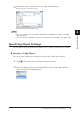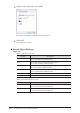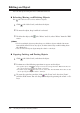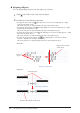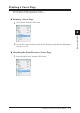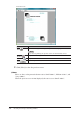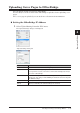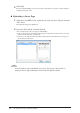All in One Printer User Manual
4-44 Creating Cover Pages (CoverPage Editor)
Aligning Objects
You can align multiple objects to the left, right, top, or bottom.
Click
1
(the “Select” tool), and select the object.
Perform one of the following operations.
2
To align the objects left, click • (the “Align Left” tool). Or, select “Align Objects” - “Align
Left” from the “Align” menu.
The selected objects are aligned with the left edge of the leftmost object.
To align the objects right, click •
(the “Align Right” tool). Or, select “Align Objects” - “Align
Right” from the “Align” menu.
The selected objects are aligned with the left edge of the rightmost object.
To align the objects on the top, click •
(the “Align Top” tool). Or, select “Align Objects” - “Align
Top” from the “Align” menu.
The selected objects are aligned with the left edge of the topmost object.
To align the objects on the bottom, click •
(the “Align Bottom” tool). Or, select “Align
Objects” - “Align Bottom” from the “Align” menu.
The selected objects are aligned with the left edge of the bottommost object.
<Example>
Selected
objects
Based on the left side
of this object
“Align Left” performed
<Example>
Selected objects
Based on the top side of this object
“Align Top” performed