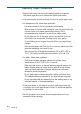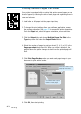User Guide
4.11
Printing
5. If you want to change the setting for print quality, click the Graphic
tab.
The Resolution option allows
you to select the print
resolution. The higher the
setting, the sharper the clarity
of printed characters. Higher
settings may increase the time
it takes to print a document.
• Altitude Correction: To optimize print quality, the Altitude
Correction should be checked for high
place.
• Dark Text: When the Dark Text is checked, all text in your
document is allowed to print darker than a normal
document.
• All Text to Black: When the All Text to Black is checked, all
text in your document is allowed to print
solid black, regardless of its on screen
color.
When it is not checked, colored text is
allowed to print in shades of gray.
6. When you finish changing print settings, click OK until you see the
Print dialogue box again.
7. Click OK to start printing.
The Toner Save Mode option
allows the printer to use less
toner on each page.
• Printer Setting: this feature
is determined by the setting
you’ve made on the control
panel of the printer.
• Standard: does not save
toner to print a document.
• Economy: allows the printer
to use less toner on each
page.