User manual
Table Of Contents
- Preface
- Emergency first aid
- Manufacturer
- Contents
- Notes, cautions and warnings
- About this guide
- Introduction
- Getting started
- Paper recommendations
- Loading paper
- User authentication and access control
- Operation
- Copying
- Scanning
- Scan to e-mail
- Scan to network PC
- Scan to USB memory
- Scan to local PC
- Scan to remote PC
- Managing profiles
- Managing the address book
- Setting sender and reply to e-mail addresses (from/reply to)
- Creating e-mail templates
- Adding an e-mail address entry to the address book
- Deleting an e-mail address entry from the address book
- Modifying an e-mail address entry from the address book
- Adding a group entry to the address book
- Deleting a group address entry from the address book
- Modifying a group address entry from the address book
- Printing
- Faxing
- Functions common to copy, fax and scan operations
- Maintenance
- Installing upgrades
- Troubleshooting
- Specifications
- Appendix A - menu system
- Index
- Muratec contact details
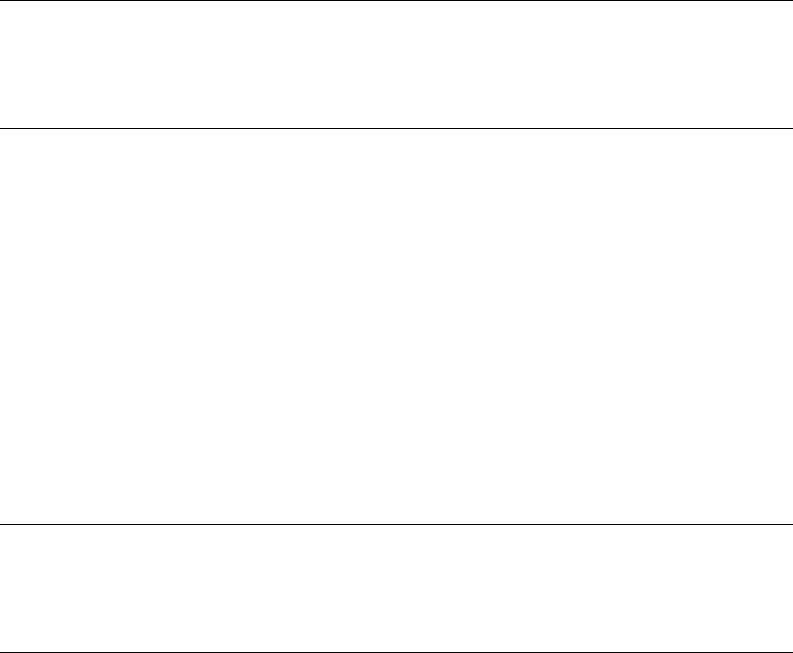
Faxing > 81
Printing stored documents
Print secure received documents, documents received in the bulletin box and documents
stored in the bulletin box.
1. Press the SETTING button on the control panel.
2. Using the Down arrow key, scroll to Store Document Settings and press OK.
3. Using the Down arrow key, scroll to Print and press OK.
4. Press OK to select Fcode Box.
5. Select the F code box storing the document you want to print.
6. If an ID code is set, enter the number (4 digits) using the numeric keypad. Press
OK.
7. Select the file number of the document you want to print. Press OK.
8. Using the arrow keys, highlight Yes to continue or No to cancel.
9. Press the OK button to execute.
The document that is stored or received is printed.
Deleting stored documents
1. Press the SETTING button on the control panel.
2. Using the Down arrow key, scroll to Store Document Settings and press OK.
3. Using the Down arrow key, scroll to Delete and press OK.
4. Press OK to select Fcode Bulletin Board.
5. Select the F code box storing the document you want to delete. Press OK.
6. If an ID code is set, enter the number (4 digits) using the numeric keypad. Press
OK.
7. Select the file number of the document you want to delete. Press OK.
8. Using the arrow keys, highlight Yes to continue or No to cancel.
9.
Press the OK button to execute.
NOTE
When a document is received into an F code box, the F code receiving notice
is printed.
Check the F code box number and print the stored document.
NOTE
Confidential received documents are automatically deleted after printing.
Documents that are received or stored in the bulletin box are not deleted after
printing.










