User manual
Table Of Contents
- Preface
- Emergency first aid
- Manufacturer
- Contents
- Notes, cautions and warnings
- About this guide
- Introduction
- Getting started
- Paper recommendations
- Loading paper
- User authentication and access control
- Operation
- Copying
- Scanning
- Scan to e-mail
- Scan to network PC
- Scan to USB memory
- Scan to local PC
- Scan to remote PC
- Managing profiles
- Managing the address book
- Setting sender and reply to e-mail addresses (from/reply to)
- Creating e-mail templates
- Adding an e-mail address entry to the address book
- Deleting an e-mail address entry from the address book
- Modifying an e-mail address entry from the address book
- Adding a group entry to the address book
- Deleting a group address entry from the address book
- Modifying a group address entry from the address book
- Printing
- Faxing
- Functions common to copy, fax and scan operations
- Maintenance
- Installing upgrades
- Troubleshooting
- Specifications
- Appendix A - menu system
- Index
- Muratec contact details
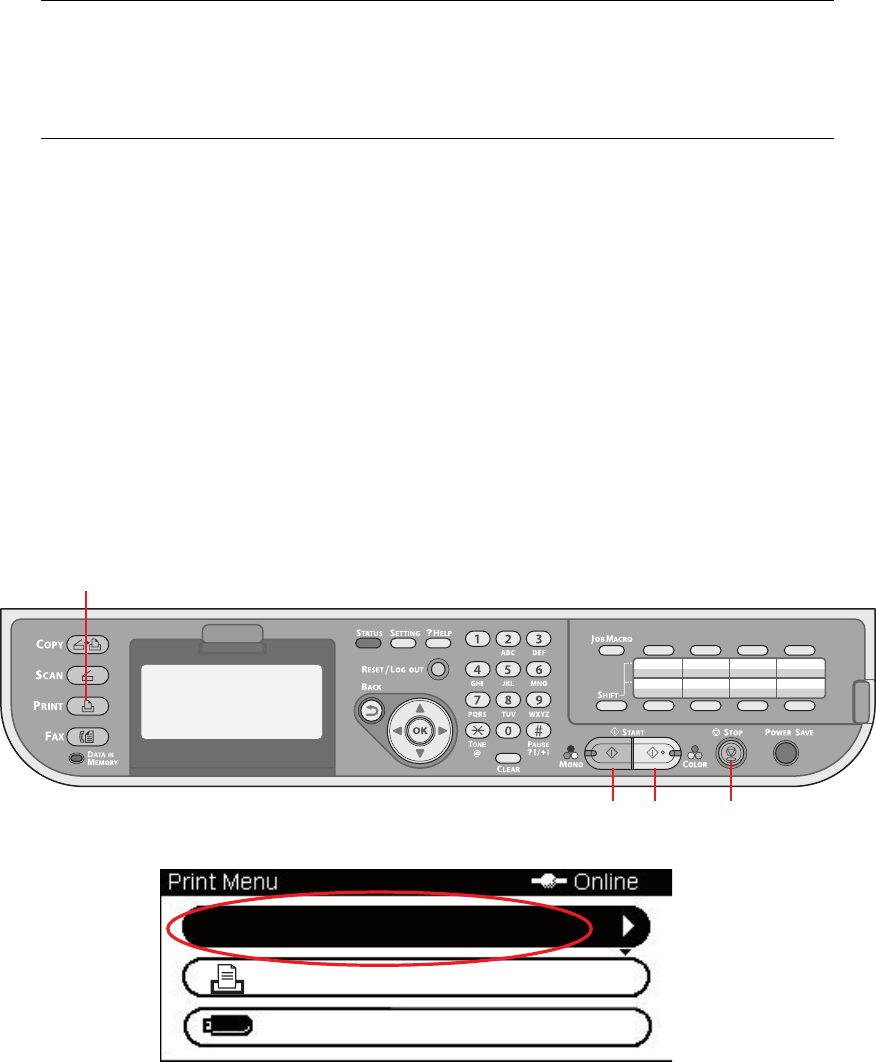
Printing > 67
P
RINTING
This chapter details how to use the following print options from the control panel:
> Job Lists
> Print Job
> Print from USB memory
> Switch Online/Offline
For full details of how to use your machine and any optional accessories to print jobs
efficiently and effectively, please refer to the Printing Guide and the Barcode Printing Guide.
J
OB
LISTS
You can cancel a print job by deleting it from the job list:
1. Press the Print button (1) on the control panel to prompt the Print Menu screen.
2. Press OK to select Job Lists.
3. Using the arrow keys, scroll to the job you want to cancel and then press OK.
NOTE
If your Administrator has enabled access control on your machine, it will
automatically start up in access control mode. You will not be able to use it
until you have provided valid login information. Refer to “User authentication
and access control” on page 34 for details.
2 3 4
1
Print From USB Memory
Print Job
Job Lists










