User manual
Table Of Contents
- Preface
- Emergency first aid
- Manufacturer
- Contents
- Notes, cautions and warnings
- About this guide
- Introduction
- Getting started
- Paper recommendations
- Loading paper
- User authentication and access control
- Operation
- Copying
- Scanning
- Scan to e-mail
- Scan to network PC
- Scan to USB memory
- Scan to local PC
- Scan to remote PC
- Managing profiles
- Managing the address book
- Setting sender and reply to e-mail addresses (from/reply to)
- Creating e-mail templates
- Adding an e-mail address entry to the address book
- Deleting an e-mail address entry from the address book
- Modifying an e-mail address entry from the address book
- Adding a group entry to the address book
- Deleting a group address entry from the address book
- Modifying a group address entry from the address book
- Printing
- Faxing
- Functions common to copy, fax and scan operations
- Maintenance
- Installing upgrades
- Troubleshooting
- Specifications
- Appendix A - menu system
- Index
- Muratec contact details
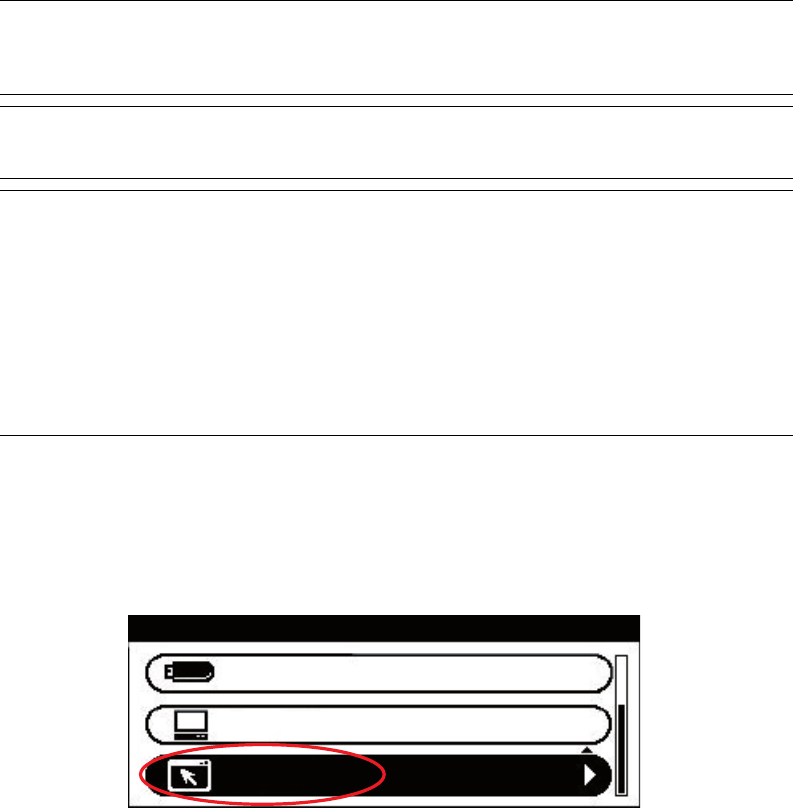
Scanning > 58
S
CAN
TO
REMOTE
PC
The following example is based on your printer being connected via USB.
1. At the MFP: Place your document(s) with text face UP in the ADF or face DOWN on
the glass.
2. Press the Scan button on the control panel to prompt the Scan Menu screen.
3. Using the Down arrow key, scroll to Remote PC and press OK.
4. At your PC: Start your scanning application.
5. Select the File menu and choose Scan or Get Photo.
A dialogue box with a list of scanning sources displays.
6. Select TWAIN:
Muratec MFX C2700 Twain.
You need to select the source only once, unless you want to choose another scanner.
7. Select a profile. Choose from:
(a) B&W Document.
(b) Grayscale Document.
(c) Color Document.
(d) Color Photograph.
NOTE
By default the PC scan mode is set to simple. To enable Secure Scan Mode
refer to “PC Scan Mode” on page 149.
NOTE
After Remote PC is selected, user action is performed at your PC (Pull Scan).
NOTE
The example below is relevant to a machine being connected via USB.
> The instructions below use PaperPort
®
11 SE (supplied with your
machine) as an example. If you use an alternative application, the
instructions and user interface will differ.
> Only the basic instructions are included here; for full instructions on how
to use PaperPort
®
11 SE, refer to the documentation that accompanies
the utility.
Scan Menu
Remote PC
Local PC
USB Memory










