User manual
Table Of Contents
- Preface
- Emergency first aid
- Manufacturer
- Contents
- Notes, cautions and warnings
- About this guide
- Introduction
- Getting started
- Paper recommendations
- Loading paper
- User authentication and access control
- Operation
- Copying
- Scanning
- Scan to e-mail
- Scan to network PC
- Scan to USB memory
- Scan to local PC
- Scan to remote PC
- Managing profiles
- Managing the address book
- Setting sender and reply to e-mail addresses (from/reply to)
- Creating e-mail templates
- Adding an e-mail address entry to the address book
- Deleting an e-mail address entry from the address book
- Modifying an e-mail address entry from the address book
- Adding a group entry to the address book
- Deleting a group address entry from the address book
- Modifying a group address entry from the address book
- Printing
- Faxing
- Functions common to copy, fax and scan operations
- Maintenance
- Installing upgrades
- Troubleshooting
- Specifications
- Appendix A - menu system
- Index
- Muratec contact details
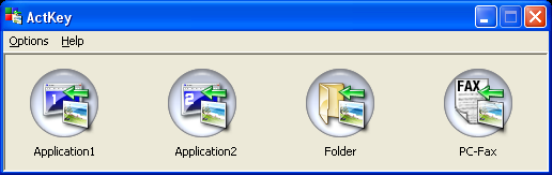
Scanning > 57
(c) Fax
When the PC-Fax function is selected, the Actkey Utility executes PC Scan in
accordance with your settings for “Scan to PC-Fax”. The scanned image data is
saved in the specified folder and is ready for the software to send as an
attachment. Complete the data on screen and send.
A
CTKEY
INTERFACE
Double click the Actkey Icon on your desktop. The Actkey console (below) displays.
The functions below, can now be controlled from the PC:
> Scan to Application1
> Scan to Application2
> Scan to Folder
> Scan to PC-Fax
As the cursor passes over an icon, the parameters set for that icon appear in a text box. A
single click will select that option.
“Scan to Application2” works exactly the same as scan to Application1, simply allowing an
alternative application to be selected.










