User manual
Table Of Contents
- Preface
- Emergency first aid
- Manufacturer
- Contents
- Notes, cautions and warnings
- About this guide
- Introduction
- Getting started
- Paper recommendations
- Loading paper
- User authentication and access control
- Operation
- Copying
- Scanning
- Scan to e-mail
- Scan to network PC
- Scan to USB memory
- Scan to local PC
- Scan to remote PC
- Managing profiles
- Managing the address book
- Setting sender and reply to e-mail addresses (from/reply to)
- Creating e-mail templates
- Adding an e-mail address entry to the address book
- Deleting an e-mail address entry from the address book
- Modifying an e-mail address entry from the address book
- Adding a group entry to the address book
- Deleting a group address entry from the address book
- Modifying a group address entry from the address book
- Printing
- Faxing
- Functions common to copy, fax and scan operations
- Maintenance
- Installing upgrades
- Troubleshooting
- Specifications
- Appendix A - menu system
- Index
- Muratec contact details
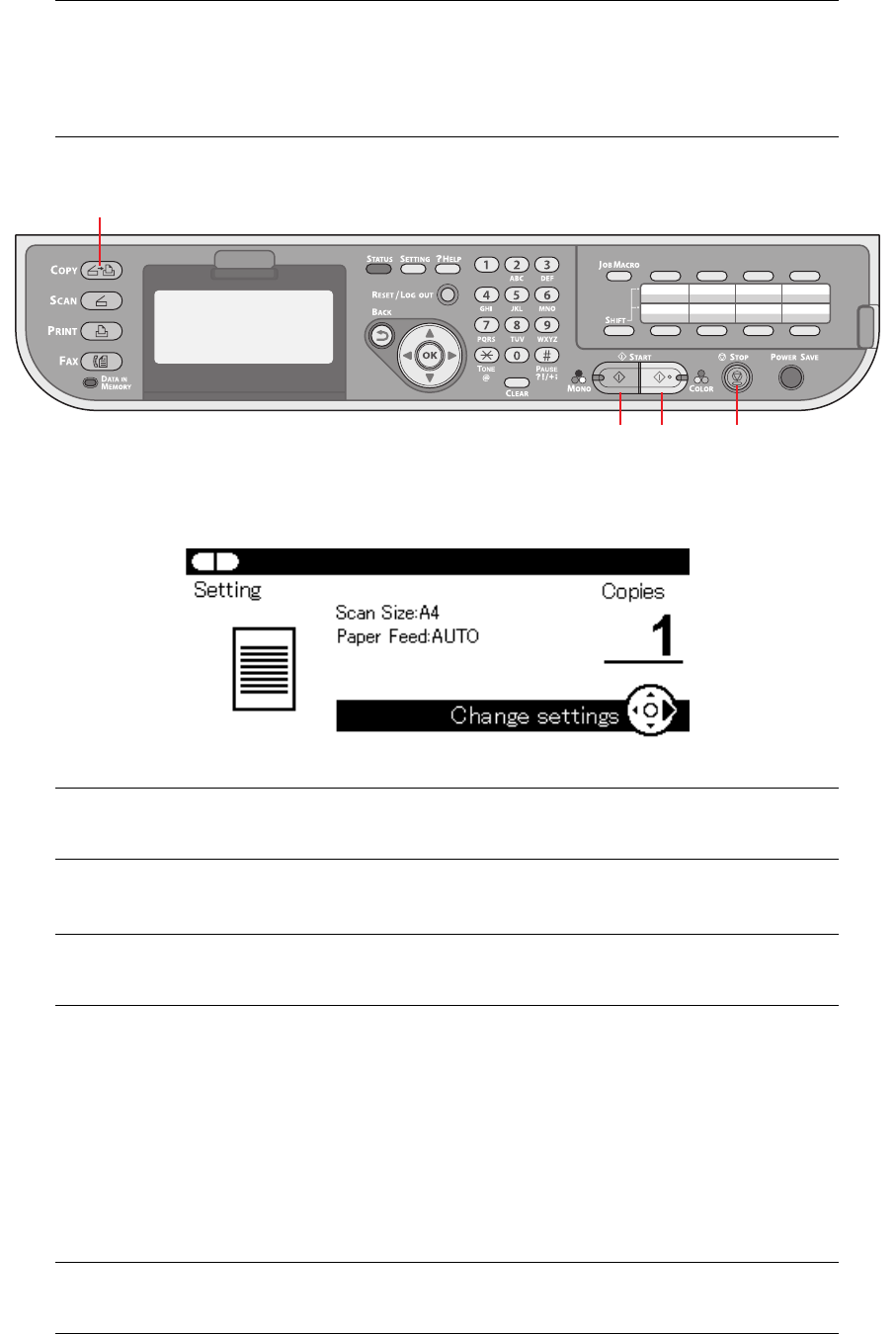
Copying > 42
C
OPYING
B
ASIC
OPERATION
1. Place your document(s) with text face UP in the ADF or face DOWN on the glass.
2. If required, press the Copy button (1) on the control panel to prompt the Copy
screen.
3. Press Mono (2) to copy your document(s) in black and white, or Colo
r (3) to copy
your document(s) in color.
I
NCREASING
COPY
COUNT
The machine is preset to a copy count of 1. If you wish to increase the number of copies,
select the number of copies with the numeric keypad.
To increase the copy count:
1. If required, press the Copy button on the control panel to prompt the Copy screen.
2. Enter number of copies required using the numeric keypad. The screen display will
confirm the copy count selected.
NOTE
If your Administrator has enabled access control on your machine, it will
automatically start up in access control mode. You will not be able to use it
until you have provided valid login information. Refer to “User authentication
and access control” on page 34 for details.
NOTE
Factory default setting is Copy mode.
NOTE
If you wish to cancel the copy process, press Stop (4) to abort the operation.
NOTE
You can select up to 99 copies.
2 3 4
1
Start ready.










