User manual
Table Of Contents
- Preface
- Emergency first aid
- Manufacturer
- Contents
- Notes, cautions and warnings
- About this guide
- Introduction
- Getting started
- Paper recommendations
- Loading paper
- User authentication and access control
- Operation
- Copying
- Scanning
- Scan to e-mail
- Scan to network PC
- Scan to USB memory
- Scan to local PC
- Scan to remote PC
- Managing profiles
- Managing the address book
- Setting sender and reply to e-mail addresses (from/reply to)
- Creating e-mail templates
- Adding an e-mail address entry to the address book
- Deleting an e-mail address entry from the address book
- Modifying an e-mail address entry from the address book
- Adding a group entry to the address book
- Deleting a group address entry from the address book
- Modifying a group address entry from the address book
- Printing
- Faxing
- Functions common to copy, fax and scan operations
- Maintenance
- Installing upgrades
- Troubleshooting
- Specifications
- Appendix A - menu system
- Index
- Muratec contact details
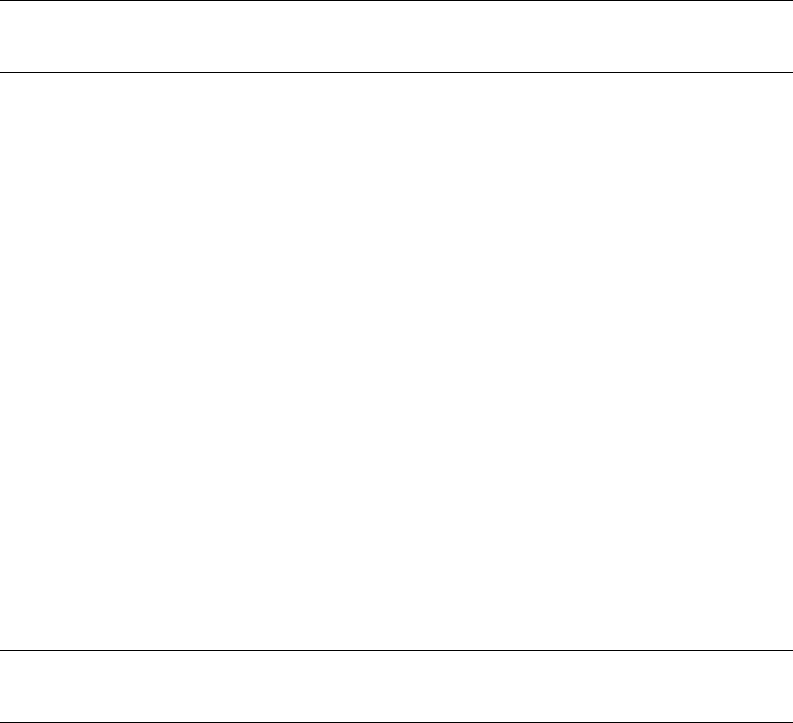
User authentication and access control > 34
U
SER
AUTHENTICATION
AND
ACCESS
CONTROL
If your Administrator has enabled access control on you r machine, it will automatically start
up in access control mode. You will not be able to use it until you have provided valid login
information. If the access control setting is:
> PIN; you will need to provide a valid PIN (personal identification number).
> User name and password; you will need to provide a valid user name and
password.
After using it, you will be expected to log out, leaving the machine in access control mode,
unable to be used by unauthorised users.
PIN
AUTHENTICATION
L
OGGING
INTO
THE
MACHINE
1. Enter your PIN using the keypad on the control panel.
2. Press OK.
If authentication succeeds, the top screen displays.
L
OGGING
OUT
OF
THE
MACHINE
When you have finished operations, be sure to log out of the machine.
1. Press the BACK button or Left arrow key until the top screen displays.
2. Press the RESET/LOGOUT button on the control panel.
U
SER
NAME
AND
PASSWORD
AUTHENTICATION
L
OGGING
INTO
THE
MACHINE
1. Make sure that User Name is selected and then press the Right arrow key.
2. Enter your name.
3. Using the arrow keys, highlight Done and then press OK.
4. Make sure that Password is selected and then press OK.
5. Enter your password.
6. Using the arrow keys, highlight Done and then press OK.
7. At the Login screen, press OK.
If authentication succeeds, the top screen displays.
L
OGGING
OUT
OF
THE
MACHINE
When you have finished operations, be sure to log out of the machine.
1. Press the BACK button or Left arrow key until the top screen displays.
2. Press the RESET/LOGOUT button on the control panel.
NOTE
After a certain period of time, the machine automatically logs out users.
NOTE
After a certain period of time, the machine automatically logs out users.










