User manual
Table Of Contents
- Preface
- Emergency first aid
- Manufacturer
- Contents
- Notes, cautions and warnings
- About this guide
- Introduction
- Getting started
- Paper recommendations
- Loading paper
- User authentication and access control
- Operation
- Copying
- Scanning
- Scan to e-mail
- Scan to network PC
- Scan to USB memory
- Scan to local PC
- Scan to remote PC
- Managing profiles
- Managing the address book
- Setting sender and reply to e-mail addresses (from/reply to)
- Creating e-mail templates
- Adding an e-mail address entry to the address book
- Deleting an e-mail address entry from the address book
- Modifying an e-mail address entry from the address book
- Adding a group entry to the address book
- Deleting a group address entry from the address book
- Modifying a group address entry from the address book
- Printing
- Faxing
- Functions common to copy, fax and scan operations
- Maintenance
- Installing upgrades
- Troubleshooting
- Specifications
- Appendix A - menu system
- Index
- Muratec contact details
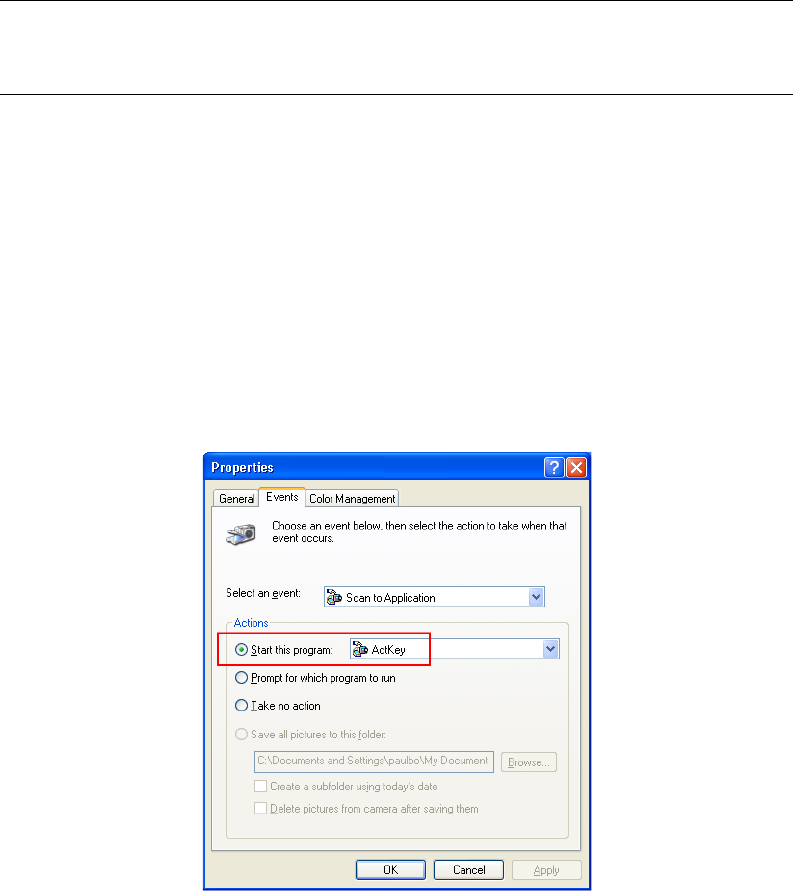
Getting started > 26
7. To use ActKey in Local PC mode (i.e. push scanning), it must be set as the program
to handle scanner events:
(a) Select Start > Control Panel.
(b) Double-click Scanners and Cameras.
(c) Right-click the MFP icon and click Properties.
(d) Select the Events tab.
(e) Choose an event from the Select an event drop-down menu.
(f) In the Actions field, click Start this program and choose ActKey from the
drop-down menu.
(g) Click Apply.
(h) Repeat steps e to g for each event, e.g. Scan to Application, Folder and PC-Fax.
(i) Click OK to confirm.
NOTE
The following example uses Windows XP. The steps may vary if you are using
any other operating system, but the principle is the same.










