User manual
Table Of Contents
- Preface
- Emergency first aid
- Manufacturer
- Contents
- Notes, cautions and warnings
- About this guide
- Introduction
- Getting started
- Paper recommendations
- Loading paper
- User authentication and access control
- Operation
- Copying
- Scanning
- Scan to e-mail
- Scan to network PC
- Scan to USB memory
- Scan to local PC
- Scan to remote PC
- Managing profiles
- Managing the address book
- Setting sender and reply to e-mail addresses (from/reply to)
- Creating e-mail templates
- Adding an e-mail address entry to the address book
- Deleting an e-mail address entry from the address book
- Modifying an e-mail address entry from the address book
- Adding a group entry to the address book
- Deleting a group address entry from the address book
- Modifying a group address entry from the address book
- Printing
- Faxing
- Functions common to copy, fax and scan operations
- Maintenance
- Installing upgrades
- Troubleshooting
- Specifications
- Appendix A - menu system
- Index
- Muratec contact details
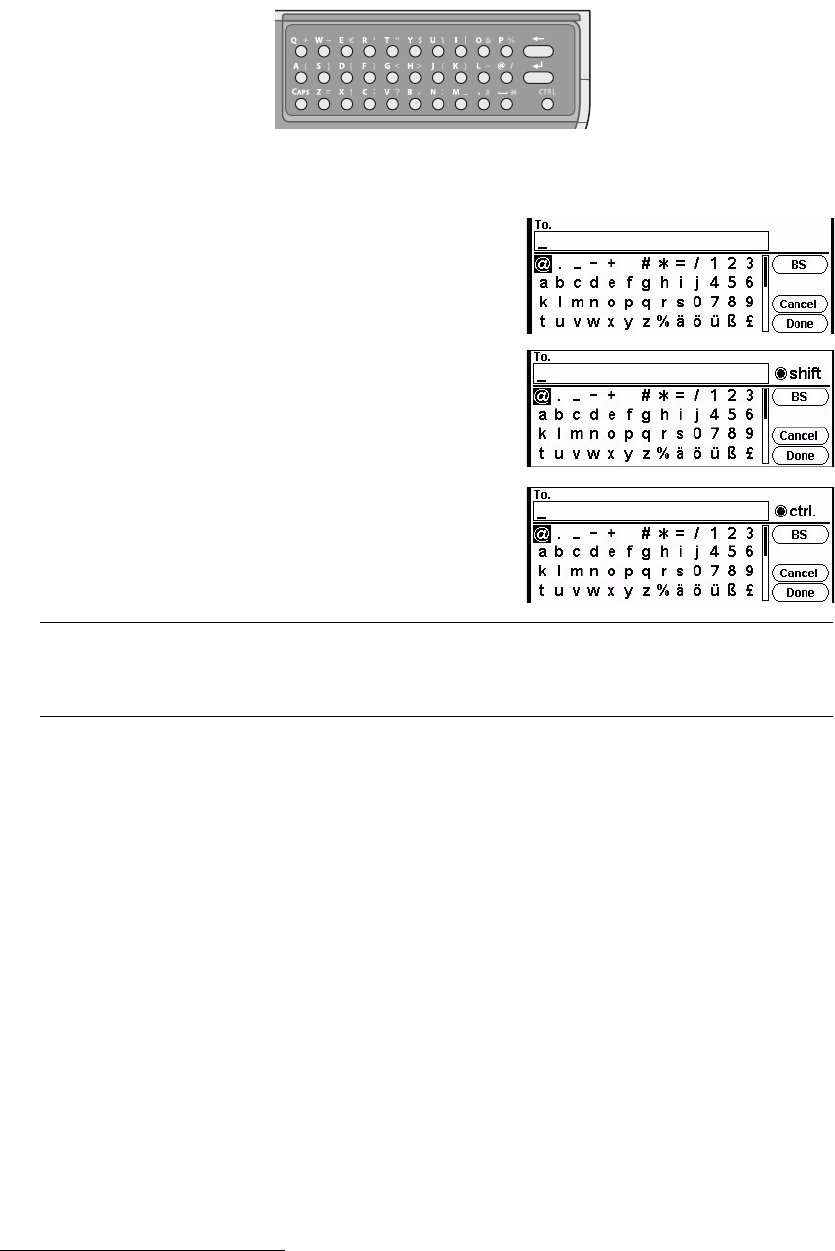
Introduction > 17
Q
WERTY
KEYBOARD
You can also enter upper and lower case letters and symbols using the qwerty keyboard.
You can switch the entry mode from normal mode, CAPS mode and CTRL mode. The mode
change is reflected on the screen keyboard display.
C
HANGING
THE
DISPLAY
LANGUAGE
The default language used by your MFP for display messages and for report printing is
English. If required, this can be changed using the Panel Language Setup utility.
Normal mode You can enter lower-case
letters.
CAPS mode By pressing the CAPS key, you
can enter upper-case letters.
CTRL mode By pressing the CTRL key, you
can enter symbols.
NOTE
Numbers and certain characters cannot be entered using the qwerty
keyboard. To enter them, use the screen keyboard or keypad.










