User manual
Table Of Contents
- Preface
- Emergency first aid
- Manufacturer
- Contents
- Notes, cautions and warnings
- About this guide
- Introduction
- Getting started
- Paper recommendations
- Loading paper
- User authentication and access control
- Operation
- Copying
- Scanning
- Scan to e-mail
- Scan to network PC
- Scan to USB memory
- Scan to local PC
- Scan to remote PC
- Managing profiles
- Managing the address book
- Setting sender and reply to e-mail addresses (from/reply to)
- Creating e-mail templates
- Adding an e-mail address entry to the address book
- Deleting an e-mail address entry from the address book
- Modifying an e-mail address entry from the address book
- Adding a group entry to the address book
- Deleting a group address entry from the address book
- Modifying a group address entry from the address book
- Printing
- Faxing
- Functions common to copy, fax and scan operations
- Maintenance
- Installing upgrades
- Troubleshooting
- Specifications
- Appendix A - menu system
- Index
- Muratec contact details
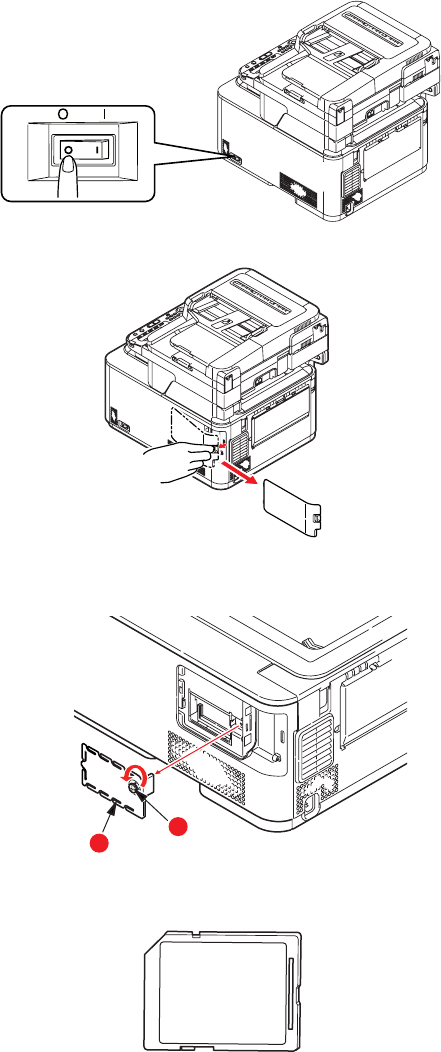
Installing upgrades > 114
SD
CARD
The SD card enables collating of printed pages and can be used to store overlays and
macros, fonts, and secure or proof documents waiting to be printed.
Your machine is fitted with a 4GB class 6 SD card as standard. If you wish you can upgrade
this as your machine supports 16GB class 6 SD cards. After replacement, you need to
configure the printer driver settings. Refer to “Setting the driver device options” on
page 117.
1. Switch the MFP off and disconnect the power cable. Refer to “Switching off” on
page 18 for details.
2. Remove the outer access cover and place it safely to one side.
3. Turn locking screw (a) anti-clockwise and remove the inner access cover (b). Place it
safely to one side.
4. Notice that the SD card has one chamfered corner.
b
a










