User manual
Table Of Contents
- Preface
- Emergency first aid
- Manufacturer
- Contents
- Notes, cautions and warnings
- About this guide
- Introduction
- Getting started
- Paper recommendations
- Loading paper
- User authentication and access control
- Operation
- Copying
- Scanning
- Scan to e-mail
- Scan to network PC
- Scan to USB memory
- Scan to local PC
- Scan to remote PC
- Managing profiles
- Managing the address book
- Setting sender and reply to e-mail addresses (from/reply to)
- Creating e-mail templates
- Adding an e-mail address entry to the address book
- Deleting an e-mail address entry from the address book
- Modifying an e-mail address entry from the address book
- Adding a group entry to the address book
- Deleting a group address entry from the address book
- Modifying a group address entry from the address book
- Printing
- Faxing
- Functions common to copy, fax and scan operations
- Maintenance
- Installing upgrades
- Troubleshooting
- Specifications
- Appendix A - menu system
- Index
- Muratec contact details
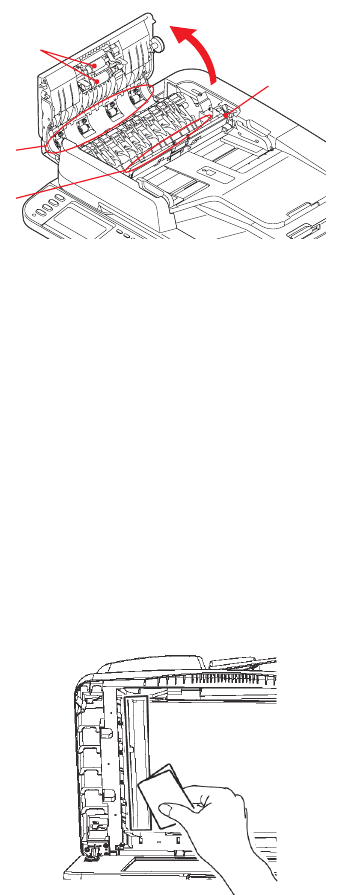
Maintenance > 109
...
THE
PAPER
PATH
IN
THE
ADF
If marks are found on an image which has been read by the ADF, or the ADF does not feed
documents smoothly, follow the cleaning procedure below.
1. Switch the MFP OFF. Refer to “Switching off” on page 18 for details.
2. Open the ADF top cover.
3. Moisten a soft, clean, lint-free cloth and wipe the feed rollers (1) by moving the cloth
from side to side.
4. Rotate the rollers forward with your finger and repeat step 3 until the rollers are
clean.
5. Carefully lift inner cover (2).
6. Wipe rollers (3 & 4) by moving the cloth from side to side.
7. Rotate the rollers forward with your finger and repeat step 6 until the rollers are
clean.
8. Return the inner cover to its original position.
9. Close the ADF top cover.
...
THE
UNDERSIDE
OF
THE
ADF
1. Open the document cover.
2. Moisten a soft, clean, lint free cloth and remove any marks, as shown.
3. Close the document cover.
1
3
4
2










