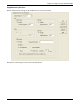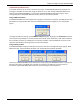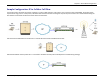User guide
Chapter 4: Configuring Your MultiVOIP GSM
Multi-Tech Systems, Inc. MVPGSM 62
Supplementary Services Parameters
Select Channel drop-down Select the specific channel that you want to apply call services to. When you are
finished, you can use the Copy Channel button to apply the same parameters to
other channel.
S
IP
Call Transfer
Enable checkbox Check this box to enable SIP Call Transfer for this channel. Both Blind and
Assisted transfer are supported.
For an Assisted call transfer, you would dial the transfer sequence, then at the
dial tone, the “transfer to” number is dialed. After the “transfer to” endpoint
answers, the dial transfer sequence is dialed again to complete the transfer.
For a Blind call transfer, you dial the transfer sequence with an extra asterisk at
the end. At the dial tone, dial the number for the “transfer to” endpoint. When
the “transfer to” endpoint answers, you will automatically be disconnected and
the call will automatically be transferred.
Transfer Sequence characters Enter the characters to be used as the call transfer sequence. A maximum of 4
characters may be used.
Call Hol
d
Enable checkbox Check this box to enable SIP Call Hold for this channel.
Hold Sequence characters Enter the characters to be used as the call hold sequence. A maximum of 4
characters may be used.
GSM
Call Transfer
Enable checkbox Check this box to enable GSM Call Transfer for this channel.
Transfer Sequence characters Enter the characters to be used as the call transfer sequence. A maximum of 4
characters may be used.
Call Hol
d
Enable checkbox Check this box to enable GSM Call Hold for this channel.
Hold Sequence characters Enter the characters to be used as the call hold sequence. A maximum of 4
characters may be used.
Call Forwar
d
Enable checkbox Check this box to enable Call Forwarding for this channel.
Forward Destination number Enter the phone number that a call meeting any of the conditions below will be
forwarded to when flagged.
Conditions
Unconditional checkbox Check this box to enable Unconditional call forwarding for this channel.
Not Reachable checkbox Check this box to enable Not Reachable monitoring for this channel. This could
mean that the SIM number is disabled or the signal strength is too low.
Busy checkbox Check this box to enable Busy monitoring for this channel.
No Answer checkbox Check this box to enable No Answer monitoring for this channel. A duration time
can be set with the No Answer condition; see below.
Duration time Duration is applicable to the ‘No Answer’ setting only. Select the time (in
seconds) from the drop-down list available that you want the unit to wait until a
No Answer state is flagged. Range is 5 -30 in (5 second increments).
OK button Clicking the OK button will retain any changes made and exit to the About screen.
Cancel button Clicking the Cancel button will discard all changes and exit to the About screen.
Copy Channel button Clicking Copy Channel will open a window allowing you to copy these setting to
the other channel.
Default button Clicking the Default button will revert all sections to their factory default settings.
Help button This will open any help that may be available. Not all screens have an associated
help file.