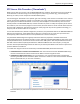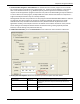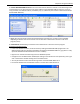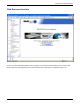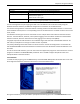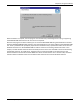User guide
Chapter 6: Using the Software
Multi-Tech Systems, Inc. MVPGSM 116
MultiVOIP GSM Web Browser Interface Overview
Function Remote configuration and control of MultiVOIP GSM units.
Configuration Prerequisite Local Windows interface must be used to assign IP address to MultiVOIP GSM.
Browser Version Requirement Internet Explorer 6.0 or higher; or
Netscape 6.0 or higher; or
Mozilla Firefox 1.0 or higher.
Java Requirement Java Runtime Environment
version 1.4.0_01 or higher (available on your product CD)
The initial configuration step of assigning the VOIP unit an IP address must still be done locally using the
Windows interface. However, all additional configurations can be done via the web interface.
The content and organization of the web interface is directly parallel to the Windows interface. For each screen
in the Windows interface, there is a corresponding screen in the web interface. The fields on each screen are the
same, as well.
The Windows interface gives access to commands via icons and pull-down menus whereas the web interface
does not. The web interface, however, cannot perform logging in the same direct mode done in the Windows
interface. However, when the web interface is used, logging can be done by email (SMTP).
The graphic layout of the web interface is also somewhat larger-scale than that of the Windows interface. For
that reason, it’s helpful to use as large of a video monitor as possible.
The primary advantage of the web interface is remote access for control and configuration. The controller PC
and the MultiVOIP GSM unit itself must both be connected to the same IP network and their IP addresses must
be known.
In order to use the web interface, you must also install a Java application program on the controller PC. This Java
program is included on the MultiVOIP GSM product CD. Java is needed to support drop-down menus and
multiple windows in the web interface.
Java Installation
To install the Java program, go to the Java directory on the MultiVOIP GSM product CD. Double-click on the .EXE
file to begin the installation. Follow the instructions on the Install Shield screens.
During the installation, you may be asked to specify which browser(s) you’ll use in the Select Browsers screen.