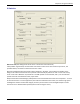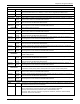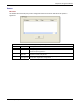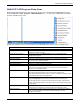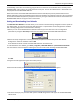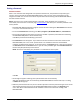User guide
Chapter 6: Using the Software
Multi-Tech Systems, Inc. MVPGSM 110
10. The shortcut tab should be opened by default. In the ‘Target:’ text box, put a space, a minus sign
and the letter p after the last double quotation mark.
Example: "C:\Program Files\Multi-Tech Systems\MultiVOIP 15.11\multivoip.exe" –p
Click OK.
11. Now double click on the Configuration shortcut icon. It will ask for confirmation on resetting the
password. Click OK.
12. It will now asking for new username and password. Enter your desired username and password.
Click OK to save it.
13. Now repeat steps 9 and 10 to remove the ‘-p’ that was added to return the Configuration link to its
normal state.
14. You are done.
Web Browser Interface
Setting a password is optional when using the MultiVOIP GSM web browser interface. Only one password
can be assigned and it works for all MultiVOIP GSM software functions (Windows interface, web browser
interface, FTP server, and all Program menu commands, e.g., Upgrade Software – only the FTP Server
function requires a User Name in addition to the password). After a password has been set, that password is
required to access the MultiVOIP GSM web browser interface.
NOTE: Record your user name and password in a safe place.
Upgrading Software
As noted earlier, the Upgrade Software command transfers from the controller PC to the MultiVOIP GSM unit.
The settings can be either Factory Default Settings or Current Configuration Settings.