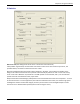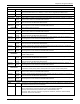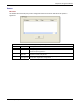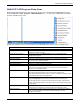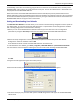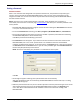User guide
Chapter 6: Using the Software
Multi-Tech Systems, Inc. MVPGSM 109
When the MVPGSM program asks for the password at launch of program, if CANCEL is selected, the
program will simply shut down.
The MVPGSM program will produce an error message if an invalid password is entered.
Password Reset
1. Connect your PC serial COM port to the command port on the back of the MultiVOIP unit.
2. Open HyperTerminal or other communications software and set the software COM port to match
the settings of the COM port that is attached to the MultiVOIP. [The MVPGSM only has two settings
for port speed: 115200 (default) and 19200. Ensure your COM port is using one of these baud rates.]
3. Power cycle (power off and then back on) the MultiVOIP. You should be able to see some messages
printing out on the HyperTerminal (or other software) screen. If you are not seeing any messages, it
means you either do not have the HyperTerminal (or other) software set to match the comport
correctly or you have a bad cable.
4. The last message on the HyperTerminal (or other software) screen will tell you what the firmware
version of the MultiVOIP is. Write it down as you will need to know this for the next step.
5. Then go to our Internet site at ftp://ftp.multitech.com/multivoip
and download the software version
corresponding to the firmware version that you have written down from step 4.
For example, if your firmware version is listed in the system information as “Firmware version:
15.11.34” - it means you need to download the file named: mvp151134.exe from our FTP site.
6. Unzip the software and install it on the PC.
7. Click on the Start button and navigate to Programs -> MultiVOIP xx.xx -> Configuration. Left-click this
selection to set up your comport for the console connection, if needed. Click OK when you are done.
Note: xx.xx refers to the software version currently installed.
8. Click on the Start button and navigate to Programs and highlight (but do not left-click) MultiVOIP
xx.xx. Right click on the highlighted selection (MultiVOIP xx.xx) and select ‘Open.’ This will bring up
the program group for editing.
9. Highlight the Configuration shortcut icon and right-click on it (do not double left-click to launch the
configuration program) and select the ‘Properties’ option at the bottom. We need to alter the target
settings.