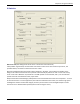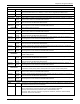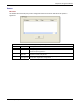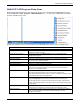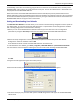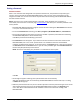User guide
Chapter 6: Using the Software
Multi-Tech Systems, Inc. MVPGSM 107
“Downloading” here refers to transferring program files from the PC to the nonvolatile “flash” memory of the
MultiVOIP GSM. Such transfers are made via the PC’s serial port. This can be understood as a “download” from
the perspective of the MultiVOIP GSM unit.
When new versions of the MultiVOIP GSM software become available, they will be posted on Multi-Tech’s
website. Although transferring updated program files from the Multi-Tech website to the user’s PC can generally
be considered a download (from the perspective of the PC), this type of download cannot be initiated from the
MultiVOIP GSM software’s Program menu command set.
Setting and Downloading User Defaults
The Download User Defaults command allows you to maintain a known working configuration that is specific to
your VOIP system. You can then experiment with alterations or improvements to the configurations confident
that a working configuration can be restored if necessary.
1. Before you can use the Download User Defaults command, you must first save a set of configuration
parameters by using the Save Setup command in the sidebar menu of the MultiVOIP GSM software.
2. Before the setup configuration is saved, you will be prompted to save the setup as the User Default
Configuration. Select the checkbox and click OK.
A user default file will be created. The MultiVOIP GSM unit will reboot itself.
3. To download the user defaults, go to Start | Programs | MultiVOIP GSM x.xx | Download User Defaults.
4. A confirmation screen will appear indicating that this action will entail rebooting the MultiVOIP GSM.
Click OK.
5. Progress bars will appear during the file transfer process.
6. When the file transfer process is complete, the Dialog / IP Parameters screen will appear.
7. Set the IP values per your particular VOIP system. Click OK. Progress bars will appear as the MultiVOIP GSM
reboots itself.