User guide
Table Of Contents
- Chapter 1 – Product Description and Specifications
- Product Description
- Related Documentation
- Safety
- General Safety
- The modem is designed for and intended to be used in fixed and mobile applications. Fixed means the device is physically secured at one location and cannot be easily moved to another location. Mobile means the device is used in other than fixed locati...
- RF Safety
- Vehicle Safety
- Device Maintenance
- Handling Precautions
- Front Panel Overview
- Package Contents
- Specifications
- Chapter 2 – Activating and Installing the Modem
- Chapter 3 – Using the Wireless Modem
- Appendix A – Regulatory Compliance
- Appendix B - Cellular Information
- Appendix C – Environmental Information
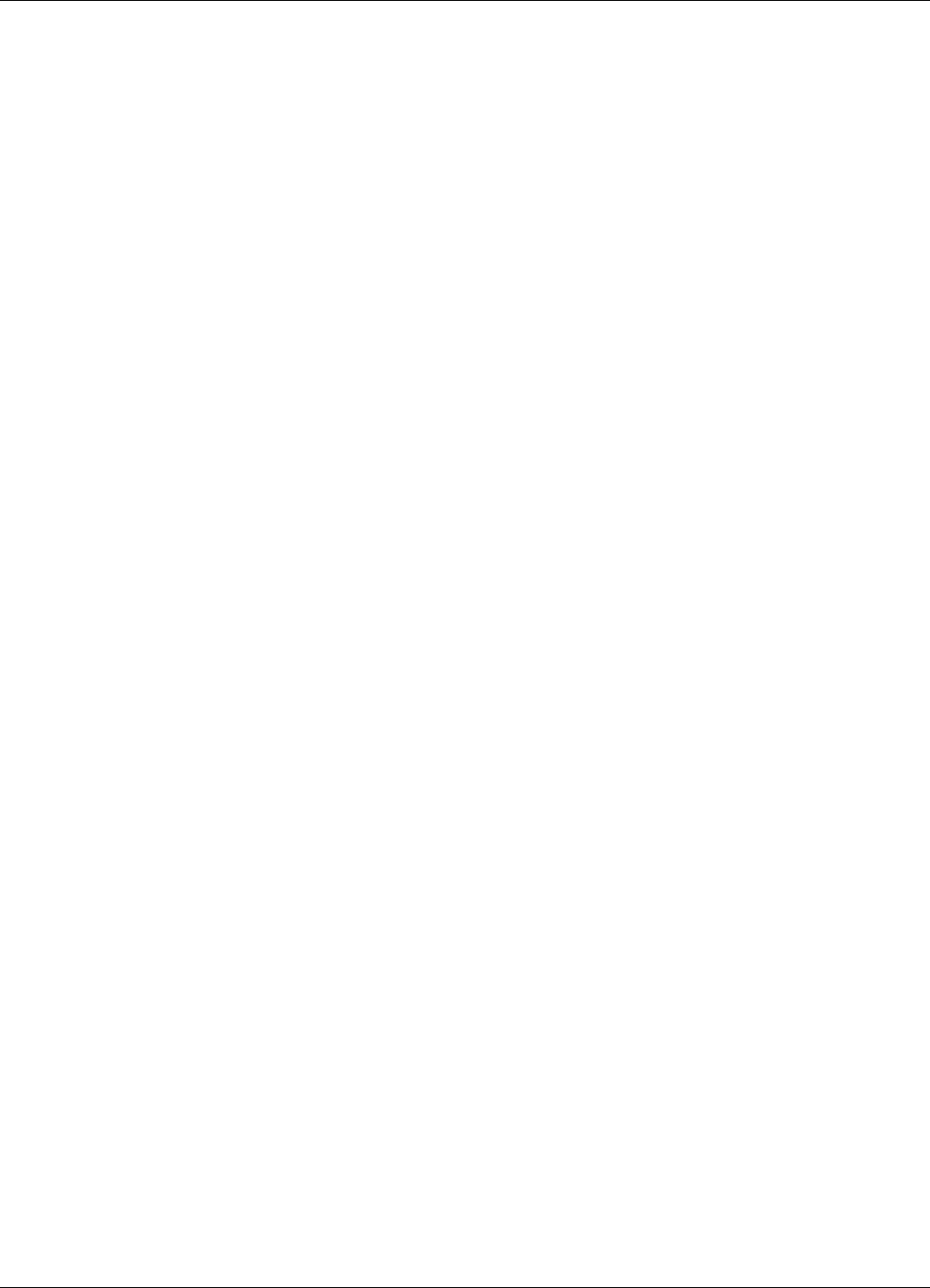
Chapter 3 – Using the Wireless Modem
16 Multi-Tech Systems, Inc. MultiModem Cell User Guide
Setting the Access Point Name (APN) for MTCBA-H3-U1
So your MTCBA-H3-U1 modem can connect to your provider’s network, set the modem’s APN. The APN is a
server name that your account is setup on with your provider. You provider gives you the APN. Some APNs
include:
● AT&T; PROXY, or INTERNET, or PUBLIC
● T-Mobile: INTERNET2. VOICESTREAM.COM, INTERNET3.VOICESTREAM.COM, EPC.Tmobile.com or
WAP.VOICESTREAM.COM
To set the APN:
1. From the Start button, select Control Panel.
2. In Control Panel, double-click Phone and Modem Options.
3. In the Phone and Modem Options window, click the Modems tab. Highlight your Cell modem listed in the
table and then click Properties.
4. A Properties window for your modem opens. For Windows Vista and later operating systems, click Change
Settings.
5. Click the Advanced tab.
6. From the Extra Settings group, in the Extra initialization commands text box, enter:
a. AT+CGDCONT=1,”IP”,”<APN>”
b. For <APN>, enter in the correct APN for your account.
For example: AT+CGDCONT=1”IP”,”ISP.AT&T”
7. To close the Properties window, click OK.
8. To close the Phone and Modems Options window click OK.
Creating a Dial-Up Connection in Windows Vista and XP
1. From the Start button, select Control Panel.
2. In the Control Panel, double click Network Connections.
3. From the Network Connections window, in the Network Tasks group, click Create a new connection.
4. The New Connection Wizard opens, and steps you through the setup of an Internet connection. To begin,
click Next.
5. On the Network Connection Type pane, select Connect to the Internet. Click Next.
6. On the Getting Ready pane, select Set up my connection manually. Click Next.
7. On the Internet Connection pane, select Connect using a dial-up modem. Click Next.
After clicking Next, you may be asked to select which modem to use. If you have more than one modem
installed in your computer, select the proper Multi-Tech wireless modem.
8. On the Connection Name pane, in the ISP Name box, type in a name for your new connection. Use any name
you desire, then click Next.
9. On the Phone Number to Dial pane, type the number that the modem can use to connect to your provider’s
Internet service.
● For HSPA modems, type in the number *99***1#. Then click Next.
● For EV-DO modems, type in the number #777. Then click Next.










