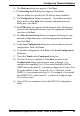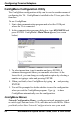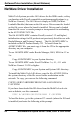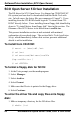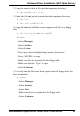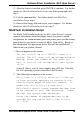User guide
Software/Driver Installation (SCO Open Server)
MultiModemISI Hybrid Server Cards, ISIHP & ISIHI Series 59
13. After the driver is installed, press ENTER to continue. For further
details see MultiTech Installation Script step 4(last paragraph) and
step 5.
14. Exit the custom utility. For further details see MultiTech
Installation Script step 6.
15. Remove the floppy disk and reboot your computer. For further
details see MultiTech Installation Script step 7.
MultiTech Installation Script
The Multi-Tech Installation Script for SCO Open Server 5 systems
requests information about how many boards you want to install,
designations for communication ports and printer ports, and how many
pseudo devices you want to create for Multi_View utility. Based on
this information, the appropriate driver files will be installed and
linked with your systems kernel.
1. This text appears on the screen:
You can install up to 4 ISA/PCI cards in a
system. The PCI cards will be autodetected on
bootup. Enter the number of ISA cards you
want to install and configure on your system
(0-4):
Select 0 (that is, zero) if your computer has a PCI bus. This tells
the SCO operating system to autodetect the ISI cards.
2. The following text appears on the screen:
Multi_View is a utility which will allow you
to have multiple sessions on terminals that
have multiple pages of physical memory. In
order for this utility to work with
MultiTech’s serial cards, pseudo devices have
to be created in your /dev directory. These
devices are system-wide resources.
Enter the number of pseudo-devices to be
created for the use of Multi_View utility
(1 - 256).