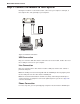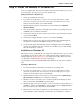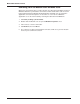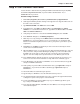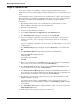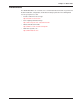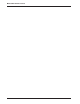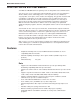User manual
16
MT5634ZBA-USB User Guide
Step 5: Send a Fax
To test your modem’s fax capabilities, send the completed registration file that you
downloaded in “Step 4: Call the Multi-Tech BBS” to Multi-Tech or to a fax machine in your
office.
The following procedures require that the Trio communications software, that is included
with your modem, be installed in your Windows 98 system. If you have not already done
this, load the Trio CD into your CD-ROM drive and follow the on-line installation
instructions.
1. Depending on which version of the registration file you downloaded, use either
Microsoft Word or NotePad to open the registration file.
2. Fill out the registration form.
3. Save the file and exit Word or NotePad.
4. Select Start | Programs | Trio Applications | Trio DataFax Voice.
5. The Trio DataFax Voice dialog box is displayed. Click Send FAX.
6. If you are sending the registration form to your own fax machine or to another fax
modem in your office, choose the proper entry from the entries list, or configure a
new entry.
If you are sending the registration form to our offices, click New Entry to create a new
recipient profile.
7. The Add New Entry dialog is displayed. Verify that Recipient is selected and click
OK.
8. The New/Edit Recipient dialog is displayed. Fill in the following fields:
Name: MT5634ZBA-USB Registration
Company: MTS
Fax Number: 612 785-9874
Click OK.
9. When you are returned to the Send Fax dialog, the new registration entry will appear
in the entries list. Select the new entry and click Next Dialog.
10. The Select Coversheet dialog is displayed. Select standard coversheet from the
list of available coversheets, and click Next Dialog.
11. The Enter Coversheet Message dialog is displayed. Click Load and then browse to
the location of your completed registration form. Double click on the registration form
file and it will be loaded into the message field. Click Next Dialog.
12. Trio displays a preview of the completed fax. If you are satisfied with the fax, click
Send to submit the document.
If you wish to make changes, click Previous. You are returned to the message
dialog. When you are satisfied with the changes, click Next Dialog | Send to submit
the document.
13. The Trio DataFax Voice dialog is displayed with the status of the fax is shown in the
Outgoing Messages field.
14. Exit Trio when the message has been successfully sent.