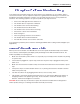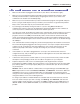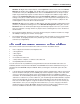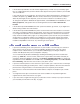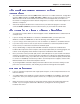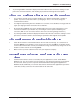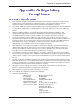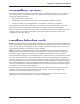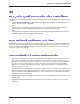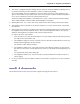User Guide Network Device MT5600BAV.92, MT5600BAV.90, MT5600BLV.90
Table Of Contents
- Table of Contents
- Chapter 1 - Description and Features
- Chapter 2 - Installation
- Chapter 3 - Using the Front Panel
- Modem Configuration
- LED Indicators
- Liquid Crystal Display (LCD)
- Option Selection
- Menu Structure
- Menu Overview
- Status Trunk
- Basic Options Trunk
- Advanced Options Trunk
- Remote Configuration Options Trunk
- Diagnostic Options Trunk
- Phone Number Memory Options Trunk
- Caller ID Options Trunk
- Menu Options
- Status
- Basic Options
- Advanced Options
- Remote Configuration Options
- Diagnostic Options
- Phone Number Memory Options
- Caller ID Options
- Chapter 4 - Leased Line Operation
- Chapter 5 - Remote Configuration
- Chapter 6 - Callback Security
- Chapter 7 - Troubleshooting
- None of the Indicators Light
- The Modem Does Not Respond to Commands
- The Modem Cannot Connect When Dialing
- The Modem Disconnects While Online
- The Modem Cannot Connect When Answering
- File Transfer Is Slower Than It Should Be
- Data Is Being Lost
- There Are Garbage Characters on the Monitor
- The Modem Doesn't Work with Caller ID
- Fax and Data Software Can't Run at the Same Time
- Appendix A - Regulatory Compliance
- Appendix B - Technical Specifications
- Appendix C - Warranty, Service, and Technical Support
- Appendix D - Upgrading the Firmware
- Appendix E - Installing a Modem Under Linux
- Appendix F - Pin Descriptions
- Index
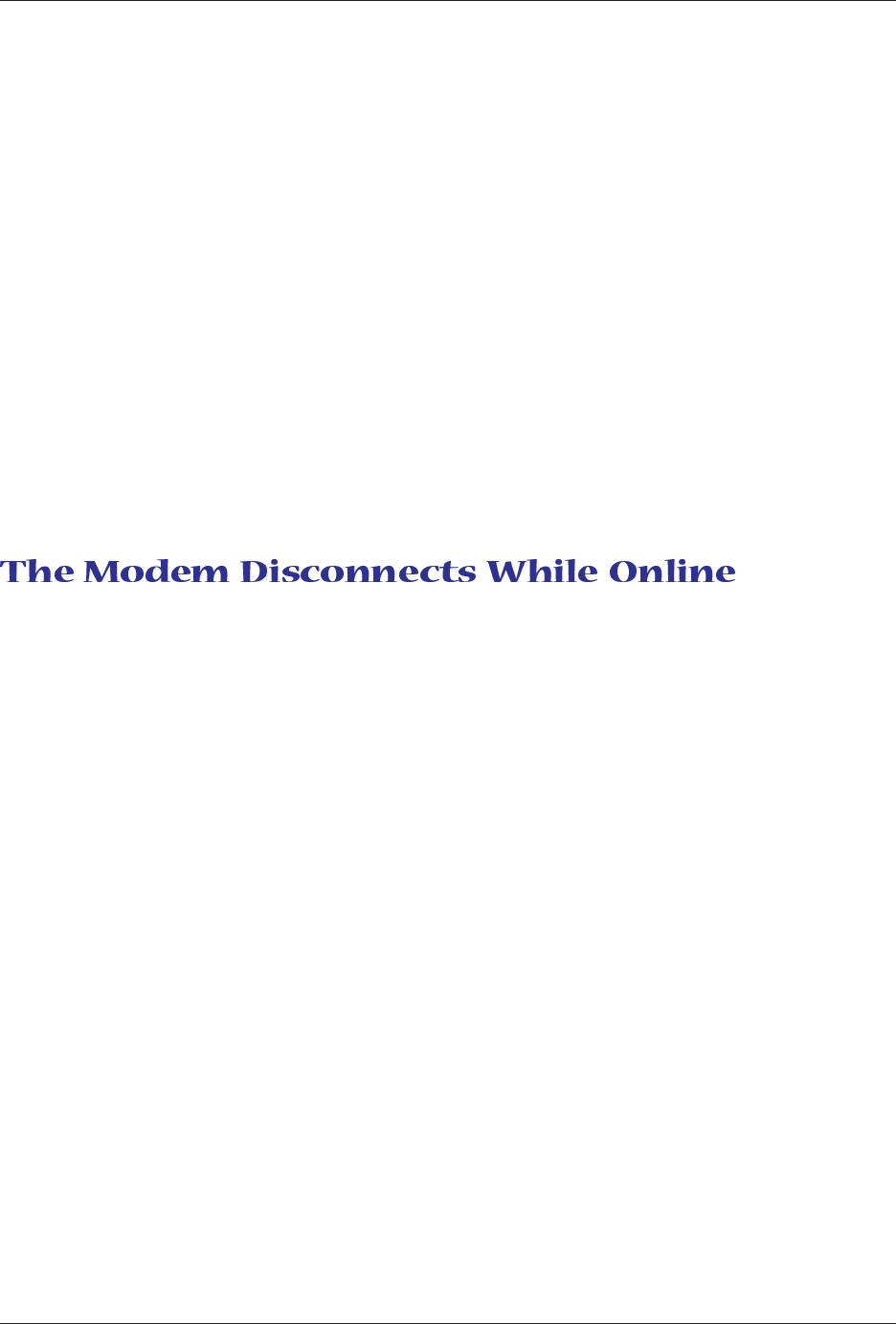
Chapter 7 - Troubleshooting
44
Multi-Tech Systems, Inc. MT5600BA/BL Series User Guide
· If the modem reports BUSY, the other number might be busy, in which case you should try again
later, or it might indicate that you have failed to add a 9, prefix to the phone number if you must dial
9
for an outside line.
If you must dial
9
to get an outside line, the easiest way to dial it automatically is to include it in the
modem’s dial prefix, e.g., ATDT9,. Note the comma, which inserts a pause before the number is
dialed. By inserting 9, into the dial prefix, you do not have to include it in each directory entry.
To change the dial prefix in Windows 95 HyperTerminal, select Connect from the Call menu, click
Dialing Properties, and type 9 in the local and long distance boxes in How I dial from this
location.
· If the modem reports
NO ANSWER
, the other system has failed to go off-hook, or you might have
dialed a wrong number. Check the number.
· If the modem reports
NO CARRIER
, the phone was answered at the other end, but no connection
was made. You might have dialed a wrong number, and a person answered instead of a computer,
or you might have dialed the correct number but the other computer or software was turned off or
faulty. Check the number and try again, or try calling another system to make sure your modem is
working. Also, try calling the number on your telephone. If you hear harsh sounds, then another
modem is answering the call, and the modems might be having problems negotiating because of
modem incompatibilities or line noise. Try connecting at a lower speed.
· If you have Call Waiting on the same phone line as your modem, it can interrupt your connection
when someone tries to call you. If you have Call Waiting, disable it before each call. In most
telephone areas in North America, you can disable Call Waiting by preceding the telephone
number with *70 (check with your local telephone company).
You can automatically disable Call Waiting by including the disabling code in the modem’s dial
prefix (e.g., ATDT*70,—note the comma, which inserts a pause before the number is dialed). To
change the dial prefix in Windows Terminal, select Settings | Modem Commands. To change it in
HyperTerminal, select Connect from the Call menu, click Dialing Properties, check This location
has Call Waiting, and select the correct code for your phone service.
· If you have extension phones on the same line as your modem, you or someone else can interrupt
the connection by picking up another phone. If this is a frequent problem, disconnect the extension
phones before using the modem, or install another phone line especially for the modem.
· Check for loose connections between the modem and the computer, the telephone jack, and AC
power.
· You might have had a poor connection because of line conditions or the problem might have
originated on the other end of the line. Try again.
· If you were online, it might have hung up on you because of lack of activity on your part or because
you exceeded your time limit for the day. Try again.