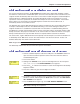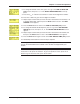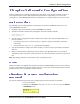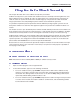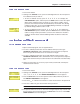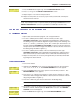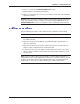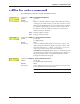User Guide Network Device MT5600BAV.92, MT5600BAV.90, MT5600BLV.90
Table Of Contents
- Table of Contents
- Chapter 1 - Description and Features
- Chapter 2 - Installation
- Chapter 3 - Using the Front Panel
- Modem Configuration
- LED Indicators
- Liquid Crystal Display (LCD)
- Option Selection
- Menu Structure
- Menu Overview
- Status Trunk
- Basic Options Trunk
- Advanced Options Trunk
- Remote Configuration Options Trunk
- Diagnostic Options Trunk
- Phone Number Memory Options Trunk
- Caller ID Options Trunk
- Menu Options
- Status
- Basic Options
- Advanced Options
- Remote Configuration Options
- Diagnostic Options
- Phone Number Memory Options
- Caller ID Options
- Chapter 4 - Leased Line Operation
- Chapter 5 - Remote Configuration
- Chapter 6 - Callback Security
- Chapter 7 - Troubleshooting
- None of the Indicators Light
- The Modem Does Not Respond to Commands
- The Modem Cannot Connect When Dialing
- The Modem Disconnects While Online
- The Modem Cannot Connect When Answering
- File Transfer Is Slower Than It Should Be
- Data Is Being Lost
- There Are Garbage Characters on the Monitor
- The Modem Doesn't Work with Caller ID
- Fax and Data Software Can't Run at the Same Time
- Appendix A - Regulatory Compliance
- Appendix B - Technical Specifications
- Appendix C - Warranty, Service, and Technical Support
- Appendix D - Upgrading the Firmware
- Appendix E - Installing a Modem Under Linux
- Appendix F - Pin Descriptions
- Index
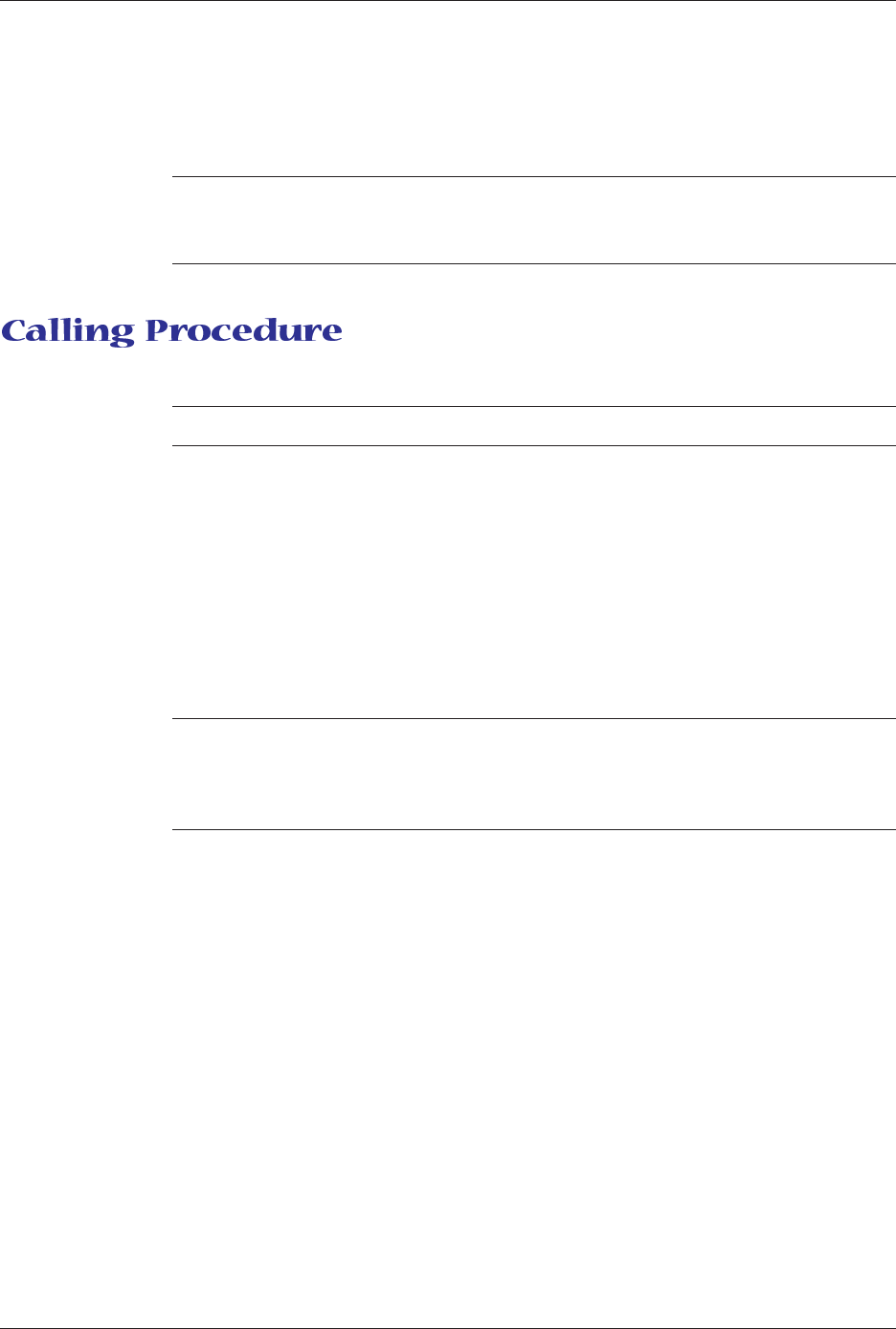
Chapter 6 - Callback Security
38
Multi-Tech Systems, Inc. MT5600BA/BL Series User Guide
8. Press à, à to go to the ENTER NUMBER #2? screen.
9. Repeat steps 3–7 to enter the next number.
10. Repeat as many times as necessary, up to memory location 30, until all numbers
have been entered.
Warning: There is no way to review an entry to confirm that it has been entered cor-
rectly. If you attempt to look at a number entry by pressing the Enter button for an
ENTER NUMBER #n? screen, it is possible for you to accidentally erase the entry.
Use the following procedure to call a modem that has callback security enabled.
Note: Autoanswer must be enabled on the calling modem (S0=1 or S0=2).
1. Using a data communication program such as HyperTerminal, dial the number of
the callback modem.
2. When the connection is established, the callback modem responds with a re-
quest for a password.
3. Type the password for your modem, and then press ENTER. You have three at-
tempts to enter a valid password or be disconnected.
4. If the password is valid, the callback modem disconnects. Then, after a short
delay, it calls the number associated with the password and establishes a work-
ing connection.
Note: If you are calling a direct connect number, you must append a hyphen (-) to
the password. If the corresponding phone number has
-
as its first character, you will
be able to go directly online with the callback modem. If the corresponding phone
number has no
-
character, you will be prompted for a different password.