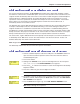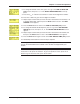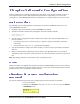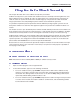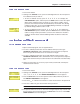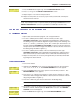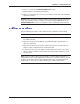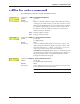User Guide Network Device MT5600BAV.92, MT5600BAV.90, MT5600BLV.90
Table Of Contents
- Table of Contents
- Chapter 1 - Description and Features
- Chapter 2 - Installation
- Chapter 3 - Using the Front Panel
- Modem Configuration
- LED Indicators
- Liquid Crystal Display (LCD)
- Option Selection
- Menu Structure
- Menu Overview
- Status Trunk
- Basic Options Trunk
- Advanced Options Trunk
- Remote Configuration Options Trunk
- Diagnostic Options Trunk
- Phone Number Memory Options Trunk
- Caller ID Options Trunk
- Menu Options
- Status
- Basic Options
- Advanced Options
- Remote Configuration Options
- Diagnostic Options
- Phone Number Memory Options
- Caller ID Options
- Chapter 4 - Leased Line Operation
- Chapter 5 - Remote Configuration
- Chapter 6 - Callback Security
- Chapter 7 - Troubleshooting
- None of the Indicators Light
- The Modem Does Not Respond to Commands
- The Modem Cannot Connect When Dialing
- The Modem Disconnects While Online
- The Modem Cannot Connect When Answering
- File Transfer Is Slower Than It Should Be
- Data Is Being Lost
- There Are Garbage Characters on the Monitor
- The Modem Doesn't Work with Caller ID
- Fax and Data Software Can't Run at the Same Time
- Appendix A - Regulatory Compliance
- Appendix B - Technical Specifications
- Appendix C - Warranty, Service, and Technical Support
- Appendix D - Upgrading the Firmware
- Appendix E - Installing a Modem Under Linux
- Appendix F - Pin Descriptions
- Index
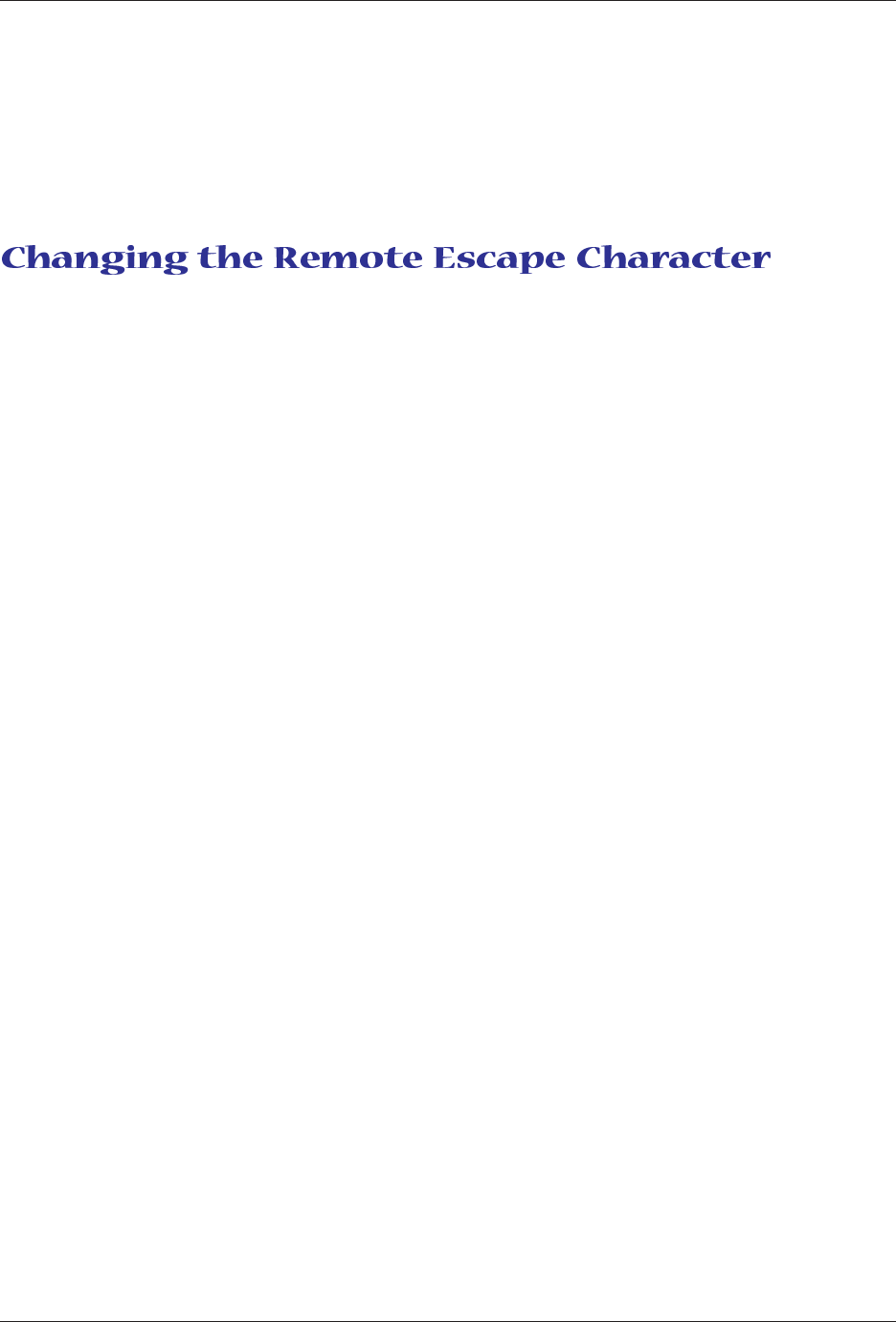
Chapter 5 - Remote Configuration
34
Multi-Tech Systems, Inc. MT5600BA/BL Series User Guide
3. To change the password, press á
ß
or â to select the first character of the
password, and then press à to go to the next character. Repeat until you have
entered the entire password.
4. To cancel the new password, press à until the password is erased. To save the
new password, press the Enter button. The next time you remotely configure the
modem you must use the new password.
To improve security, you can change a remote modem’s remote configuration escape character. The
remote configuration escape character is stored in register
S13
. The factory default is 42, which is the
ASCII code for the asterisk character (*). Setting
S13
to 0 (zero) disables remote configuration entirely—
but if you do this remotely, you won’t be able to change it back remotely!
1. Establish a remote configuration link with the remote modem as described in
“Basic Procedure.”
2. Type ATS13=
n
, where
n
is the ASCII code for the new remote configuration
escape character, and then press ENTER.
3. Save the new value by typing AT&W and pressing ENTER.
4. Type ATO<CR> to exit remote configuration.