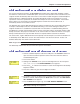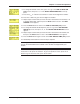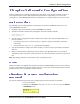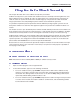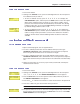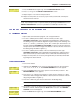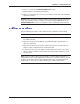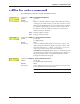User Guide Network Device MT5600BAV.92, MT5600BAV.90, MT5600BLV.90
Table Of Contents
- Table of Contents
- Chapter 1 - Description and Features
- Chapter 2 - Installation
- Chapter 3 - Using the Front Panel
- Modem Configuration
- LED Indicators
- Liquid Crystal Display (LCD)
- Option Selection
- Menu Structure
- Menu Overview
- Status Trunk
- Basic Options Trunk
- Advanced Options Trunk
- Remote Configuration Options Trunk
- Diagnostic Options Trunk
- Phone Number Memory Options Trunk
- Caller ID Options Trunk
- Menu Options
- Status
- Basic Options
- Advanced Options
- Remote Configuration Options
- Diagnostic Options
- Phone Number Memory Options
- Caller ID Options
- Chapter 4 - Leased Line Operation
- Chapter 5 - Remote Configuration
- Chapter 6 - Callback Security
- Chapter 7 - Troubleshooting
- None of the Indicators Light
- The Modem Does Not Respond to Commands
- The Modem Cannot Connect When Dialing
- The Modem Disconnects While Online
- The Modem Cannot Connect When Answering
- File Transfer Is Slower Than It Should Be
- Data Is Being Lost
- There Are Garbage Characters on the Monitor
- The Modem Doesn't Work with Caller ID
- Fax and Data Software Can't Run at the Same Time
- Appendix A - Regulatory Compliance
- Appendix B - Technical Specifications
- Appendix C - Warranty, Service, and Technical Support
- Appendix D - Upgrading the Firmware
- Appendix E - Installing a Modem Under Linux
- Appendix F - Pin Descriptions
- Index
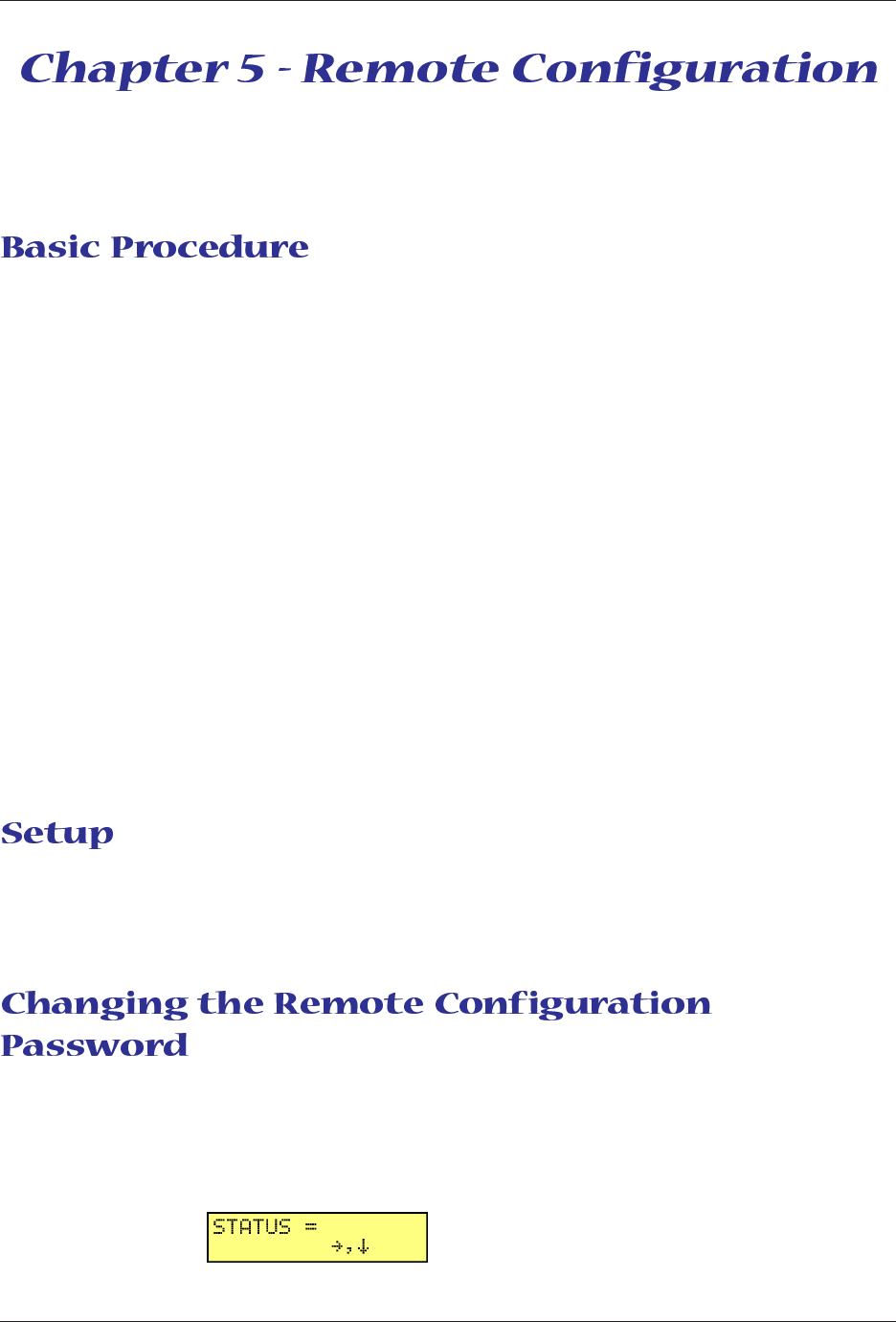
Chapter 5 - Remote Configuration
33
Multi-Tech Systems, Inc. MT5600BA/BL Series User Guide
Remote configuration is a network management tool that allows you to configure modems anywhere in
your network from one location. With password-protected remote configuration, you can issue AT
commands to a remote MultiModemII modem for maintenance or troubleshooting as if you were on-site.
The following steps are valid regardless of whether the connection is established by the local or the
remote MultiModemII modem.
1. Establish a data connection with a remote MT5600BA-V.92 modem.
2. Send three asterisks to initiate remote configuration. The remote modem responds:
Online Remote Access
Remote password:
3. Type the remote configuration password, and then press ENTER. The default is “MULTITECH.” It is
not case-sensitive.
· If the password is incorrect, the word CONNECT appears, and the local modem is returned to
online mode.
· If the password is correct, an >AT_ command prompt appears.
4. Type AT commands to configure the remote modem. It is not necessary to precede the commands
with “AT.”
5. When you have finished configuring the remote modem, type *E and press ENTER to exit remote
configuration mode and return to online data mode. You can now break the connection in the normal
way.
Note: The dialing command is not allowed in remote configuration mode.
Multi-Tech modems are shipped with a default setup password (MULTITECH). Because anyone who has
an owner’s manual knows the default setup password, for security you should change the password and
possibly also the remote configuration escape character.
The remote configuration password can be changed only from the front panel of the modem:
1. Turn on the modem.
2. Starting at the STATUS screen, press â â â à à â à to access the ENTER
PASSWORD screen.