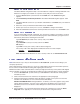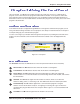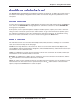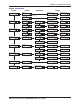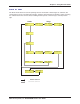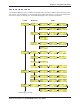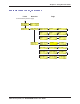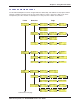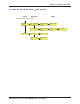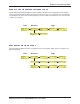User Guide Network Device MT5600BAV.92, MT5600BAV.90, MT5600BLV.90
Table Of Contents
- Table of Contents
- Chapter 1 - Description and Features
- Chapter 2 - Installation
- Chapter 3 - Using the Front Panel
- Modem Configuration
- LED Indicators
- Liquid Crystal Display (LCD)
- Option Selection
- Menu Structure
- Menu Overview
- Status Trunk
- Basic Options Trunk
- Advanced Options Trunk
- Remote Configuration Options Trunk
- Diagnostic Options Trunk
- Phone Number Memory Options Trunk
- Caller ID Options Trunk
- Menu Options
- Status
- Basic Options
- Advanced Options
- Remote Configuration Options
- Diagnostic Options
- Phone Number Memory Options
- Caller ID Options
- Chapter 4 - Leased Line Operation
- Chapter 5 - Remote Configuration
- Chapter 6 - Callback Security
- Chapter 7 - Troubleshooting
- None of the Indicators Light
- The Modem Does Not Respond to Commands
- The Modem Cannot Connect When Dialing
- The Modem Disconnects While Online
- The Modem Cannot Connect When Answering
- File Transfer Is Slower Than It Should Be
- Data Is Being Lost
- There Are Garbage Characters on the Monitor
- The Modem Doesn't Work with Caller ID
- Fax and Data Software Can't Run at the Same Time
- Appendix A - Regulatory Compliance
- Appendix B - Technical Specifications
- Appendix C - Warranty, Service, and Technical Support
- Appendix D - Upgrading the Firmware
- Appendix E - Installing a Modem Under Linux
- Appendix F - Pin Descriptions
- Index
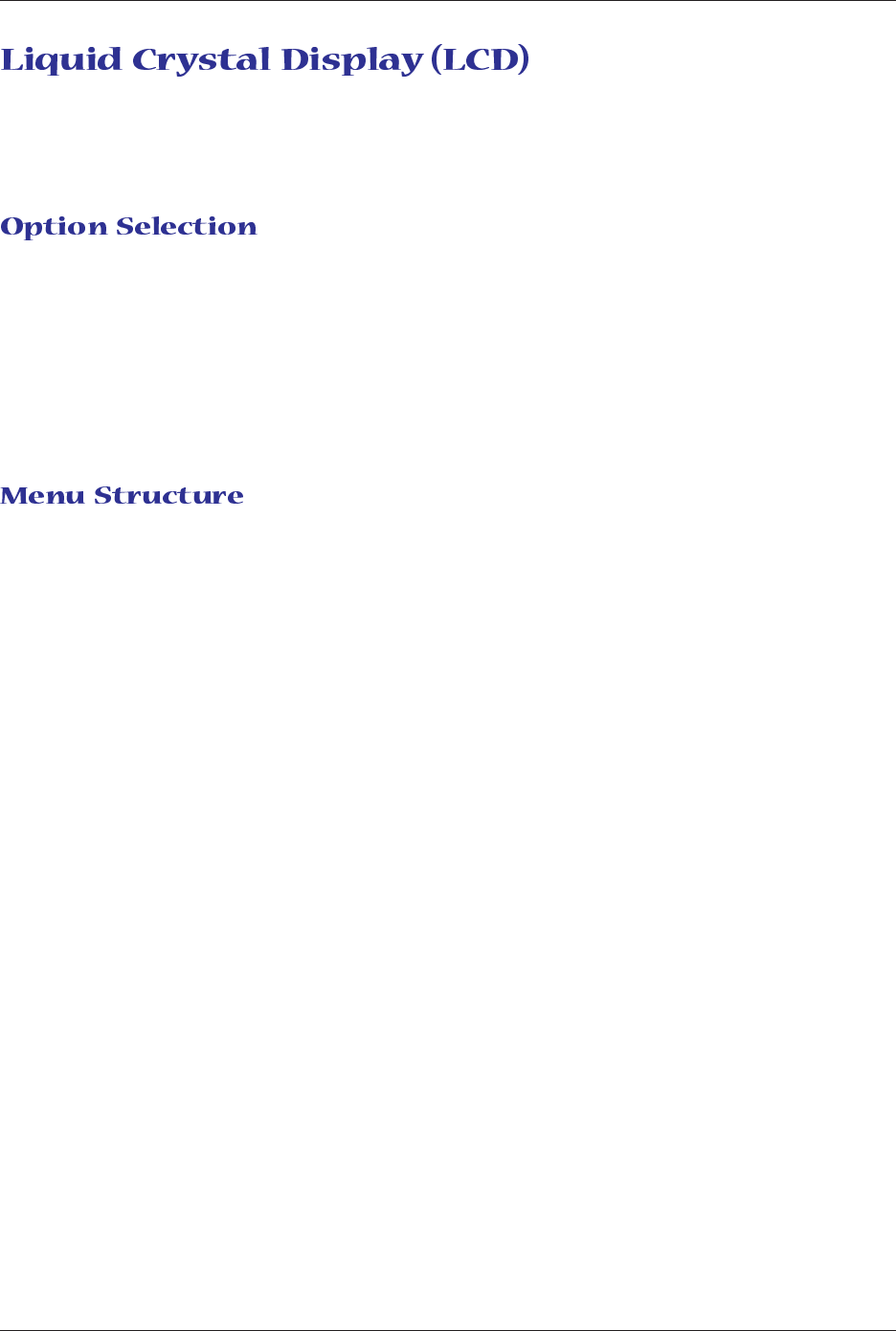
Chapter 3 - Using the Front Panel
13
Multi-Tech Systems, Inc. MT5600BA/BL Series User Guide
The MultiModemII’s backlit liquid crystal display (LCD) has two functions: to display the current status of
the modem and to display configuration menus, which are selected using the four pushbuttons on the
front panel.
To select most configuration options, simply display the option in the LCD, and then press the Enter but-
ton to select it. An OPTION SET message appears to confirm the selection. To exit the OPTION SET
message, press any button.
Some options, such as password options and phone number options, require you to enter a character
string. To select a character, press the á
ß
and â buttons. To go to the next character position, press
the à button. To backspace, press the à button before selecting a character. To exit without saving,
press the à button several times. To save a character string, press the Enter button.
The LCD menus have a tree structure with multiple trunks, limbs, branches, and twigs. For a schematic
view, refer to the menu map on the next page.
Trunks are the major divisions of the menu tree. There are seven trunks: Status, Basic Options, Ad-
vanced Options, Remote Configuration, Diagnostics, Phone Number Memory, and Caller ID. Use the á
ß
and â buttons to move between trunks.
Limbs are subdivisions of trunks. Use the à button to move from a trunk onto its first limb, and the á
ß
and â buttons to move between limbs on the trunk.
Branches are subdivisions of limbs. Use the à button to move from a limb onto its first branch, and the
á
ß
and â buttons to move between branches on the limb.
Twigs are status screens and options that are accessible only from branches. Use the à button to move
from a branch to its first status screen or option; then press the á
ß
and â buttons to move between
options, and press the Enter button to select an option.