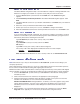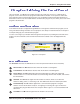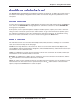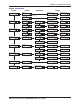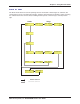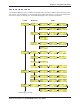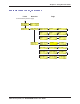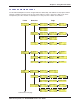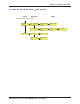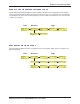User Guide Network Device MT5600BAV.92, MT5600BAV.90, MT5600BLV.90
Table Of Contents
- Table of Contents
- Chapter 1 - Description and Features
- Chapter 2 - Installation
- Chapter 3 - Using the Front Panel
- Modem Configuration
- LED Indicators
- Liquid Crystal Display (LCD)
- Option Selection
- Menu Structure
- Menu Overview
- Status Trunk
- Basic Options Trunk
- Advanced Options Trunk
- Remote Configuration Options Trunk
- Diagnostic Options Trunk
- Phone Number Memory Options Trunk
- Caller ID Options Trunk
- Menu Options
- Status
- Basic Options
- Advanced Options
- Remote Configuration Options
- Diagnostic Options
- Phone Number Memory Options
- Caller ID Options
- Chapter 4 - Leased Line Operation
- Chapter 5 - Remote Configuration
- Chapter 6 - Callback Security
- Chapter 7 - Troubleshooting
- None of the Indicators Light
- The Modem Does Not Respond to Commands
- The Modem Cannot Connect When Dialing
- The Modem Disconnects While Online
- The Modem Cannot Connect When Answering
- File Transfer Is Slower Than It Should Be
- Data Is Being Lost
- There Are Garbage Characters on the Monitor
- The Modem Doesn't Work with Caller ID
- Fax and Data Software Can't Run at the Same Time
- Appendix A - Regulatory Compliance
- Appendix B - Technical Specifications
- Appendix C - Warranty, Service, and Technical Support
- Appendix D - Upgrading the Firmware
- Appendix E - Installing a Modem Under Linux
- Appendix F - Pin Descriptions
- Index
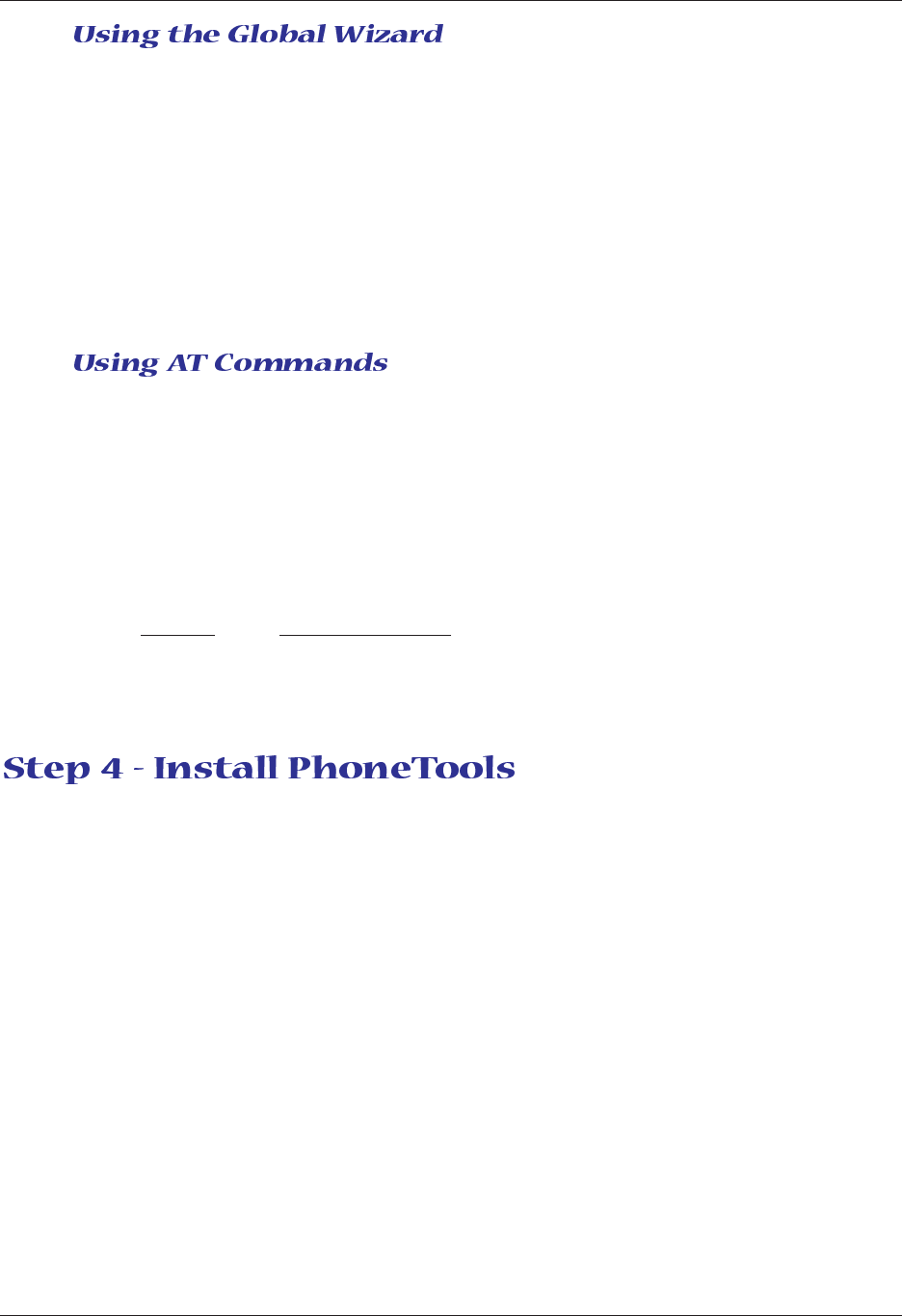
11
Chapter 2 - Installation
Multi-Tech Systems, Inc. MT5600BA/BL Series User Guide
The Global Wizard configuration utility is recommended for computers running in Windows. The
Wizard can configure your modem for a specific country with just a few mouse clicks.
1. Insert the MultiModemII system CD into the CD-ROM drive. The Autorun dialog box
appears.
2. Click Initial Setup and Country Selection. The Global Wizard dialog box appears. Click
Next.
3. The Global Wizard searches for your modem and identifies it. Click Next after your modem is
identified.
4. Select the country in which the modem will be used. Click Next.
5. Review your choice of country. If it is correct, click Next to configure the modem.
6. When the Global Wizard announces that the parameters have been set, click Finish to exit.
If you are comfortable using AT commands, you use them to configure your modem. You must
enter these commands in your communication program's terminal window (a program such as
PhoneTools). Execute the following AT commands:
Type AT+GCI=
nn
(
nn
stands for the country code). Press Enter.
OK displays.
Type AT&F&W to save your country code. Press Enter.
OK displays.
Type ATI5 to verify your country code has been configured.
The country code is then displayed in hexadecimal format as in this example:
Country Hexadecimal Code
Euro/NAM B5
Note: See Multi-Tech's Web site for a list of country codes. Go to
www.multitech.com.
Note: PhoneTools may or may not be included on the MT5600BA/BL system CD according to your
company's preference.
Data communications software gives you access to commands that govern how the modem operates;
that is, how the modem handles incoming and outgoing data streams, etc.
MultiTech includes a data communications software package (PhoneTools) on the product CD shipped
with your modem. In general, the modem will work with most data communications software packages.
1. Insert the MT5600BA/BL system CD into your CD-ROM drive. Allow Autorun to bring up the
introductory screen.
2. Click on the PhoneTools icon and choose the appropriate country/language.
3. Follow the PhoneTools installation wizard. No input is needed. You may choose to view the
“Readme” file and whether or not to run PhoneTools immediately.
Windows NT/2000/XP Note: During installation, an advisory screen may appear saying “FAX
capture driver installation” - this may cause a delay in the installation. This is normal. The
installation process has not failed or stalled. Simply wait a few moments until this screen
disappears.
4. After installation, you can launch PhoneTools either from a desktop icon or from the Start |
Programs menu. Typically, it’s not necessary to reboot before using PhoneTools.