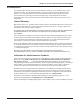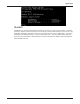User's Manual
Table Of Contents
- _
- Contents
- Chapter 1 - Introduction
- _
- Front Panel
- Front Panel Description
- Back Panel
- Back Panel Description
- Typical Applications
- Connecting a Remote Site via Cable Modem
- Connecting a Local Site to the Internet
- Specifications
- Chapter 2 - Hardware Installation
- Hardware Installation
- Safety
- Unpacking the RF802EW
- Cabling
- Chapter 3 - Software Installation and Configuration
- Software Installation and Configuration
- Software Installation
- Using RouteFinder Setup Wizard
- Testing your Connection
- Chapter 4 - Telnet
- Using Telnet to Configure your RouteFinder
- Chapter 5 - RouteFinder Manager
- RouteFinder Manager
- General Settings
- WAN Ethernet Segment
- Async Port
- Remote Access-Remote Access Settings
- Enable IP Mapping - Virtual Server
- Port Settings
- Edit Login Script for Remote Access
- Writing a login script for IP Routing
- Modem String Settings
- LAN DHCP Server
- Routing Settings
- Routing Table
- Filter Settings
- Wireless Settings
- Refresh Device List
- Device Name and Password
- Save Settings to File
- Load Settings
- Upgrade Firmware
- General Diagnostic
- Chapter 6 - RouteFinder Monitor
- RouteFinder Monitor
- Running RouteFinder Monitor
- Refresh Device List
- Test Connection
- Terminate Connection
- Save to File
- Save Now
- Autosave
- IP Address/Name
- Event Messages
- TCP/IP Tab
- Time Tab
- Status Tab
- Statistics Tab
- Chapter 7 - LAN Client Settings
- LAN Client Settings
- Setting up Remote Access Clients
- Accessing a Windows NT Server
- Accessing a Novell Server
- Accessing a Windows NT Server and a Novell NetWare Server
- Accessing a Unix Server
- Make New Connection (Windows 2000 only)
- Chapter 8 LAN-to-LAN Settings
- LAN-to-LAN Settings
- Setting up LAN-to-LAN Routing
- Using the Find Computer command
- Using LMHosts
- Chapter 9 - Troubleshooting
- Troubleshooting
- Common Problems
- Chapter 10 - Service, Warranty and Technical Support
- Introduction
- Limited Warranty
- Addendum for North American Products
- Addendum for International Products
- Out of Warranty Repair Costs
- Software User License Agreement
- Technical Support
- Contacting Technical Support
- Recording RouteFinder Information
- Online Warranty Registration
- About the Internet
- Ordering Accessories
- Appendixes
- Appendix A - Regulatory Compliance Information
- Class B Statement FCC Part 15
- Appendix B - Tools for your RF802EW
- RouteFinder Monitor
- PING
- WINIPCFG and IPCONFIG
- TRACERT
- Appendix C - Cabling Diagrams
- Glossary
- Index
109
Appendixes
Appendix B - Tools for your RF802EW
RouteFinder Monitor
If you are having problems, the RouteFinder Monitor can be a valuable tool to assist in
troubleshooting. Additional troubleshooting information is available through the on-line help screens.
Refer to Chapter 6 for more information about using the RouteFinder monitor.
PING
Ping is an acronym for Packet Internet Groper. The PING utility is used as a diagnostic tool to
determine if a communication path exists between two devices on the network. The utility sends a
packet to the specified address and then waits for a reply. PING is used primarily to troubleshoot
Internet connections, but it can be used to test the connection between any devices using the TCP/IP
protocol.
WINIPCFG and IPCONFIG
There are two tools which are helpful in finding a computer’s IP configuration, MAC address and
default gateway.
WINIPCFG (for Windows 95/98)
1. Select Start | Run and type winipcfg.
2. The IP address, default gateway (the RF802EW IP address), and the MAC (adapter address)
display.
IPCONFIG (for Window NT/2000)
1. From a DOS Prompt, type IPCONFIG and press Enter.
2. The IP address, default gateway (the RF802EW IP address), and the MAC (adapter address)
display.