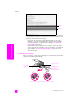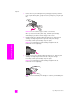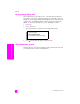Technical information
reference guide
maintain your hp officejet
65
maintain your hp officejet
6 Close the print-carriage access door. Within a few minutes, a print
cartridge alignment page prints. You will need to align the print cartridges.
For information on aligning the print cartridges, see the next section, align
the print cartridges.
align the print cartridges
The HP Officejet prompts you to align print cartridges every time you install or
replace a print cartridge. You can also align the print cartridges at any time from
the front panel or the HP Director. Aligning the print cartridges ensures high-
quality output.
Note: If you remove and reinstall the same print cartridge, the HP Officejet
will not prompt you to align the print cartridges.
to align the print cartridges from the front panel
1 To align the print cartridges when prompted, press OK.
The HP Officejet prints an alignment page.
2 Otherwise, you can align the print cartridges manually from the front
panel. Press Setup.
3 Press 5, then press 2.
This selects Tools and then selects Align Print Cartridge.
The HP Officejet prints an alignment page.
Tools
1: Clean Print Cartridge
2: Align Print Cartridge
3: Restore Factory Defaults
4: Reprint Faxes in Memory