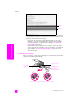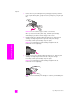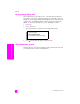Technical information
reference guide
maintain your hp officejet
61
maintain your hp officejet
check the ink levels
You can easily check the ink supply level to determine how soon you might need
to replace a print cartridge. The ink level supply shows an approximation of the
amount of ink remaining in the print cartridges. Checking the ink levels can only
be done from the HP Photo & Imaging Director (HP Director).
to check the ink level for Windows users
1 From the HP Director, choose Settings, choose Print Settings, and then
choose Printer Toolbox.
2 Click the Estimated Ink Levels tab.
The estimated ink levels appear for the print cartridges.
to check the ink level for Macintosh users
1 From the HP Director, choose Settings, and the choose Maintain Printer.
2 If the Select Printer dialog box opens, select your HP Officejet, and then
click Utilities.
3 From the list, select Ink Level.
The estimated ink levels appear for the print cartridges.
print a self-test report
If you are experiencing problems with printing, print a Self-Test Report before you
replace the print cartridges. This report provides useful information about your
print cartridges, including status information.
1 Press Setup.
2 Press 1, then press 4.
This selects Print Report, and then selects Self-Test Report.
The HP Officejet prints a Self-Test Report, which might indicate the source
of the printing problem.
Print Report
1: Last Transaction
2: Fax Log
3: Speed Dial List
4: Self-Test Report
5: Automatic Reports Setup