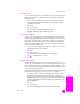Technical information
hp officejet 5500 series
chapter 6
54
print
Note: The following steps are specific to OS X. For OS 9, the steps might be
slightly different. Be sure to select the HP Officejet in the Print Center (OS X)
or in the Chooser (OS 9) before you begin printing.
1 From your software application’s File menu, select Page Setup.
The Page Setup dialog box appears.
2 In the Format for pop-up menu, select the HP Officejet.
3 Select the page attributes:
– Select the paper size.
– Select the orientation.
– Enter the scaling percentage.
For OS 9, the Page Setup dialog box includes options to rotate or mirror
the image, and to edit custom paper sizes.
4 Click OK.
5 From your software application’s File menu, select Print.
The Print dialog box appears.
If you are using OS X, the Copies & Pages panel opens. If you are using
OS 9, the General panel opens.
6 Select the print settings appropriate for your project.
Use the pop-up menus to access the other panels.
7 Click Print to begin printing.
set print options
You can customize the print settings of the HP Officejet to handle nearly any print
task.
Windows users
If you want to change print settings, you need to decide if you want to change
them for the current job, or for all jobs. How you display print settings depends
on whether or not you want to make the setting permanent.
to change the print settings for all future jobs
1 In the HP Photo & Imaging Director (HP Director), click Settings, and then
select Printer Settings.
2 Make changes to the print settings, and click OK.
to change the print settings for the current print job
1 From your software application’s File menu, select Print, Print Setup, or
Page Setup. Make sure that the selected printer is the HP Officejet.
2 Click Properties, Options, Printer Setup, or Printer (the option names are
different depending on your software application).
3 Make changes to the settings, and click OK.
4 Click OK to print the job.