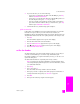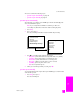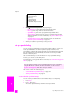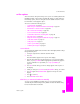Technical information
hp officejet 5500 series
chapter 5
48
fax
1 Press Setup.
2 Do one of the following:
– To change the Busy Redial setting, press 4, and then press 3.
This selects Advanced Fax Setup, and then selects Busy Redial.
– To change the No Answer Redial setting, press 4, and then press 4
again.
This selects Advanced Fax Setup and then selects No Answer Redial.
3 Press to select Redial or No Redial.
4 Press OK.
forward faxes to another number
Use the Fax Forwarding feature to forward your faxes to another fax number for
a set period of time. During the period you have Fax Forwarding enabled, your
HP Officejet will not print received faxes. You can only forward black-and-white
faxes.
1 Press Setup.
2 Press 3, then press 8.
This selects Basic Fax Setup and then selects the Fax Forwarding Black
Only.
3 At the prompt, enter the Fax Number to which you want to send the fax.
4 Press OK.
5 Enter the Start Date by using the numeric keypad.
6 Enter the Start Time by using the numeric keypad.
7 If prompted, press 1 for AM or 2 for PM.
8 Enter the Stop Date by using the numeric keypad.
Fax Forwarding On appears on the display.
edit or cancel fax forwarding
Once fax forwarding is enabled, you might find that you need to change the
number you are forwarding to or the start and stop times you entered. You might
want to cancel your fax forwarding setup altogether. Follow the steps below to
edit or turn off fax forwarding.
1 Press Setup.
2 Press 3, then press 8.
Advanced Fax Setup
1: Automatic Reports Setup
2: Answer Ring Pattern
3: Busy Redial
4: No Answer Redial
5: Automatic Reduction
6: Backup Fax Reception
7: Error Correction Mode
Busy Redial
Redial
No Redial
No Answer Redial
No Redial
Redial