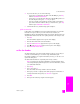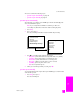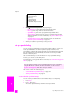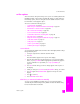Technical information
reference guide
use the fax features
47
fax
set fax options
There are numerous fax options that you can set, such as controlling whether the
HP Officejet redials a busy number automatically. When you make changes to
the following options, the new setting becomes the default. Review this section
for information on changing fax options.
This section contains the following topics:
•set new defaults on page 47
• redial a busy or unanswered number automatically on page 47
•forward faxes to another number on page 48
• edit or cancel fax forwarding on page 48
• use error correction mode on page 49
• set automatic reduction for incoming faxes on page 49
• adjust the volume on page 49
• change the answer ring pattern (distinctive ringing) on page 50
• set the date and time on page 50
• set the paper size on page 51
• set tone or pulse dialing on page 51
• set backup fax reception on page 51
set new defaults
You can change the default values for the Resolution and Lighter/Darker settings
through the front panel.
1 Load your originals in the automatic document feeder.
2 Press Fax.
Enter Fax Number appears in the top line of the display.
3 Enter the fax number by using the keypad, press a one-touch speed-dial
button, or press Speed Dial until the appropriate speed-dial entry appears.
For more information on speed dials, see set up speed dialing on
page 44.
4 Press Fax until the setting you want to change appears in the top line of
the display.
5 Make your changes to Resolution and Lighter/Darker settings, as needed.
6 Press Fax again until Set New Defaults appears in the top line of the
display.
7 Press to select Yes.
8 Press Start Black or Start Color.
redial a busy or unanswered number automatically
You can set your HP Officejet to redial a busy or an unanswered number
automatically. The default setting for Busy Redial is Redial. The default setting
for No Answer Redial is No Redial.