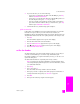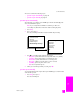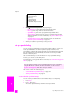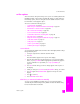Technical information
hp officejet 5500 series
chapter 5
46
fax
1 Load your originals in the automatic document feeder.
2 Press Fax.
Enter Fax Number appears in the top line of the display.
3 Enter the fax number by using the keypad, press a one-touch speed-dial
button, or press Speed Dial until the appropriate speed-dial entry appears.
4 Press Fax until Resolution appears in the top line of the display.
5 Press to scroll through the following resolution settings:
–Fine: this is the default setting. It provides high-quality text suitable for
faxing most documents.
–Very Fine: use this setting when you are faxing documents with very
fine detail. If you choose this option, be aware that the faxing process
takes longer to complete.
–Photo: this setting provides the best quality fax when sending
photographs. If you choose Photo, be aware that the faxing process
takes longer to complete. When faxing photographs, we recommend
that you choose Photo.
– Standard: this setting provides the fastest possible transmission with the
lowest quality of fax.
6 Press Start Black or Start Color.
change contrast
Use this setting to change the contrast of a fax to be darker or lighter than the
original. This feature is useful if you are faxing a document that is faded, washed
out, or hand written. You can darken the original by adjusting the contrast.
1 Load your originals in the automatic document feeder.
2 Press Fax.
Enter Fax Number appears in the top line of the display.
3 Enter the fax number by using the keypad, press a one-touch speed-dial
button, or press Speed Dial until the appropriate speed-dial entry appears.
4 Press Fax until Lighter/Darker appears in the top line of the display.
The range of values appears as a circle on a scale on the display.
5 Press to lighten the fax or to darken it.
The circle moves left or right as you press a button.
6 Press Start Black or Start Color.
Resolution
Fine
Very Fine
Photo
Standard