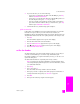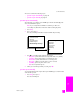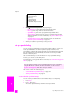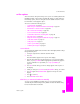Technical information
hp officejet 5500 series
chapter 5
44
fax
2 Press to scroll through the following report types:
– Last Transaction: prints details of the last fax transaction.
–Fax Log: prints a log of the last 30 fax transactions.
– Speed Dial List: prints a list of programmed speed-dial entries.
–Self-Test Report: prints a report to assist you in diagnosing print and
alignment problems. For more information, see print a self-test report
on page 61.
– Automatic Reports Setup: prints automatic reports as described in
generate reports automatically on page 43.
3 When you reach the report that you want, press OK.
set up speed dialing
You can assign speed-dial entries to frequently used fax numbers. Use the one-
touch speed-dial buttons on the front panel to quickly send faxes. Press
Speed Dial to scroll through and select from the list of speed-dial entries. The first
five speed-dial entries are automatically saved to the one-touch speed-dial
buttons on the front panel.
We recommend that you use the HP Director to set up speed-dial settings;
however, you can also use the front panel.
For information on using speed dials to send a fax, see send a fax using speed
dials on page 36.
This section contains the following topics:
• create individual speed-dial settings on page 44
• delete speed-dial settings on page 45
create individual speed-dial settings
You can create speed-dial entries for fax numbers that you use frequently.
1 Press Setup.
2 Press 2, then press 1.
This selects Speed Dial Setup and then selects Speed Dial.
Print Report
1: Last Transaction
2: Fax Log
3: Speed Dial List
4: Self-Test Report
5: Automatic Reports Setup
You can quickly and easily set up speed-dial entries from your computer by
using the HP Director software. For more information, see the onscreen
hp photo & imaging help that came with your software.