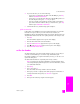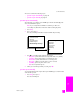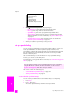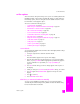Technical information
hp officejet 5500 series
chapter 5
42
fax
6 Press OK.
enter text
The following list provides tips for entering text by using the front panel keypad.
• Press the keypad numbers that correspond to the letters of a name.
• Press a button multiple times to see the available characters.
Note: Depending on the country/region setting, additional characters
might be available.
• After the correct letter appears, press , and then press the number that
corresponds to the next letter in the name. Press the button multiple times
until the correct letter appears.
• To insert a space, press Space (#).
• To enter a pause, press Redial/Pause.
• To enter a symbol, such as @, press Symbols (*) to scroll through the list of
available symbols, which are: *, -, &, ., / (), ‘, =, #, @, _, +, and !
• If you make a mistake, press to clear it, and then make the correct
entry.
• After you are done entering text, press OK to store your entries.
print reports
You can set up your HP Officejet to automatically print error reports and
confirmation reports for each fax you send and receive. You can also manually
print system reports as you need them; these reports provide useful system
information about your HP Officejet.
By default, your HP Officejet is set to print a report only if there is a problem
with sending or receiving a fax. A confirmation message that indicates whether
a fax was successfully sent appears briefly on the front panel display after each
transaction.
You might find it easier to enter fax header information by using the Fax Setup
Wizard in HP Director software that you installed with your HP Officejet. In
addition to entering fax header information, you can enter cover page
information. This information will be used when you send a fax from your
computer and attach a cover page. For more information, see the onscreen
hp photo & imaging help that came with your software.
2
ABC
The letters A, B, and C correspond to the number 2,
and so on.
5
JKL
To get this character: j k l J K L 5
Press 5 this many times 1 2 3 4 5 6 7