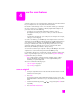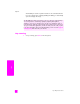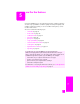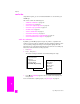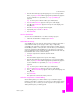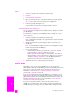Technical information
reference guide
use the fax features
39
fax
HP Officejet receives a fax is 5 (varies by country/region). For information on
setting the number of rings to answer, see set the number of rings before
answering on page 39.
For information on setting up your HP Officejet with other office equipment, such
as answering machines and voice mail, see fax setup on page 91.
This section contains the following topics:
• set the number of rings before answering on page 39
• set up the hp officejet to receive faxes automatically or manually on
page 39
• receive a fax manually on page 40
• poll to receive a fax on page 41
set the number of rings before answering
You can specify how many rings should occur before your HP Officejet
automatically answers the phone. The default is 5 (varies by country/region).
1 Press Setup.
2 Press 3, then press 4.
This selects Basic Fax Setup and then Rings to Answer.
3 Enter the appropriate number of rings to answer by using the keypad.
If you have an answering machine on this phone line, set your HP Officejet
to answer the phone after the answering machine. The number of rings to
answer for the HP Officejet should be greater than the number of rings to
answer for the answering machine.
You want the answering machine to answer before your HP Officejet. The
HP Officejet monitors calls and will answer if it detects fax tones.
4 Press OK to accept the setting.
For information on setting up your HP Officejet with other office equipment, such
as answering machines and voice mail, see fax setup on page 91.
set up the hp officejet to receive faxes automatically or manually
Your HP Officejet is set by default to automatically print received faxes. You have
the option of receiving faxes manually or automatically.
Basic Fax Setup
1: Date and Time
2: Fax Header
3: Auto Answer
4: Rings to Answer
5: Fax Paper Size
6: Tone or Pulse Dialing
7: Ring and Beep Volume
8: Fax Forwarding Black Only