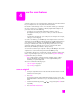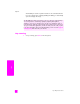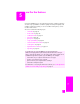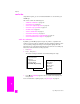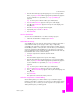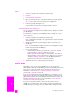Technical information
hp officejet 5500 series
chapter 5
38
fax
1 Load your originals in the automatic document feeder.
2 Press Fax.
3 Press Start Black or Start Color.
4 Once you hear the dial tone, enter the fax number by using the keypad.
Tip: To enter a pause in the fax number, press Redial/Pause.
5 Follow any prompts that might occur.
Your fax will be sent when the receiving fax machine answers.
send a manual fax from a telephone
You can send a fax manually by using a telephone that is directly connected to
your HP Officejet.
For information on setting up your HP Officejet with your telephone, see fax
setup on page 91.
1 Load your originals in the automatic document feeder.
Note: Sending faxes manually is only supported when using the automatic
document feeder.
2 Dial the fax number by using the telephone that is connected to your
HP Officejet.
Note: You must dial the fax number using the connected telephone and not
from the front panel of the HP Officejet.
3 Do one of the following:
– If after dialing the number you hear fax tones, press Fax, and then
press Start Black or Start Color within three seconds.
– If the recipient answers the telephone, instruct them to press Start on
their fax machine once they hear fax tones. Make sure you press Fax,
and then Start Black or Start Color on the HP Officejet before the
recipient presses Start on the receiving fax machine.
4 Wait for the fax tones, and then hang up the telephone.
receive a fax
Depending on how you set up your HP Officejet, you can receive faxes
automatically or manually. Your HP Officejet is set to automatically print received
faxes unless you have selected No for the Auto Answer setting. For more
information on Auto Answer, see set up the hp officejet to receive faxes
automatically or manually on page 39.
If you receive a legal-size fax and your HP Officejet is not currently set to use
legal-size paper, the device automatically reduces the fax so that it fits on the
paper that is loaded. If you have disabled the automatic-reduction feature, the
fax will be printed on two pages. For more information, see set automatic
reduction for incoming faxes on page 49.
If you have an answering machine connected to the same line as your
HP Officejet, you might need to set the number of rings required before the
HP Officejet begins receiving the fax. The default number of rings before the