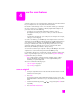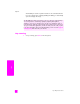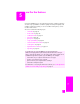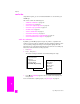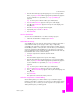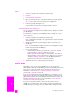Technical information
reference guide
use the fax features
37
fax
3 Enter the fax number by using the keypad, press a one-touch speed-dial
button, or press Speed Dial until the appropriate speed-dial entry appears.
For more information on speed dials, see set up speed dialing on
page 44.
Tip: To enter a pause in the fax number, press Redial/Pause.
4 Press Fax until How to Fax appears in the top line of the display.
5 Press until Send Fax Later appears in the top line of the display, and
then press OK.
6 Enter the Send Time by using the numeric keypad.
7 If prompted, press 1 for AM or 2 for PM.
8 Press Start Black.
cancel a scheduled fax
You can cancel a scheduled fax or one that is currently in progress.
! When the scheduled time is displayed, press Cancel.
send a fax from memory
Your HP Officejet can scan a fax into memory before sending it. This feature is
useful if the fax number you are trying to reach is busy or temporarily
unavailable. The originals are scanned into memory before sending, and once
the HP Officejet is able to connect, the fax is sent. This allows you to immediately
remove the originals from the HP Officejet once the pages are scanned into
memory. Originals must be loaded in the automatic document feeder and only
black-and-white faxes can be sent from memory.
1 Load your originals in the automatic document feeder.
2 Press Fax.
Enter Fax Number appears in the top line of the display.
3 Enter the fax number by using the keypad, press a one-touch speed-dial
button, or press Speed Dial until the appropriate speed-dial entry appears.
For more information on speed dials, see set up speed dialing on
page 44.
Tip: To enter a pause in the fax number, press Redial/Pause.
4 Press Fax until How to Fax appears in the top line of the display.
5 Press until Fax from Memory appears in the top line of the display, and
then press OK.
6 Press Start Black.
The originals are scanned into memory and sent.
send a fax using monitor or manual dialing
Monitor dialing allows you to dial a number as you would dial a regular
telephone. This feature is useful when you want to use a calling card to charge
the call. Or, you can use it when you need to respond to tone prompts while
dialing and must pace your dialing speed.