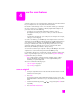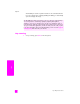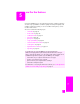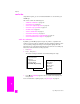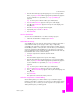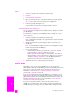Technical information
hp officejet 5500 series
chapter 5
36
fax
5 Press Start Color.
6 If you placed the original on the glass, press 1 (Yes) to fax the original from
the glass.
Note: If the recipient’s fax machine only supports black-and-white faxes, the
HP Officejet will automatically send the fax in black and white. A message
will appear once the fax has been sent indicating that the fax was sent in
black and white. Press OK to clear the message.
send a fax using speed dials
You can quickly send a fax from the front panel by using a one-touch speed-dial
button or the Speed Dial button on the front panel.
Speed Dials will not appear unless you have set them up first. For more
information, see set up speed dialing on page 44.
1 Load your originals in the automatic document feeder.
For more information, see load originals on page 9.
2 Press Fax.
Enter Fax Number appears in the top line of the display.
3 Do one of the following:
– Press Speed Dial until the appropriate speed-dial entry appears in the
top line of the display.
– Press a one-touch speed-dial button.
– Press Speed Dial and then enter the two-digit speed dial entry code
from the front panel.
4 Press Start Black or Start Color.
schedule a fax
You can schedule a black-and-white fax to be sent later the same day; for
example, when telephone lines are not as busy or phone rates are lower. When
scheduling a fax, the originals must be loaded in the automatic document feeder.
When the specified time is reached, your fax is automatically sent as soon as a
connection can be made.
1 Load your originals in the automatic document feeder.
2 Press Fax.
Enter Fax Number appears in the top line of the display.
Did you know that you can send a fax from your computer by using the
HP Director software that comes with your HP Officejet? You can also create
and attach a computer-generated cover page with your fax. It’s easy. For more
information, see the onscreen hp photo & imaging help that came with your
software.
You can quickly and easily set up speed-dial settings from your computer by
using the HP Director software. For information, see the onscreen hp photo &
imaging help that came with your software.