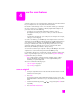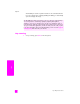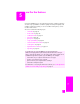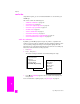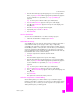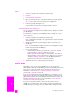Technical information
reference guide
use the fax features
35
fax
send a basic fax
This section describes how to send a basic black-and-white fax.
If you are interested in sending a color or photo fax, see send a color original
or photo fax on page 35.
1 Load the originals in the automatic document feeder.
For more information on loading originals, see load originals on page 9.
2 Press Fax.
Enter Fax Number appears in the top line of the display.
3 Enter the fax number by using the keypad.
4 Press Start Black.
send a color original or photo fax
You can fax a color original or photo from your HP Officejet. When sending a
color fax, if your HP Officejet determines that the recipient’s fax machine only
supports black-and-white faxes, the HP Officejet will send the fax in black and
white.
We recommend that you use only color originals for color faxing.
1 To load the original, do one of the following:
– If you are faxing a color original, load the original in the automatic
document feeder.
– If you are faxing a photo, load the photo face down on the left front
corner of the glass. You can only fax a single page from the glass.
For more information, see load originals on page 9.
Tip: To center a 4 by 6 inch (10 by 15 cm) photo, place the photo
on the center of a blank letter- or A4-size page, and then place the
original on the glass.
2 Press Fax.
Enter Fax Number appears in the top line of the display.
3 Enter the fax number.
Tip: To enter a pause in the fax number, press Redial/Pause.
4 If you are faxing a photo, it is recommended that you change the resolution
to Photo.
For information on changing the resolution, see change resolution on
page 45.
Did you know that you can send a fax from your computer by using the
HP Director software that comes with your HP Officejet? You can also create
and attach a computer-generated cover page with your fax. It’s easy. For more
information, see the onscreen hp photo & imaging help that came with your
software.