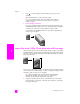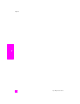Technical information
hp officejet 5500 series
chapter 3
28
copy
1 Load your original face down on the left front corner of the glass or face up
in the automatic document feeder tray.
If you are using the automatic document feeder, place the page so that the
top of the document goes in first.
2 Press Copy until Enhancements appears in the top line of the display.
The following options are available in the Enhancements menu.
3 Press until Text appears.
4 Press Start Black or Start Color.
Tip: If any of the following occur, turn off Text enhancement by
selecting Photo or None:
– Stray dots of color surround some text on your copies
– Large, black typefaces look splotchy (not smooth)
– Thin, colored objects or lines contain black sections
– Horizontal grainy or white bands appear in light- to medium-gray areas
enhance light areas of your copy
Use Photo enhancements to enhance light colors that might otherwise appear
white. You can also copy with Photo enhancements to eliminate or reduce any
of the following that might occur when copying with Text enhancements:
• Stray dots of color surround some text on your copies
• Large, black typefaces look splotchy (not smooth)
• Thin, colored objects or lines contain black sections
• Horizontal grainy or white bands appear in light- to medium-gray areas
Copy Menu
Number of Copies
Reduce/Enlarge
Copy Quality
Copy Paper Size
Paper Type
Lighter/Darker
Enhancements
Color Intensity
Set New Defaults
Enhancements
Text
Photo
Mixed
None