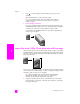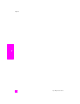Technical information
hp officejet 5500 series
chapter 3
24
copy
3 Press or use the keypad to enter the number of copies, up to the
maximum.
(The maximum number of copies varies by model.)
Tip: If you hold down either of the arrow buttons, the number of
copies changes by increments of 5 to make it easier to set a large
number of copies.
4 Press Start Black or Start Color.
If you are copying a stack of originals in the automatic document feeder,
the HP Officejet makes multiple copies of a single page before copying the
next page. You will need to sort and staple the copies yourself.
In this example, the HP Officejet makes six copies of the original 4 by 6
inch (10 by 15 cm) photo.
copy a 4 by 6 inch (10 by 15 cm) photo onto a full-size page
Use Fit to Page when you want to automatically enlarge or reduce your original
to fill the printable area of the paper size loaded in the input tray. In this example,
Fit to Page is used to enlarge a small photo to fit within the margins of a full-size
page, as shown below.
You can also use Fit to Page to reduce an original to prevent unwanted cropping
of text or images around the margins, or reduce or enlarge an original to create
a borderless 4 by 6 inch (10 by 15 cm) photo.
Tip: Make sure that the glass is clean and the original has been
placed on the left front corner of the glass. You cannot use the
automatic document feeder with the Fit to Page option.
1 Load your original photo face down on the left front corner of the glass.
Position the photo on the glass so the long edge of the photo is along the
front edge of the glass.