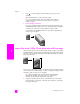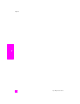Technical information
reference guide
use the copy features
21
copy
3 Press Copy until Set New Defaults appears in the top line of the display.
4 Press until Yes appears.
5 Press Start Black or Start Color.
The HP Officejet uses the new default settings to make a copy of your
original.
copy a two-page black-and-white document
You can use the HP Officejet to copy a single- or multiple-page document in color
or black and white. In this example, the HP Officejet is used to copy a two-page
black-and-white original.
1 Arrange your originals so they are in order with the first page on top.
2 Load your originals face up in the automatic document feeder tray.
Place the pages in the automatic document feeder so that the top of the
document goes in first.
The settings you specify here are only saved on the HP Officejet itself. They do
not adjust the settings in the software. If you use the HP Director software to
control the settings on copies you make, you should set your most frequently
used settings as the defaults in the HP Copy dialog box. To learn how, see the
onscreen hp photo & imaging help that came with your software.
Copy Menu
Number of Copies
Reduce/Enlarge
Copy Quality
Copy Paper Size
Paper Type
Lighter/Darker
Enhancements
Color Intensity
Set New Defaults